 Over the last week, I tested Apple Final Cut Pro 11, Adobe Premiere Pro 25 and DaVinci Resolve 19.1 using a variety of computers from a 2018 Intel system to the new M4 Pro Mac mini.
Over the last week, I tested Apple Final Cut Pro 11, Adobe Premiere Pro 25 and DaVinci Resolve 19.1 using a variety of computers from a 2018 Intel system to the new M4 Pro Mac mini.
In this article, I want to summarize what I’ve learned with an emphasis on the M4 Pro Mac mini and M2 Max Mac Studio.
NOTE: I purchased all these computers for my own use.
ADDITIONAL RESOURCES
MY GEAR


These are the specs of the four computers I used for testing.
THE TESTS
For these tests, I looked at four scenarios:
All computers ran macOS 15.1 and the same version of each software, except the 2018 Mac mini, which ran macOS 14.7.1. All used the same storage – an OWC Thunderblade SSD RAID. All ran the same projects and 4K ProRes 422 media, except for the complex project whose effects differed slightly due to different effects engines in each software.
NOTE: All clips were UHD (3840 x 2160 pixels) ProRes 422 with a 29.97/second frame rate. 4K is not quite the same size, but I got tired of typing UHD for these tests.
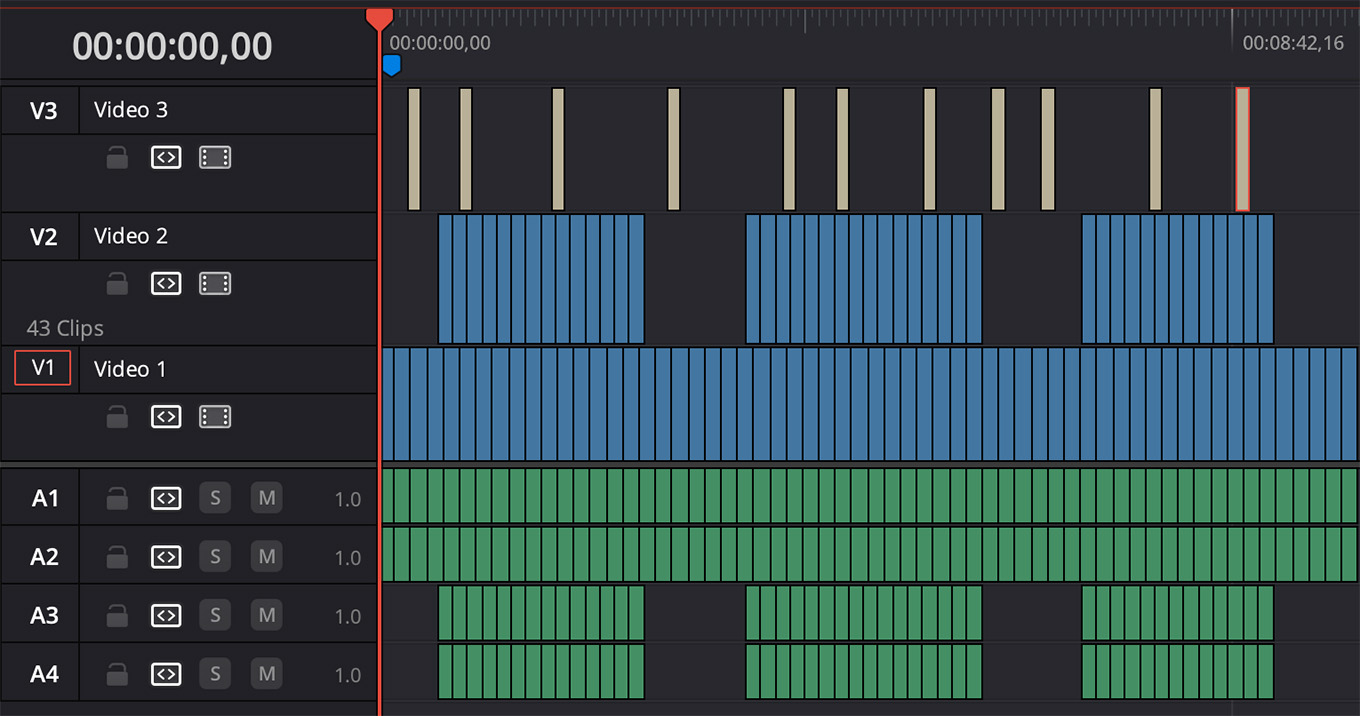 (The Resolve timeline for the 4K simple render: all cuts, dissolves and non-animated titles.)
(The Resolve timeline for the 4K simple render: all cuts, dissolves and non-animated titles.)
For the first test project, I created a ten-minute project consisting of about 60 4K ProRes 422 clips. I used only cuts and dissolves, no other effects. I also added twelve non-animated titles. I used this same project and media for all three software.

(This is the complex 4K project I recreated in each software trying to get them as similar as possible, with some differences due to different effects engines. This is the FCP version.)
The second test project was a 10-minute project that required much more complex rendering:
In theory, the simple render challenged the CPUs, while the complex render challenged the GPUs.
For the third test, I took the 10-minute 4K complex render exported out of Final Cut Pro, then down-rezed and compressed it into 1080p H.264 and HEVC using Apple Compressor, Adobe Media Encoder and DaVinci Resolve. I used the same movie so we could directly compare results.
NOTE: All speed tests on M-series computers were run twice, then results were averaged.
For the final test, I created a multicam project containing up to 40 UHD ProRes 422 clips in both original media and 50% proxies. I kept adding clips to the multicam clip until dropped frames started to appear.
NOTE: Thunderbolt 3/4 bandwidth limits the number of UHD ProRes/30 fps clips that can play at the same time to 40. Thunderbolt supports more than 40 proxy files, but I stopped counting at 40.
TEST RESULTS
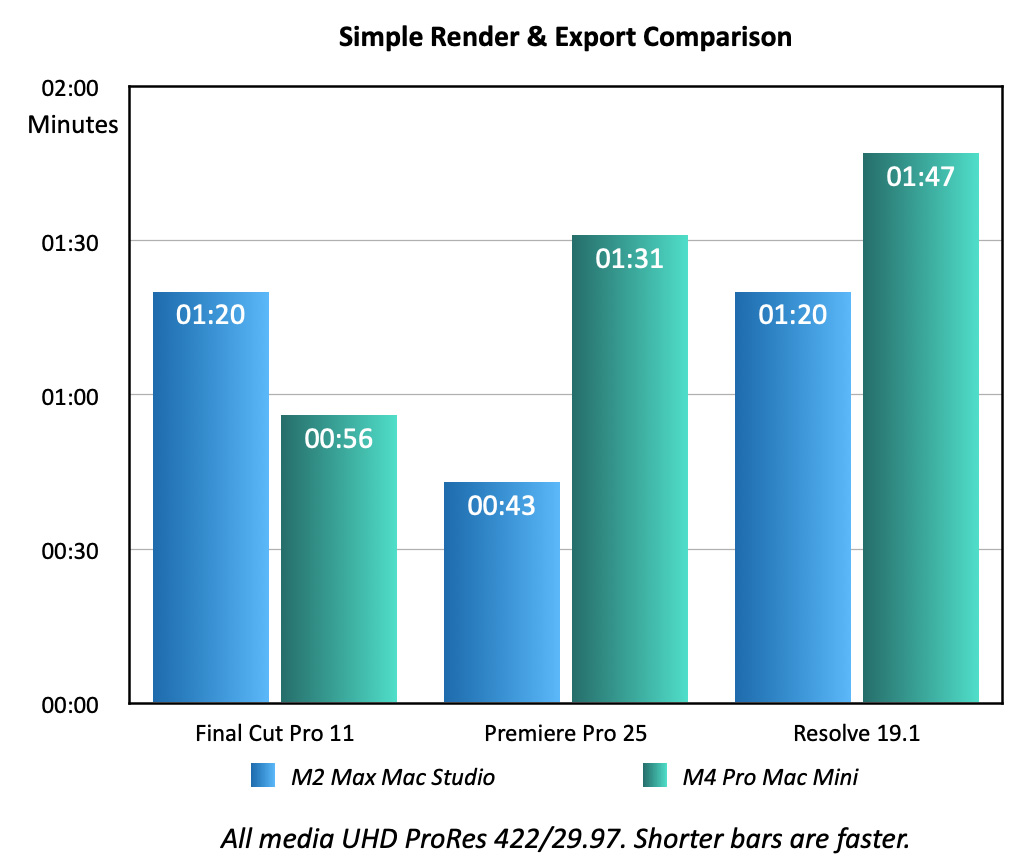
Premiere Pro won the first test running on a Mac Studio. However, Final Cut turned in the best time when running on the M4 Pro Mac mini.
These times are 15 – 30X faster than an Intel-based system.
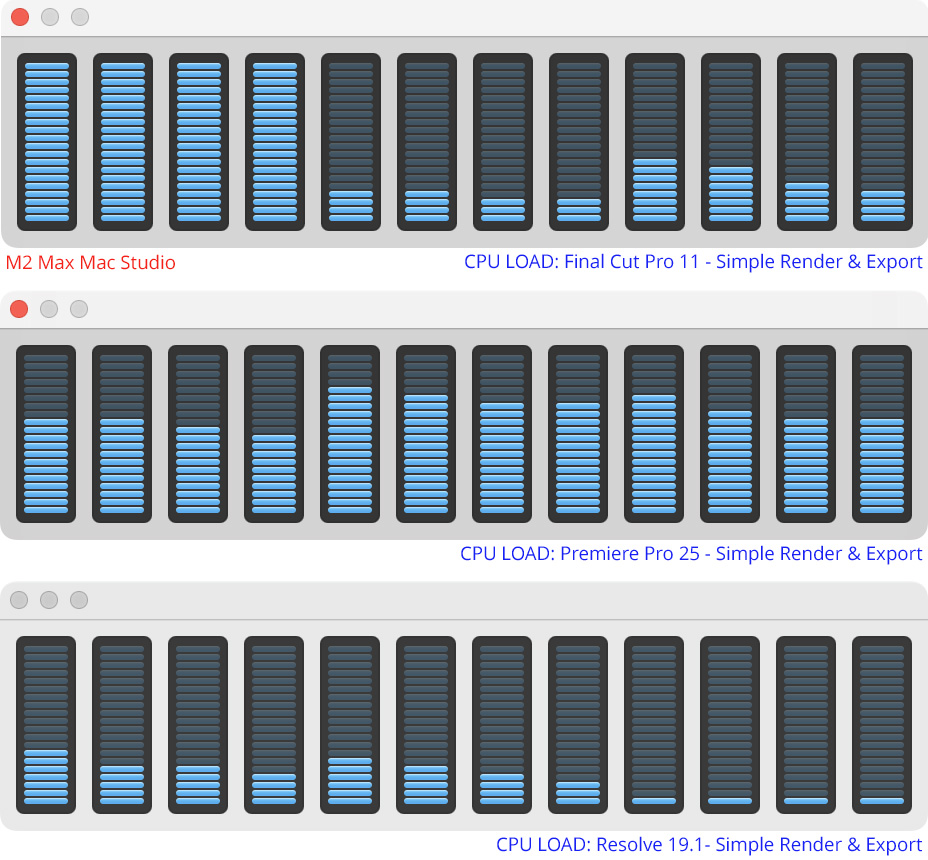
While this test supposedly emphasized the CPU, the amount of CPU usage varied wildly.
I was struck that FCP never really used the performance cores (the eight cores on the right). Rather, most CPU processing was limited to the efficiency cores (the four cores on the left).
Premiere used all cores, but none fully. While Resolve used CPUs in a limited way probably off-loading more work to the GPUs.
What this tells me is that, increasingly, even for simple projects, performance is not as CPU-dependent as it used to be.
NOTE: All M-series Macs include at least one Media Engine, which is hardware optimized for processing ProRes, H.264 and HEVC media. There is no easily available tool that monitors the performance or load on the Media Engine.
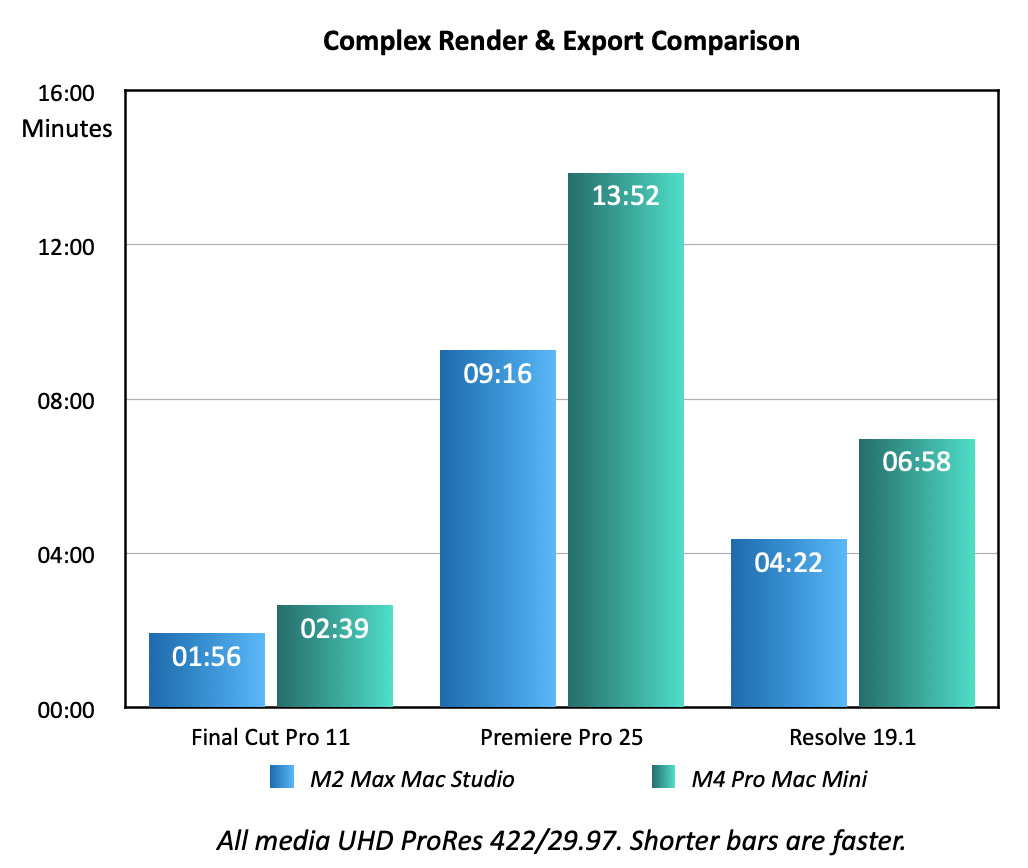
In the second test, which emphasized the GPU, the 30 cores in the Mac Studio outperformed the 16 cores in both the M4 Mac mini and the M1 MacBook Pro for all three software. In the case of Premiere, those extra cores helped a lot… but Premiere still took way longer:
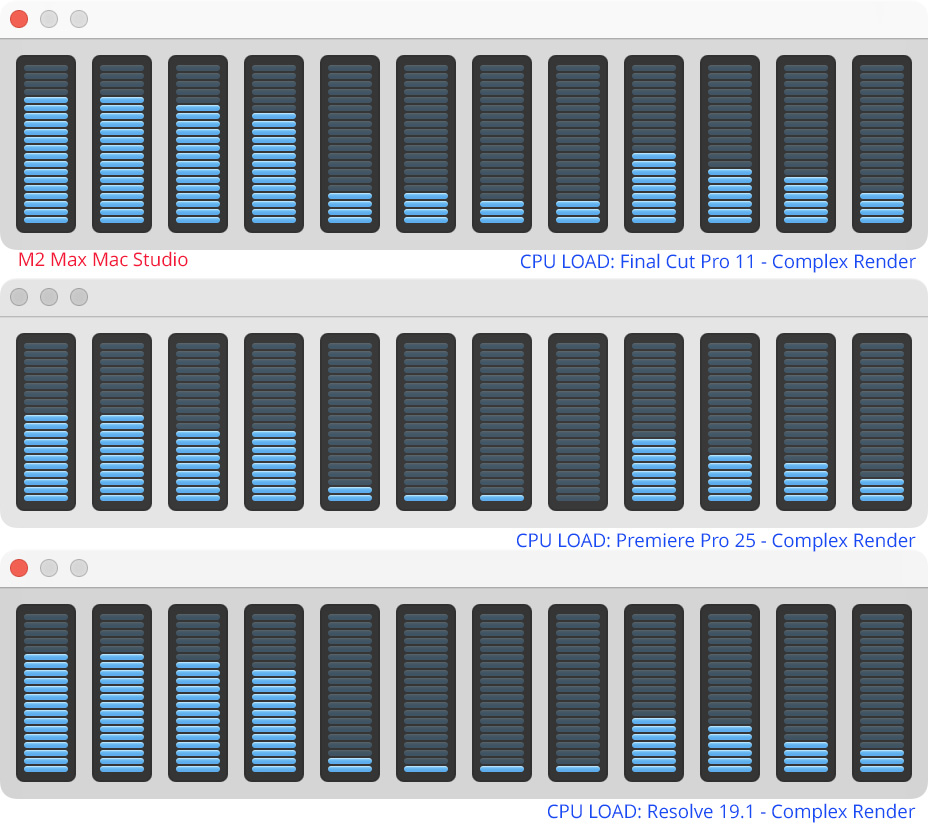
Looking in more detail at the CPU load, we see that all three software are mostly using the efficiency cores for the complex render. This means that most of the work was off-loaded to either the GPUs or the Media Engine. It also means that CPU core count and speeds are not as important to video editing as they were in the past.
NOTE: At no time during any of my tests did any software max out the CPUs.
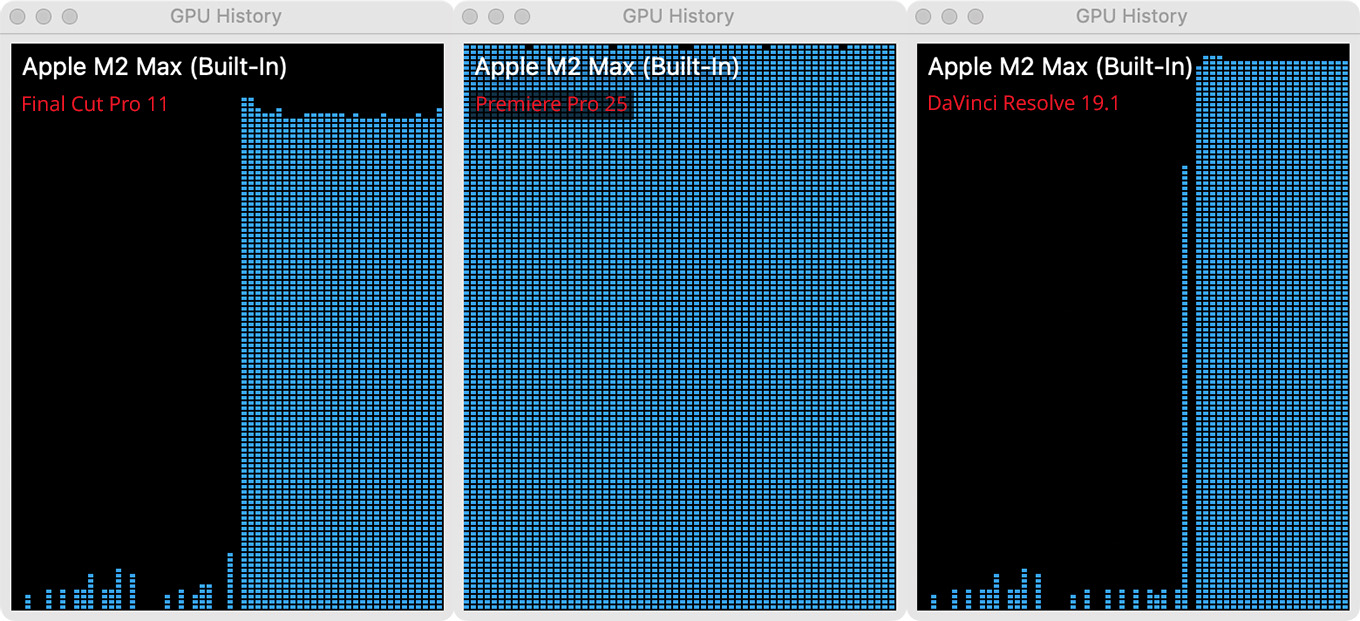
This shows GPU use during the complex render. Final Cut was using about 80% of total GPU power, Adobe 100%, and Resolve around 95% or so.
This tells me that performance improves as the number of GPUs increases, more than the number or speed of the CPUs.
NOTE: However, this assumes an adequate amount of RAM (minimum 16 GB, 24 GB recommended), with storage fast enough to support this level of throughput.
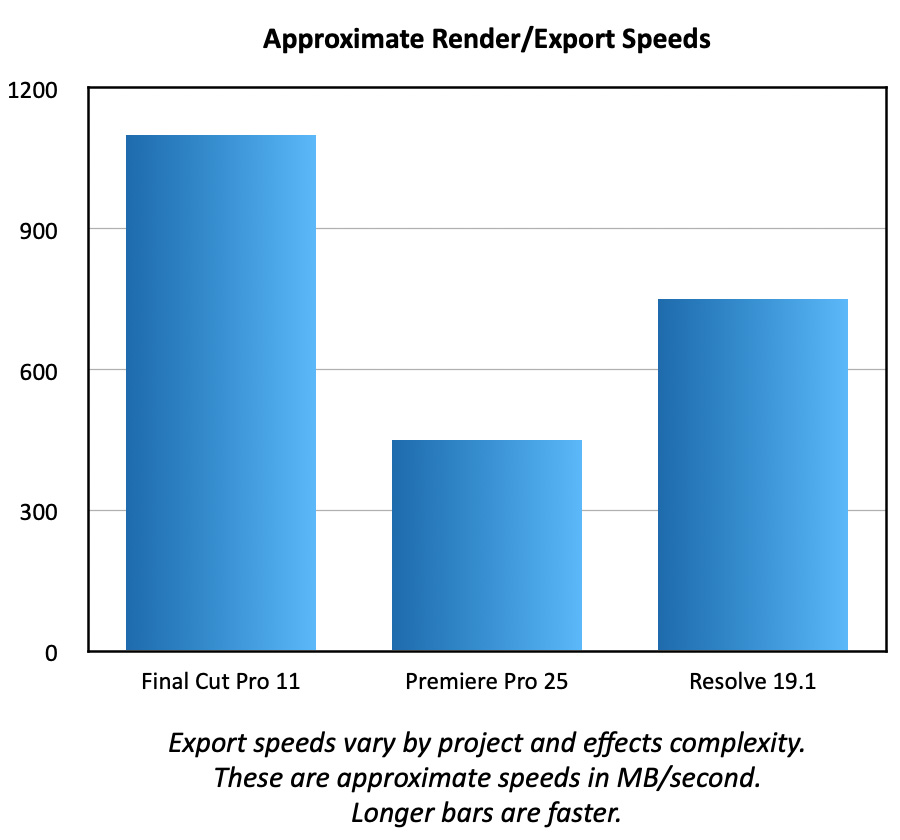
While having fast storage is important, no NLE exports fast enough to fully fill a Thunderbolt 3/4 pipe. While exports speeds varied widely during an export as each NLE processed different parts of a project, Final Cut was the fastest, outputting around 1 GB/sec. Resolve was second, and Premiere was third.
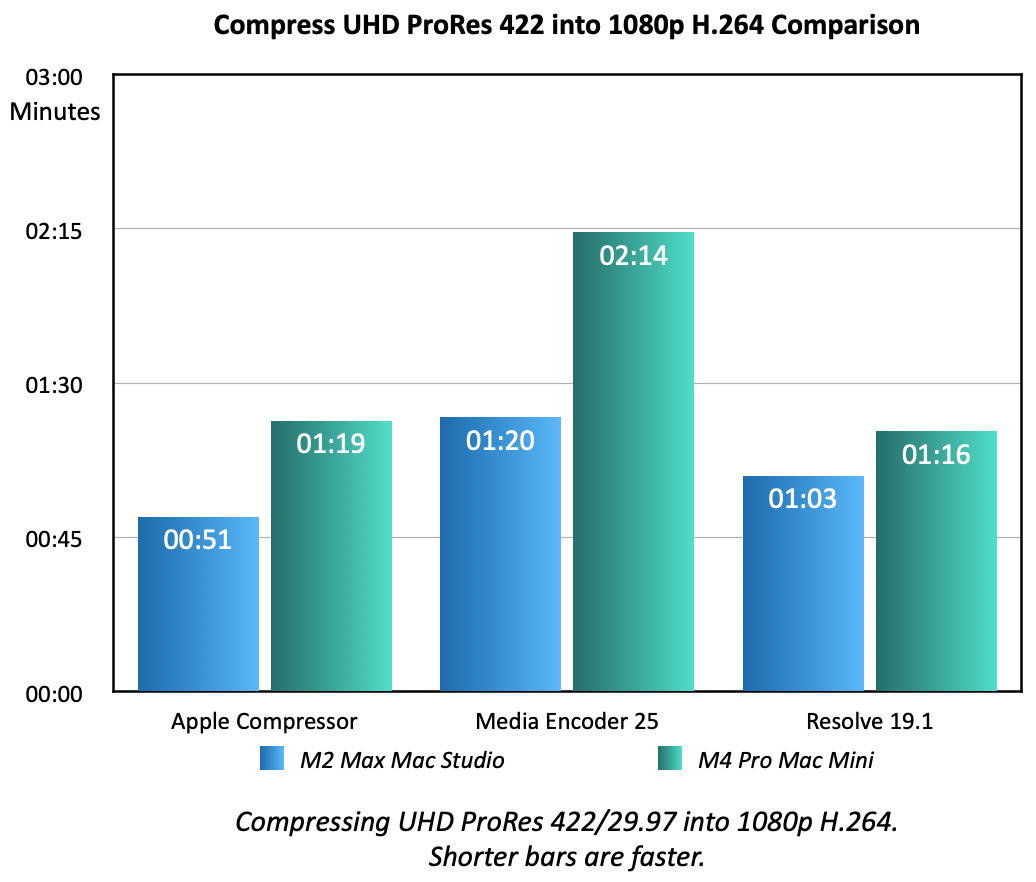
Looking at video compression, all M-series systems turned in good times. However I don’t know why Premiere took almost double the time to compress on the M4 Pro Mac mini compared to the Mac Studio.
NOTE: HEVC compression times were within a few seconds of the H.264 times for all computers and all software. H.264 generally compressed faster.
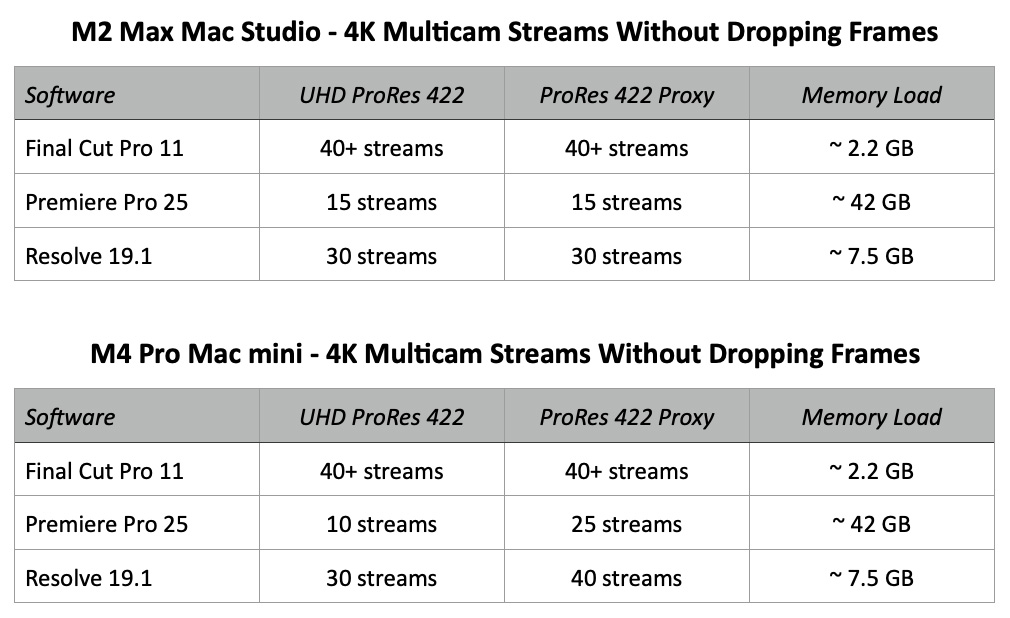
When it came to multicam streaming, Final Cut Pro was the clear winner, both in terms of supported streams and memory efficiency.
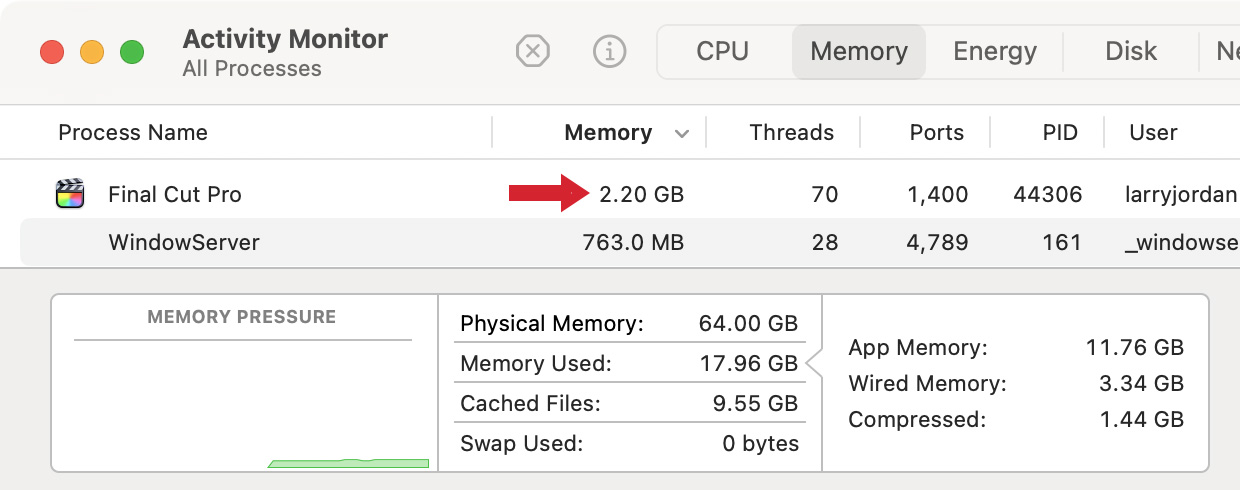
Here, Final Cut is streaming 40 UHD ProRes 422 clips – at full resolution – yet used only 2.2 GB of RAM.
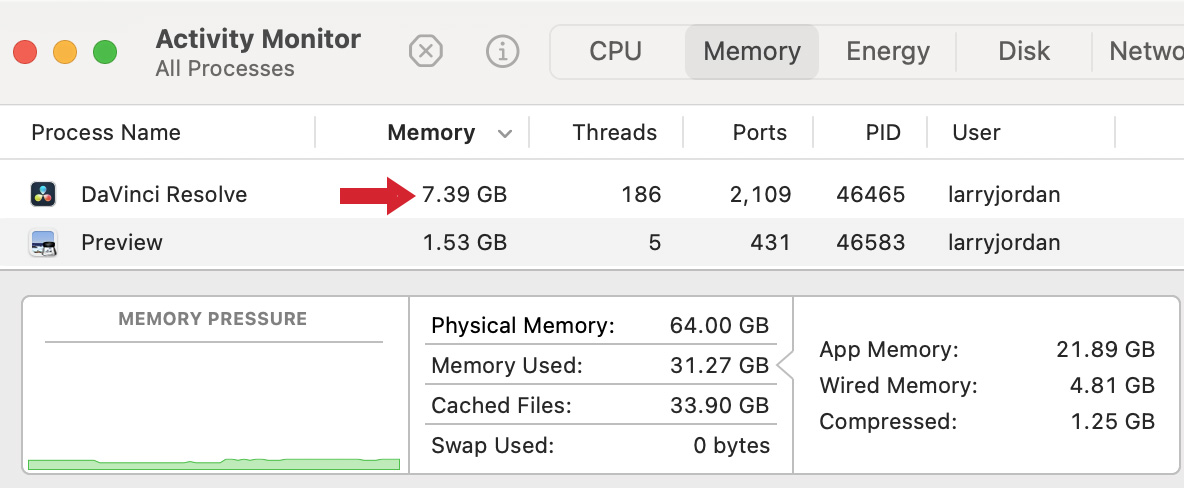
Resolve is also reasonably efficient, but doesn’t support as many clips during playback. Here it is streaming 30 UHD ProRes 422 clips – at full resolution – and using slightly more than 7 GB of RAM to do so.
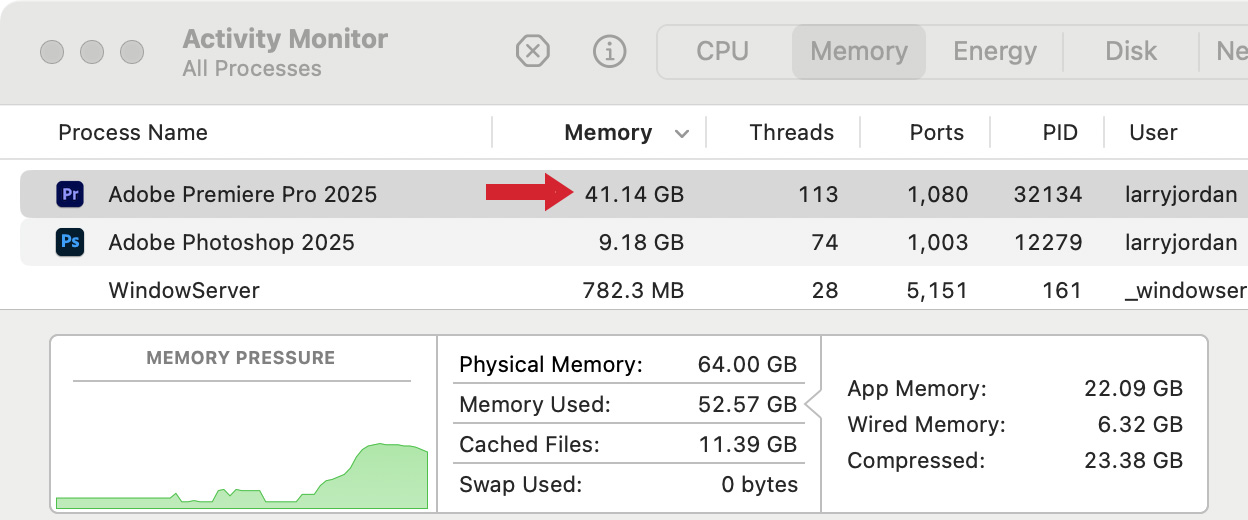
Premiere struggles with multicam editing. This screen shot shows the amount of RAM used by Premiere to stream 30 UHD ProRes 422 clips: 42 GB! However, while it can stream that many, it can’t edit that many.
Premiere can barely stream 10 – 15 clips before it starts dropping frames. Between the low clip count and the massive use of RAM, Premiere is egregiously inefficient for multicam.
SUMMARY
In almost all cases, Final Cut Pro is the clear performance winner. When it comes to multicam editing, no other software came close.
Resolve is quite efficient, generally running second to Final Cut in most tasks. Premiere struggles to keep up. Premiere’s times are not “bad,” but Adobe has a lot of work to do to make memory management and rendering more efficient. Only supporting ten 4K streams on a powerhouse like the Mac mini clearly indicates wasted resources somewhere.
As I look at these results, I realize that all three software teams are using the GPU heavily for most processing. If you are looking for where to spend your money, adding more GPUs after first assuring you have enough RAM would be a good decision. Also, no software uses all the performance resources that the hardware makes available. So don’t panic when you monitor performance on your own system.
If you are in the market for a new computer, here are my recommendations for configuring any M4 system for video editing based on what I’ve learned in my testing.
4 Responses to Performance Comparison: Apple Final Cut Pro 11, Adobe Premiere Pro 25, & DaVinci Resolve 19.1
Great review. Thank you very much.
Hello Larry,
would it be possible to replace some of the ProRes 422 files by Blackmagic RAW Q0 4k DCI files and see if things change within DR 19?
Best Olaf
No.
RAW files can only be created by a camera at the moment of recording an image.
Larry
[…] bringing enhanced performance optimizations specifically designed for Apple's M4 chip architecture. Performance testing by Larry Jordan shows substantial improvements in rendering times and overall system efficiency on newer Mac […]