 This review looks at the performance differences in video editing running DaVinci Resolve 19.1 on a variety of Macs from the 2018 Mac mini to the new 2024 Apple M4 Pro Mac mini. I purchased all these Macs, over time, for my own use.
This review looks at the performance differences in video editing running DaVinci Resolve 19.1 on a variety of Macs from the 2018 Mac mini to the new 2024 Apple M4 Pro Mac mini. I purchased all these Macs, over time, for my own use.
RELEVANT ARTICLES
 For more reviews like this, please subscribe to my free, weekly newsletter: Edit SMARTER. Published since 2004, each issue is filled with news, reviews and tutorials you can use every week.
For more reviews like this, please subscribe to my free, weekly newsletter: Edit SMARTER. Published since 2004, each issue is filled with news, reviews and tutorials you can use every week.
Thanks!
EXECUTIVE SUMMARY

The 2024 Mac mini unlocks a world of power in a tiny package at a small price. While it is extremely fast, it does not win every race. Different tasks provide different performance.
The same thing can be said for DaVinci Resolve. It is a powerful, high-quality, fully-capable video editing system. But it, too, does not win every race.

Before I get into the details, if you own an Intel system and your time is valuable, you need to upgrade. Any M-series Mac blows the doors off any Intel system, including all Intel Mac Pros. It’s not even close. However, if money is tight, buy a used M-series Mac. As you’ll see in the charts below, even older M-series gear delivers great benefits.
In my testing, I compared the performance of DaVinci Resolve 19.1 running on a new M4 Pro Mac mini to a 2018 Mac mini, M1 Pro MacBook Pro, and M2 Max Mac Studio. The short answer is that there is no media editing you can imagine that DaVinci Resolve can’t handle – limited only by the speed and capacity of your storage.
Manufacturer: Apple Inc.
Product: M4 Pro Mac mini
Website: https://www.apple.com/mac-mini/
Starting price: $599.00 (US)
Price as reviewed: $2,499.00 (US)
MY GEAR


These are the specs of the four computers I used for testing.
This is the third Mac mini that I’ve owned; my first was purchased back around 2010 or so. The unit it will replace is a 2018 Mac mini with an i7 CPU, 8 GB of RAM, and 1 TB of internal storage. I’m currently using it as a web server and for scanning slides and still photos.
Much has been written about the M4 Mac mini. Here are my personal highlights:
Since my focus is on media editing, principally video editing, I wanted to compare Resolve running on the M4 Mac mini to these earlier computers. While it didn’t win every test, especially when GPUs were involved, it did perform exceptionally well.

I don’t understand chip design at all. But this is a cool graphic, so here it is to give you something extra to look at. Courtesy of Apple Inc. (Click to see larger image.)
GEEKBENCH RESULTS

The first place everyone goes to test speed is GeekBench. Here, the speed of a single CPU core in the M4 Pro handily wins the race.
A single CPU core of the M4 Pro is:

When it comes to the combined speed of all CPUs, the M4 Pro again wins the race. The combined speed of all CPU cores on the M4 Pro are:

However, when it comes to GPU speeds, core counts matter. Here, the Mac Studio wins because the M2 Max has 30 GPU cores compared to the 16 in the M4 Pro. Still, the M4 Pro is 17.5X faster than the i7.
As you’ll discover, while GeekBench provides good numbers for comparing hardware systems, it isn’t a good indicator of the real-world performance of video editing where the video editing software plays a more dominant role in performance.
INTERNAL DRIVE PERFORMANCE

Next, I compared the speeds of the internal drive. While there was a big jump in speed – principally due to improvements in SSD bandwidth – there is not a huge difference between M-series computers.
NOTE: Internal M-series Apple drives roughly equal the speed of Thunderbolt 5-attached external storage which delivers up to 6,000 MB/second.
Also, and I need to stress this, you should ALWAYS plan to use external storage for media. Apple storage is expensive, and regardless of how much you buy, you will never have enough. Use the internal storage on any Mac for the operating system, applications, and work files.
All of these computers had either 1 or 2 TB of internal storage. All tests, except one, had libraries and media stored on an OWC Thunderblade SSD RAID connected via Thunderbolt 3/4. (That single test ran on a Samsung T9 SSD.) No test came close to fully saturating that Thunderbolt 3 bandwidth.
ETHERNET PERFORMANCE
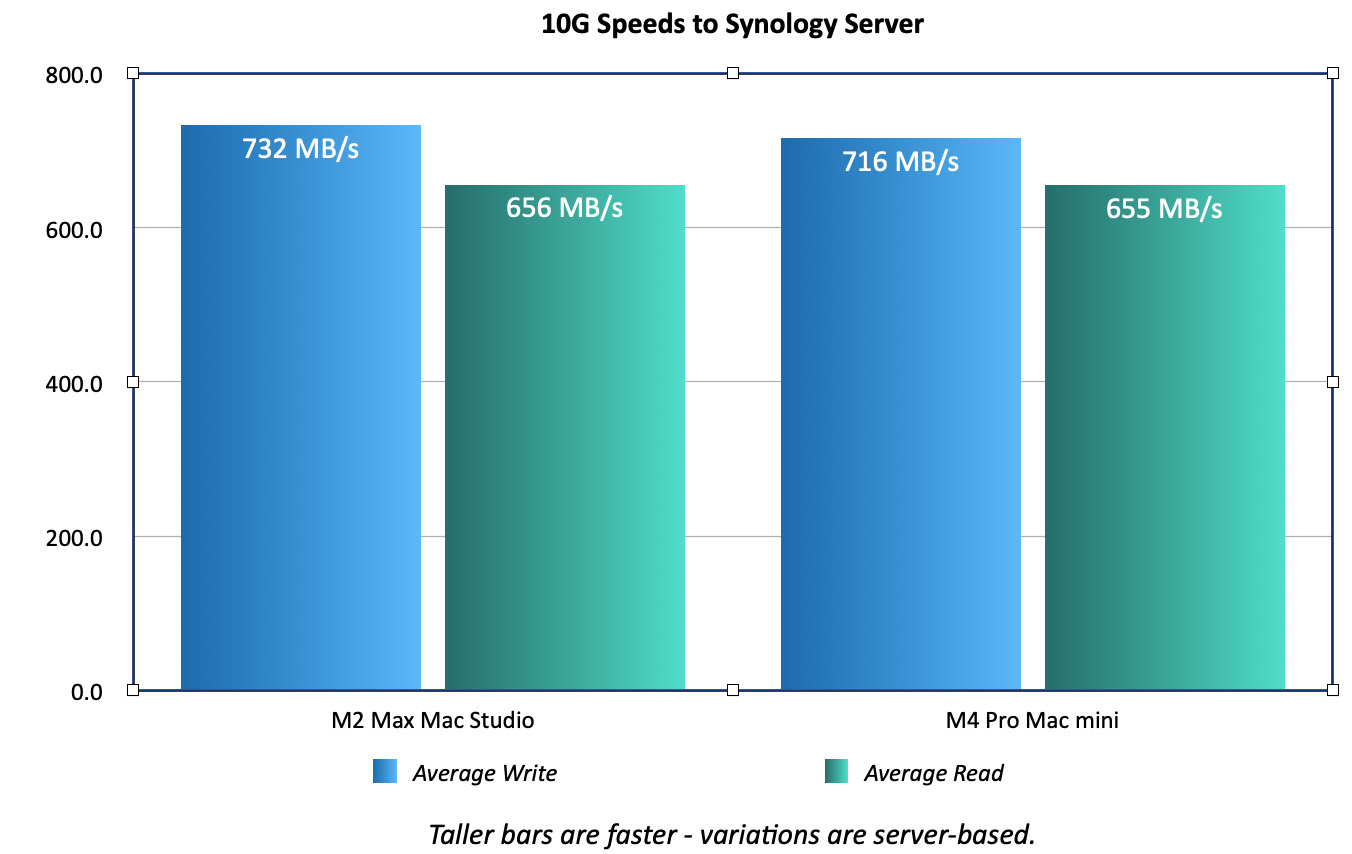
A 1G Ethernet network delivers about 100 MB/second in data transfer speeds. Fast, but rarely enough for reliable editing. My network is configured for 10G. While I don’t edit from a server, I decided to see if there was any significant difference in speed between the Mac Studio and the Mac mini.
There wasn’t. The speed differences indicated here were due more to bandwidth issues internal to my Synology server.
NOTE: While I really like the high-speed data transfer of 10G to my server and use it regularly for backups, I don’t use it for editing because the Synology keeps dropping frames, even at smaller frame sizes.
DAVINCI RESOLVE 19.1 PERFORMANCE
When I tested Resolve, I looked at the following scenarios:
All four computers ran the same version of DaVinci Resolve – 19.1. All used the same storage – an OWC Thunderblade SSD RAID. All ran the same projects and media, except for the complex render which differed slightly due to different effects engines on each software.
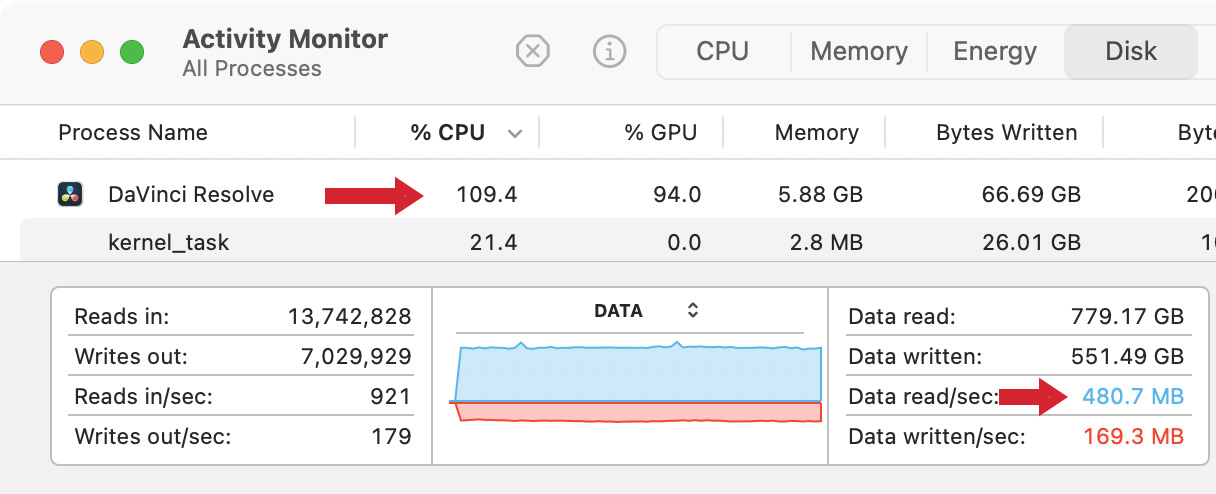
Software always lags hardware for performance. Apple has to ship the gear before programmers can tweak their software to take advantage of this. This is especially true for the new M4 Macs.
As the edited screen shot from Activity Monitor above illustrates:
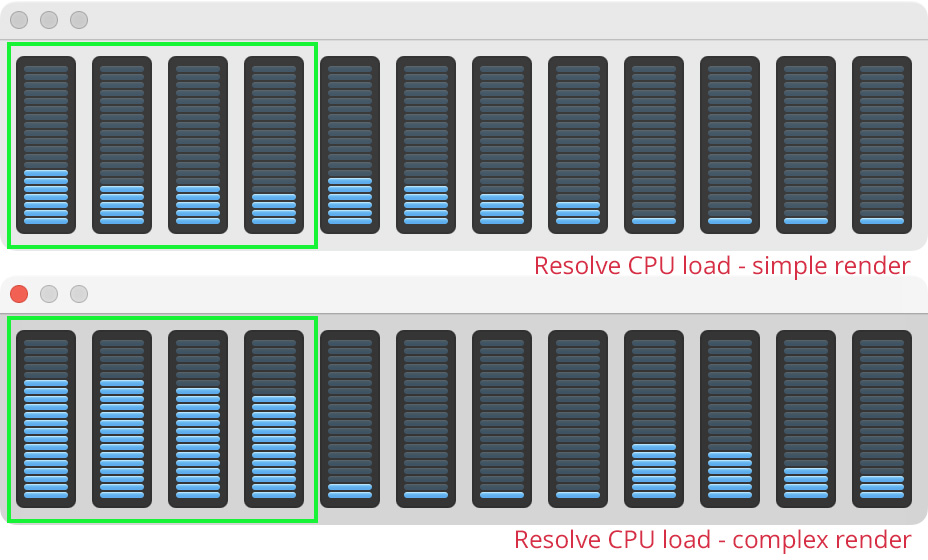
Most of the heavy CPU work was done by the efficiency cores (green box), not the performance cores. I don’t know why. Also, at no time were all CPUs fully involved in rendering or exporting.
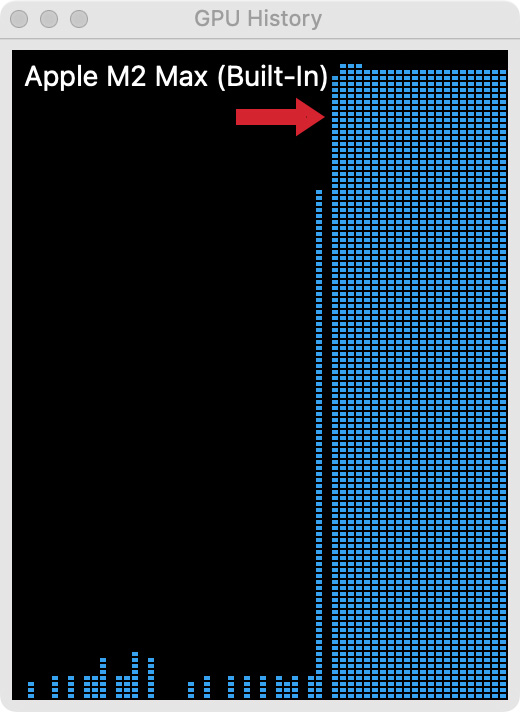
However, whether it was a simple or complex render, GPUs were always heavily involved; generally 90-95% of capacity.
NOTE: Activity Monitor does not track performance of the Media Engine in M-series chips. My assumption is that Resolve uses it to achieve the speeds described here.
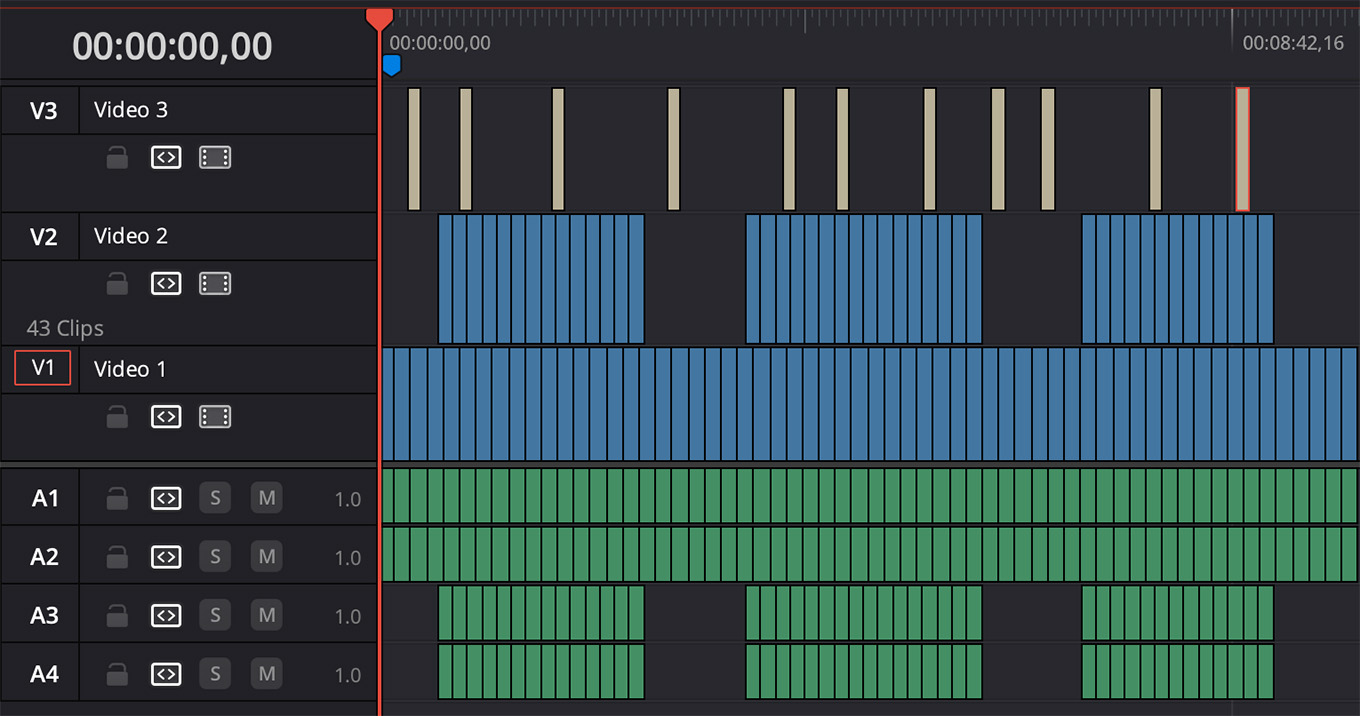 (The Resolve timeline for the 4K simple render: all cuts, dissolves and non-animated titles.)
(The Resolve timeline for the 4K simple render: all cuts, dissolves and non-animated titles.)
For this first test, I created a ten-minute project consisting of about 60 4K ProRes 422 clips. I used only cuts and dissolves, no other effects. I also added twelve non-animated titles. This was the same project I used for both Premiere and Final Cut.
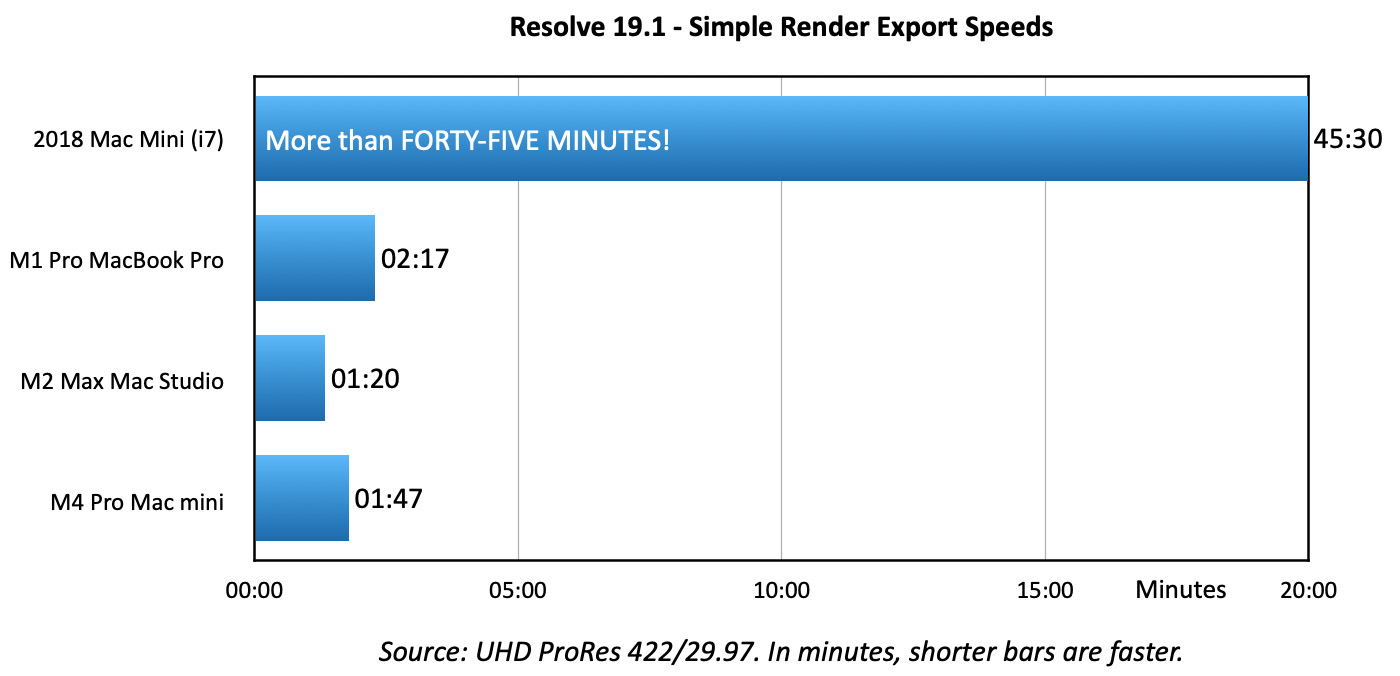
Even for a simple render, the sheer horsepower of M-series Macs becomes obvious. While the M4 Pro Mac mini is fast, the total GPU core count of the Mac Studio wins the race because Resolve relies heavily on the GPU to render even simple projects.
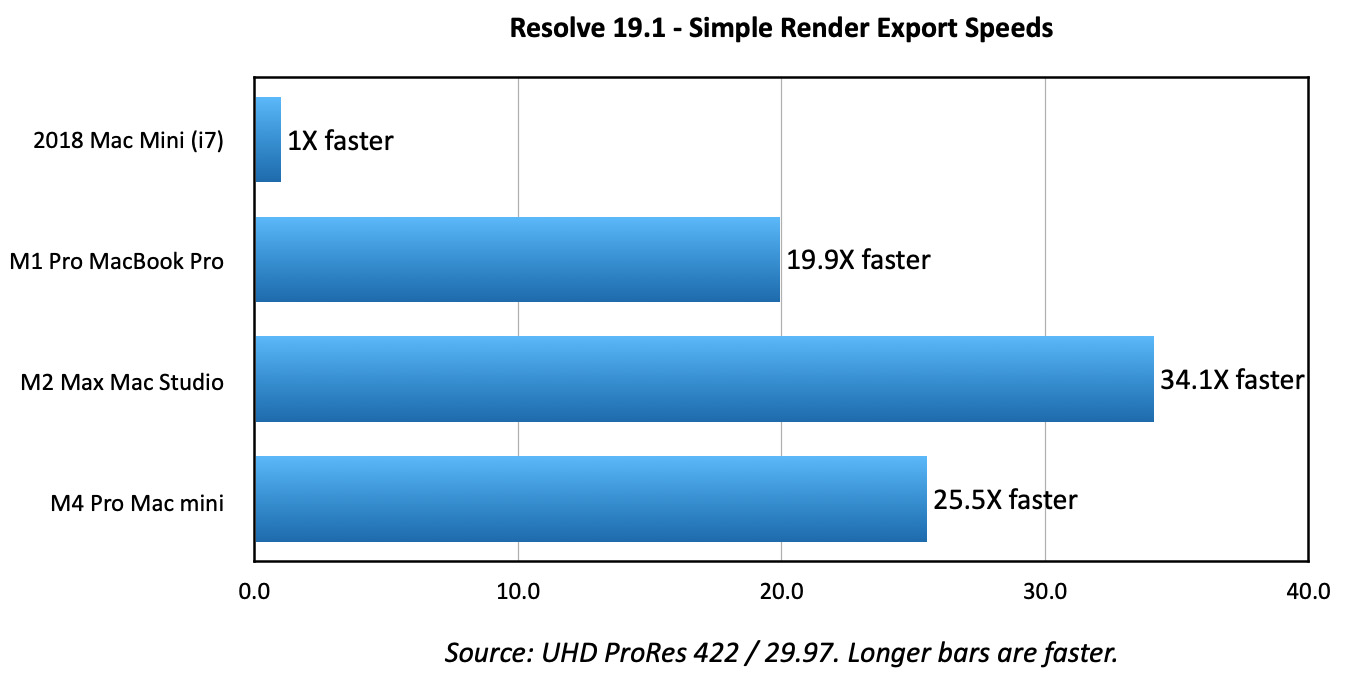
Looking at this export another way, if we set the speed of the 2018 Mac mini equal to 1:

(This is the complex project, but created in Final Cut. Resolve used something similar, but not the same due to differences in effects.)
I then created a project requiring complex rendering including:
The simple render challenged the CPUs, the complex render challenged the GPUs.
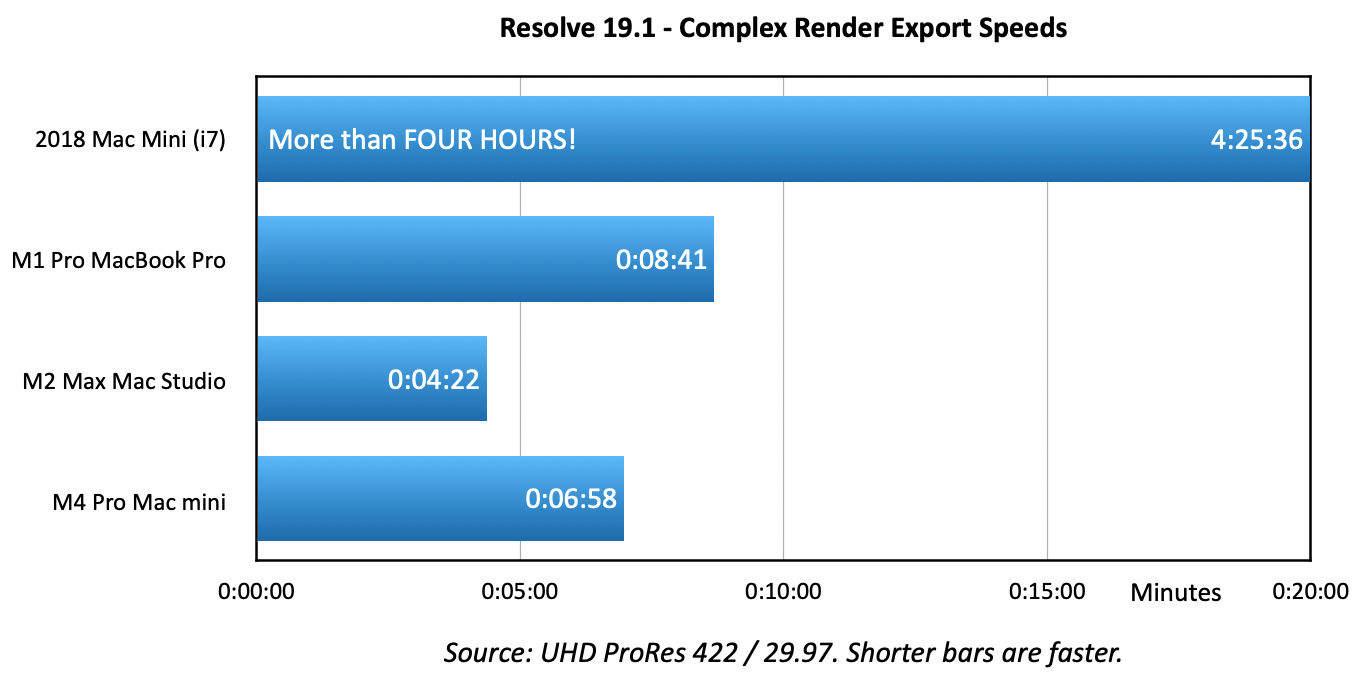
I was stunned to see that the Intel chip took over four hours! to render this project. Again, the GPUs of the Mac Studio won, but the new M4 Pro Mac mini still shaved hours off the original render.
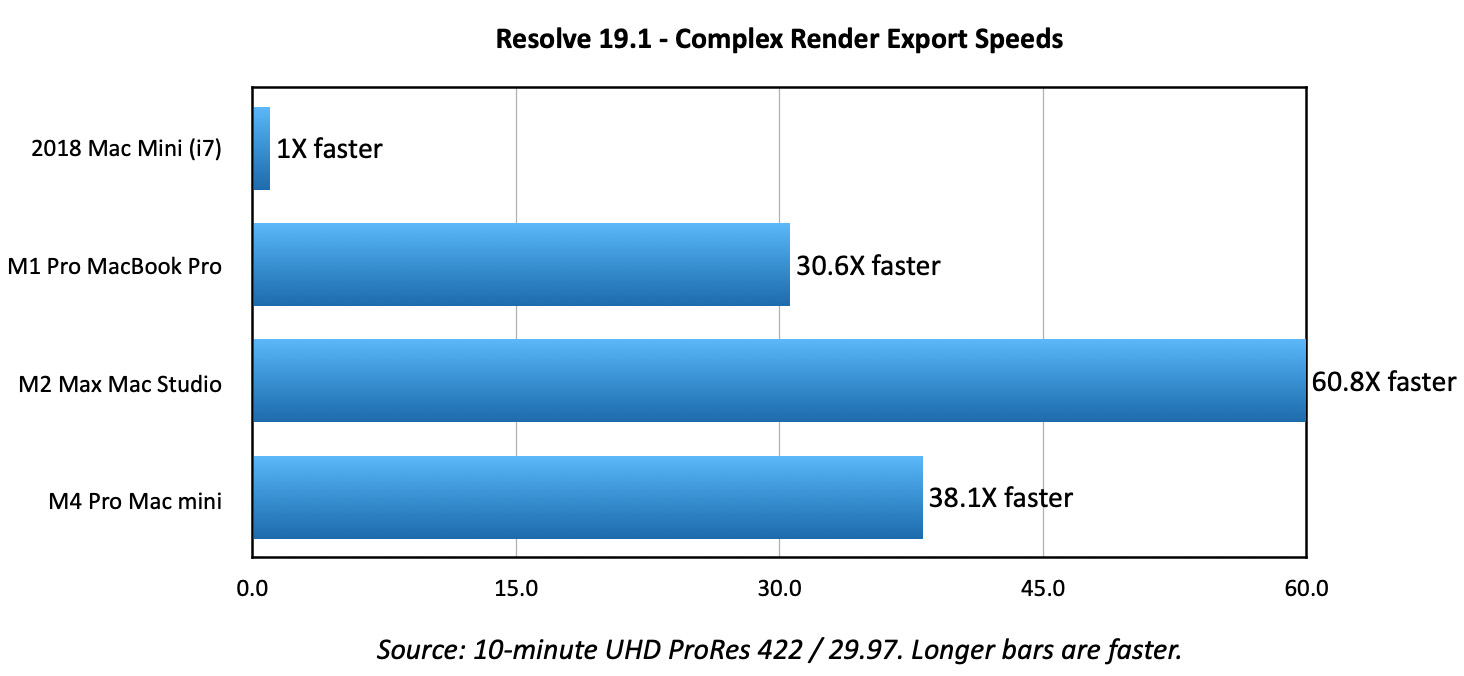
Again, looking at this in terms of system speed, if we set the 2018 Intel Mac mini’s speed equal to 1:
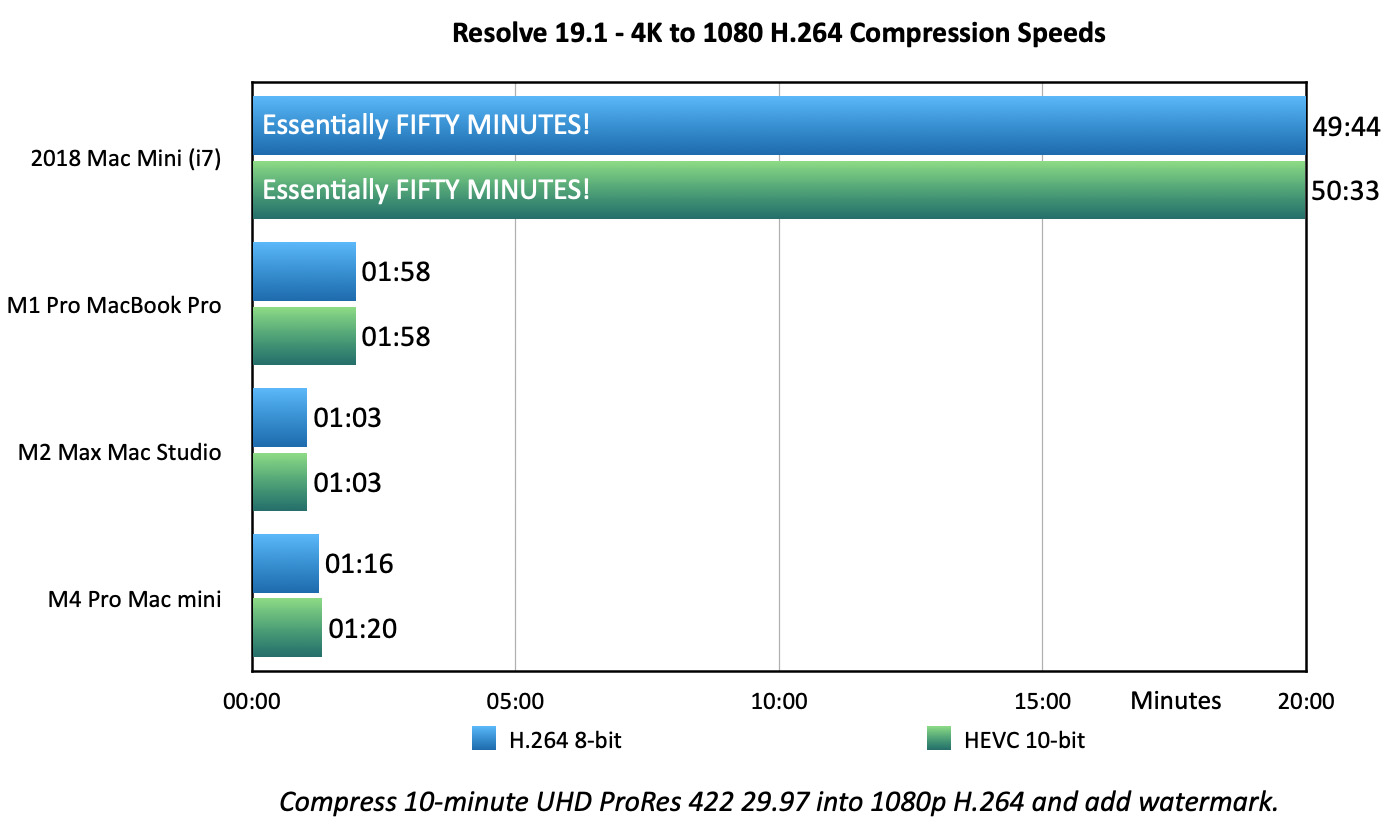 I then took the version of the complex render that was exported by Final Cut and compressed it into both H.264 and HEVC using default settings in Resolve, with one change: I added a watermark at 80% opacity
I then took the version of the complex render that was exported by Final Cut and compressed it into both H.264 and HEVC using default settings in Resolve, with one change: I added a watermark at 80% opacity
NOTE: The reason I used the Final Cut file was that I could then directly compare speeds between all three software.
A compression task that took 50 minutes on the 2018 Mac mini, took about a minute on the Mac Studio. The M4 Mac mini was very close behind and faster than the MacBook Pro.

Finally, I tested 4K multicam editing:
NOTE: Thunderbolt 3/4 bandwidth limits playback of 4K ProRes 422 media to 40 streams (files). A stream is one file playing one camera angle. Multicam editing allows multiple files to play at the same time.
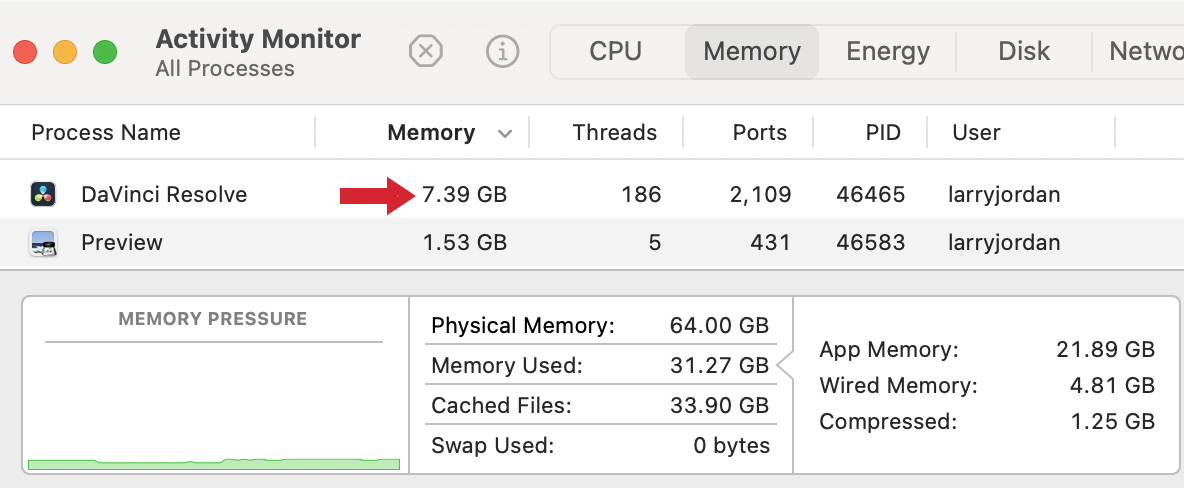
Multicam memory management in Resolve is very efficient. When streaming 30 files – the limit of effective streaming in Resolve – Activity Monitor shows Resolve using only 7.4 GB of RAM. In comparison, Premiere uses more than 40 GB to stream 30 clips.
MULTICAM SIDENOTE
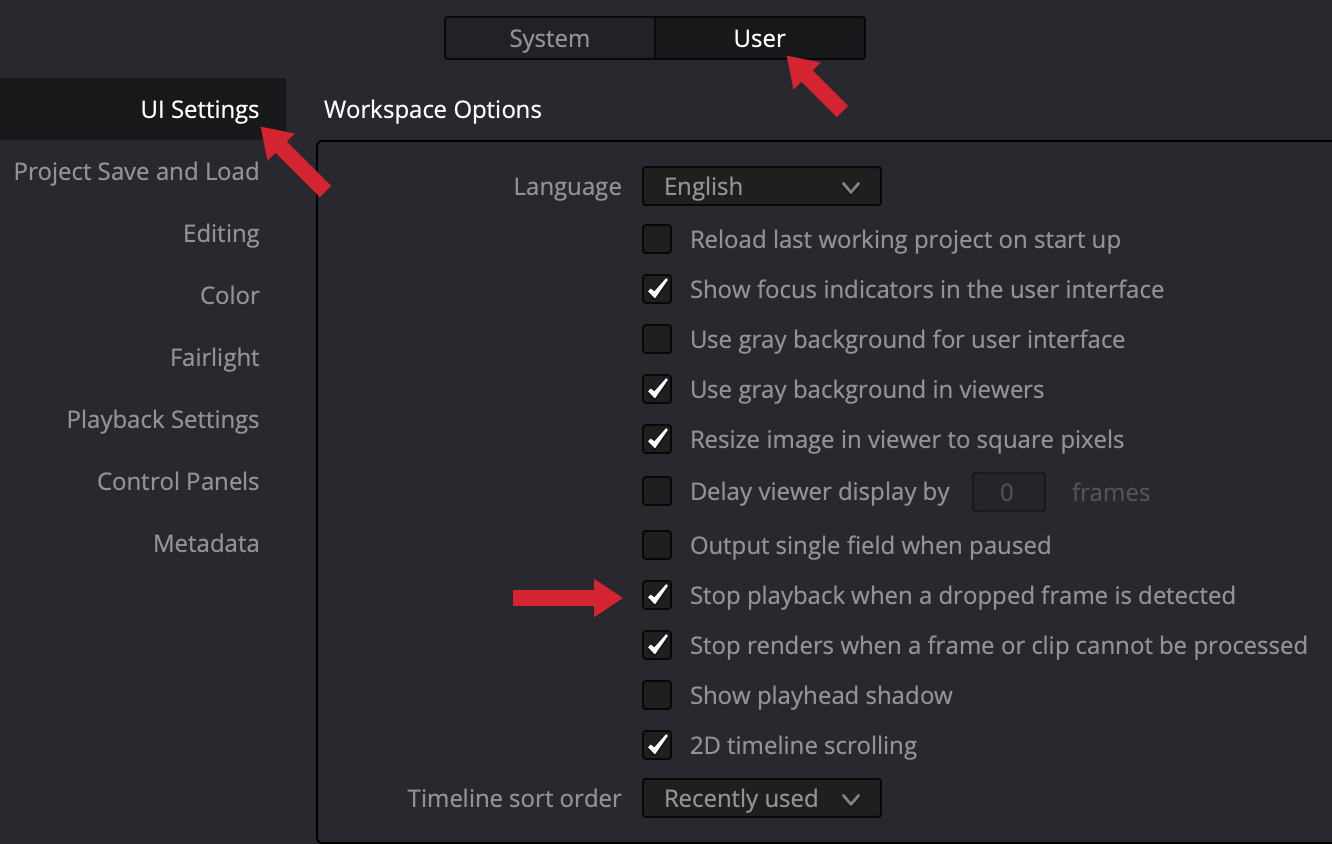
By design or default, Resolve always drops a frame when multicam playback starts. This preference (lower red arrow) must be disabled for Premiere to successfully play a multicam clip.
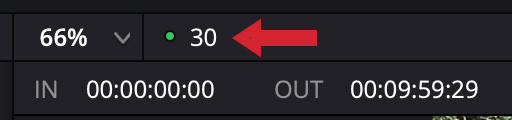
While both Final Cut and Premiere have dropped frame indicators, Resolve uses a “GPU overload” light. When this is green, playback is normal. When it goes red, I interpreted that as Resolve being unable to process that many multicam streams. (The number to the right of the green dot indicates the current playback frame rate. All my videos were shot at 30 fps.)
SUMMARY

The M4 Pro Mac mini running DaVinci Resolve is an amazing machine, with performance to burn. Even the base level M4 is more than adequate for most single camera editing, though I would strongly advise getting at least 1 TB of storage.
Multicam editing requires more RAM, though you don’t really need more than 24 GB. In my testing, even for 30 streams of 4K video, RAM was never full. Photoshop used far more RAM than Resolve.
If Resolve is your editing platform of choice, when you are considering a new system, spend your money to purchase more GPU cores. After about 24 GB of RAM, you’ll get better performance from more GPUs, than more RAM or more CPUs.
There are only a few reasons to consider an M2 Mac Studio, none of which relate to performance:
I enjoyed testing DaVinci Resolve on all these different systems. While Final Cut is still the performance king, Resolve delivers excellent performance in a fully-integrated software package.
8 Responses to Performance Tests: DaVinci Resolve 19.1
The data shows it: The bottleneck is the GPU. That’s even more evident for the Intel i7.
Though if an BMD eGPU is attached to the i7 Mini the performance boost of the Silicon chips is “only” 2-6 fold. (using a OWC Thunderblade as you did)
Sadly there is no opportunity to add extra GPU power to a Mac any more.
The more you use Fusion, the more you feel the need for it.
Olaf:
Hmm… while I think the term “bottleneck” is too strong, you are correct in that video editing takes advantage of the GPUs more than ever. More GPUs is faster – BUT! not better. Fusion, like most FX software, is manipulating pixels, which is where GPUs shine. They have less impact on multicam playback and editing.
Larry
Hello Larry,
yes, I’m fully with you the quality of the output does not vary on the amount of GPU power, but the easiness of working does heavily suffer if the system can’t meet realtime playback any more at the end of a project, when you do the color after editing and compositing.
I believe this is one of the reasons why DR has invested so heavily in user distinguished render/proxy/optimised media/Raw workflows.
Best Olaf
Hello and Merry Christmas,
I can’t find the right statement about the new Mac Mini M4 Pro WITH 16CPU core and 20GPU cores under 48GB Ram in German content. I use Davinci Resolve Studio and would like to create gameplay videos and drone videos with it. Preferably in UHD and some effects! Is this enough then?
PS: due to living space conditions I would like to exchange the big PC for something small (14700k/4080/64GB RAM)
Best regards In go
Translated with DeepL.com (free version)
Ingo:
An M4 Pro Mac mini 16/20 and 24 GB of RAM will be MORE than enough for the editing you want to do.
An excellent system. My best wishes for a very Happy Holiday.
Larry
Oh man, thank you so much, finally a concrete and direct answer! Honestly, thank you very much, thank you from the bottom of my heart 🙂
PS.: think were learning more English the Germans are slowly going crazy and I am German lol!
Thanks for a very useful article, particularly the observation on 10GbE connections vs Thunderbolt connected storage.
Mark:
Thanks for your comment. 10G is an excellent way to connect to a server, but a server can’t hold a candle – well, maybe a very SMALL candle – to Thunderbolt 5.
Larry