 Paul asks: I’m working on a project which will include numerous short clips representing highlights from multiple libraries from the past year. Specifically, I need to lift quite a few short clips (as short as 5-10 seconds each), most of which appear within multiple libraries. The source clips are all roughly one hour long.
Paul asks: I’m working on a project which will include numerous short clips representing highlights from multiple libraries from the past year. Specifically, I need to lift quite a few short clips (as short as 5-10 seconds each), most of which appear within multiple libraries. The source clips are all roughly one hour long.
Everything is stored on the same drive, within separate FCPX events and projects – using different FCP libraries for each month of the year.
If I locate each very short clip within multiple one-hour projects, and copy them into my newest library and event, will I be able to get just the short clip I want from each, or will it pull the entire on-hour source recording into the new library/event/project?
Any recommendations as to the best way to do this?
Paul, there are two answers; one simple and the other complex:
Let’s look at each option.
GET STARTED
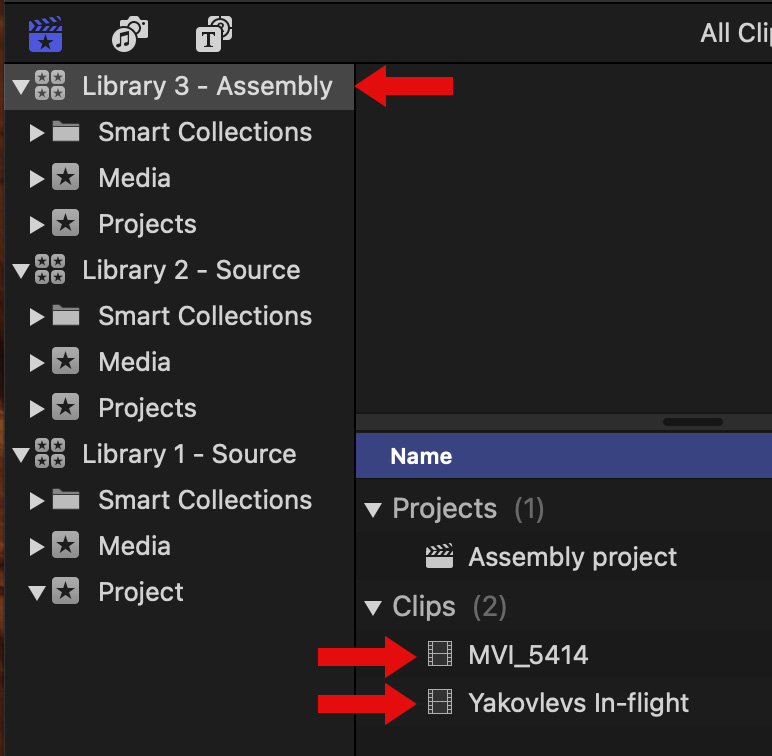
To begin, I created three libraries:
To make this easier to see, I created two events in each library: Media and Projects. This organization not required, but helps me remember where I stored stuff. How you organize clips in Events has no affect on how clips transfer.
LEAVE FILES IN PLACE
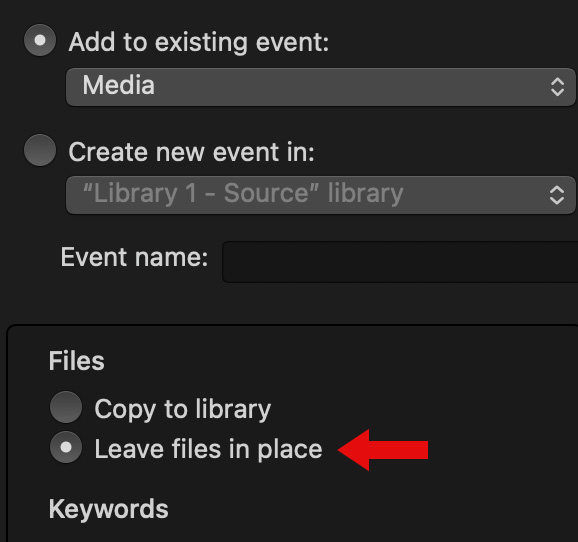
When I import files into the original library, I chose “Leave files in place.” This is the most flexible option because it means that files are merely referenced – a process called linking – in the library. This keeps library files very small.
NOTE: Libraries can still explode in size as files require rendering. But that expansion is not due to importing media and will vary based upon media and project settings.
![]()
For example, this is the link to the “Yakovlevs” file – called its “path name.” It consists of the source volume, then every folder that contains that file, and ending with the file name.
Links to files are stored in the library. Then, the project uses that link to display the portion you want based upon the timecode references for that clip. However, regardless of how many clips you select from the source file, only one link to the source file is stored in the library
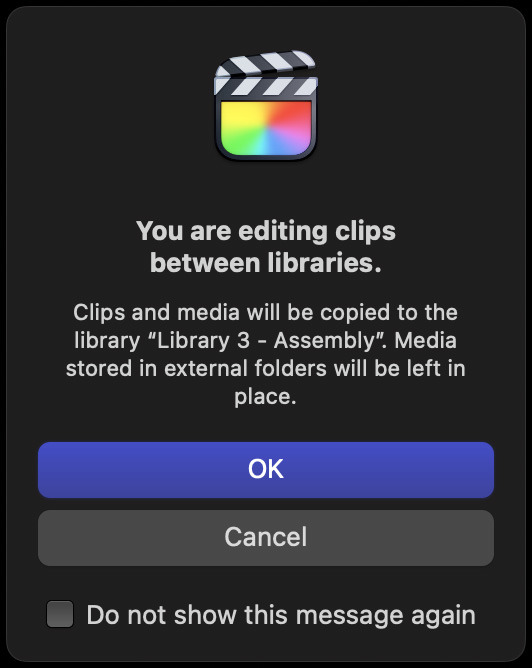
When you copy files between projects, this warning appears. Because files are only referenced, not copied, only the link is transferred.
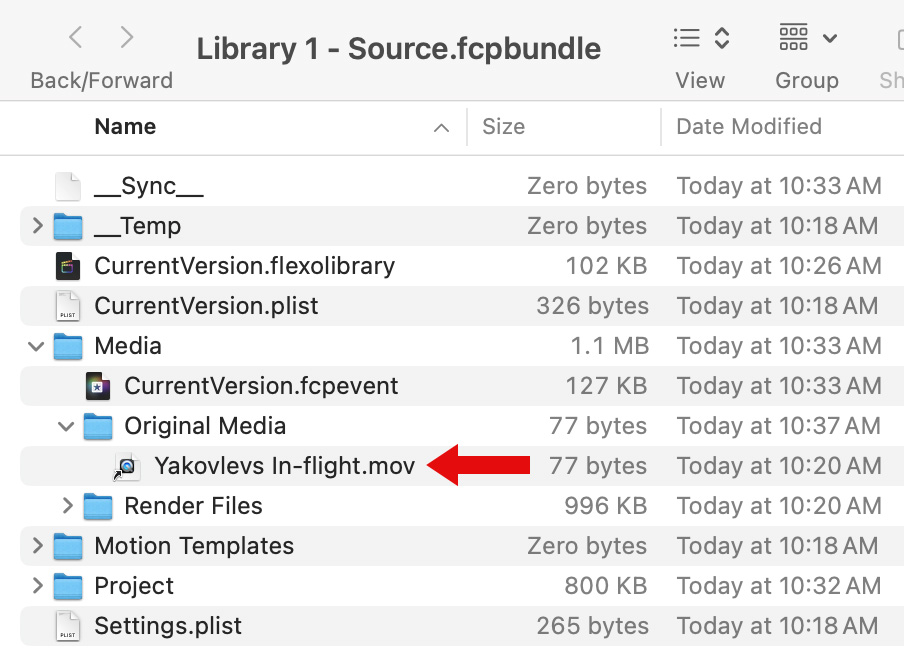
After the transfer, I opened the contents for Library 1 – the source library. As you can see, the path name for that file – it’s link – is all that’s copied into the FCP library for that project (red arrow). It takes exactly 77 bytes to store; which is really, really tiny.
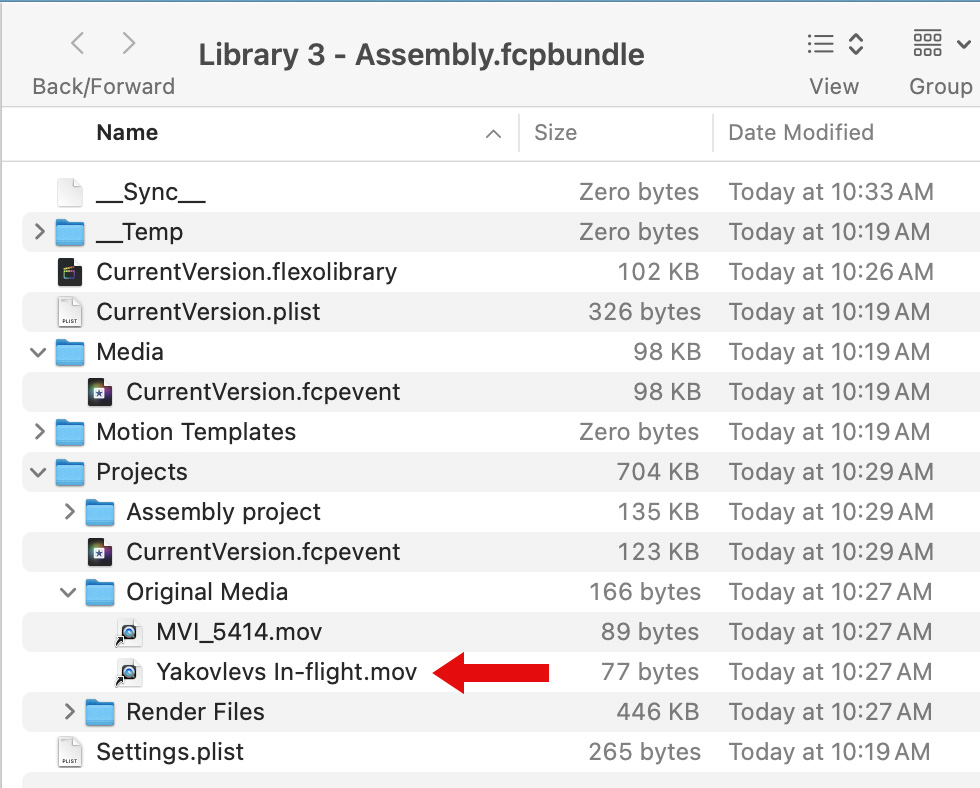
Turning to Library 3, I copied one clip from Library 1 and a second clip (“MVI_5414.mov”) from Library 2. Links to both those files were copied into Library 3 (red arrow). Again, even if I used multiple clips from the same source file, there would only be one link stored in the library.
Because these files are referenced by links, not actual media, the library stays small. But, a key limitation is if that source file is moved to a new location on your storage or renamed, all links will break in both libraries.
COPY TO LIBRARY
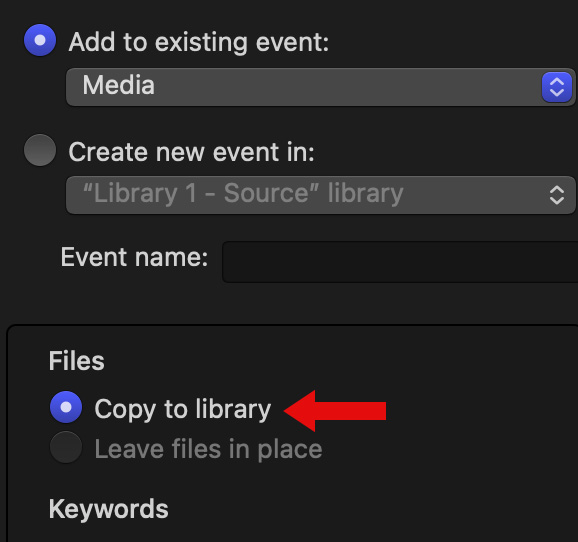
“Copy to library” guards against broken links, but requires a lot more storage space. Here, when I imported the original files I chose Copy to library. This copies the entire source file from wherever it is stored into the library. Copies, not moves.
Sometimes, like in this example, we have no option. File formats such as AVCHD require we use Copy to library, because of how the media is stored on the source camera card.
However, if you plan to use the same media in multiple libraries, Copy to library is not a good choice – if you have the option to choose. Why? Because it will require more storage.
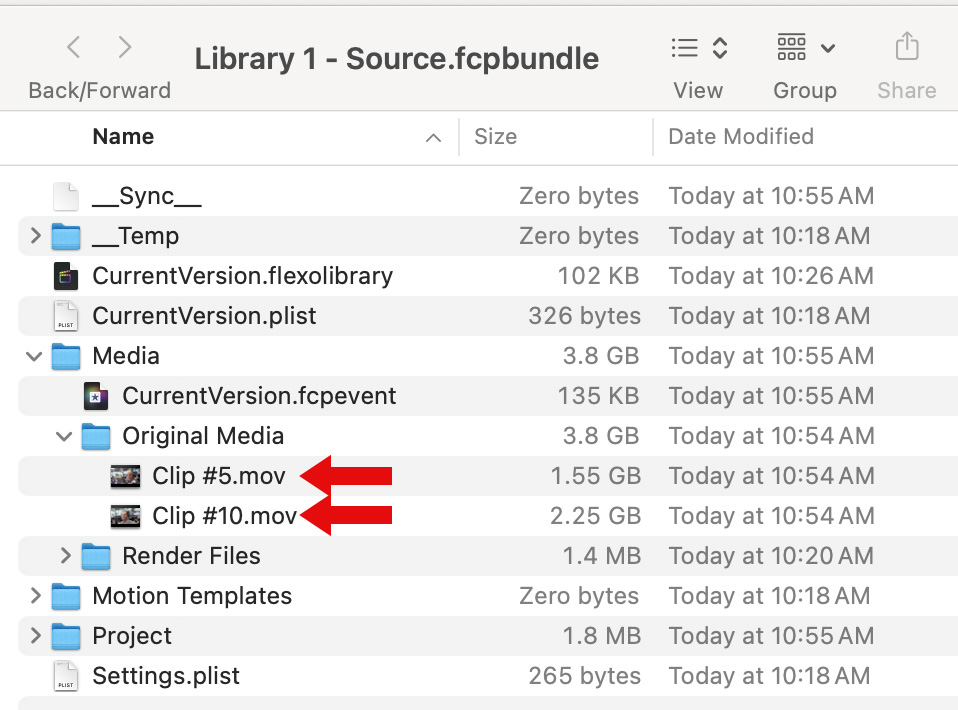
This time, I imported media into Library 1 and 2 using Copy to library. Again, looking at the contents of Library 1, we see the entire clip was copied into the library. This was required because the source media was AVCHD and could not be linked.
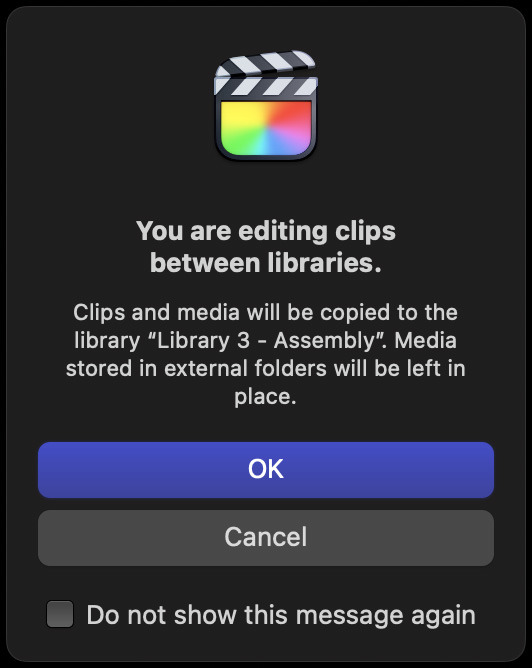
When clips from those files were copied into a new library, the same warning appears. But this time the warning is important because those files will require much more storage space.
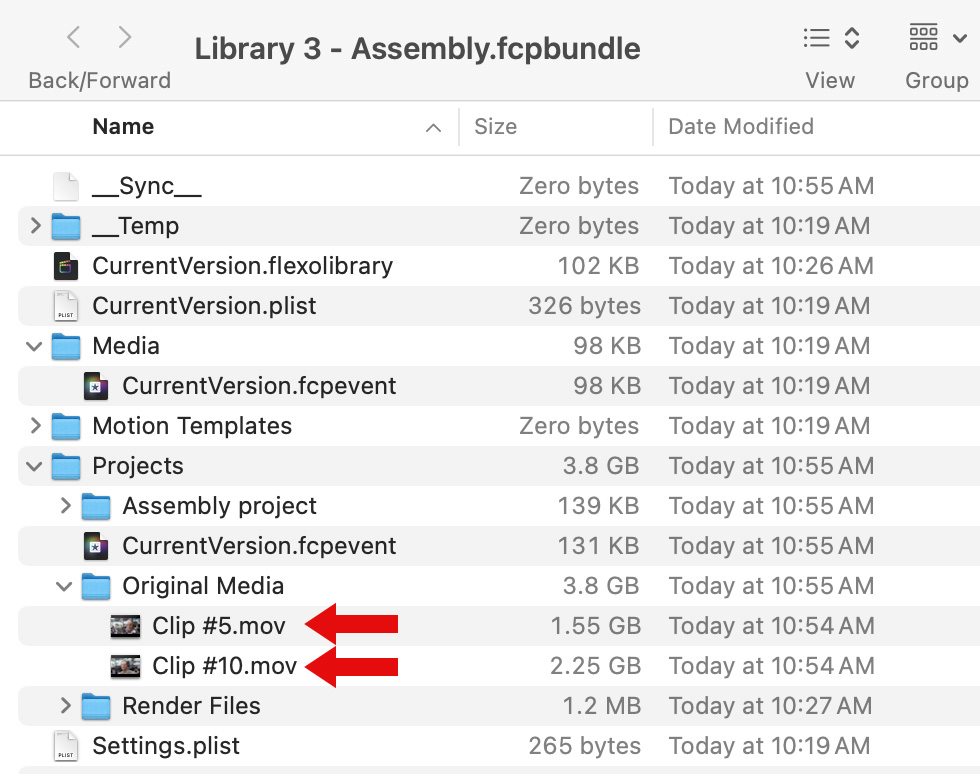
As we look at the contents of Library 3, we see these copied source files, which doubled the amount of storage space needed for this project because the same file was stored in both Library 1 and Library 3. (Or, more accurately, the file is stored in every library that references it.)
“But.. wait a minute,” you ask. “Why not just link the files?” The answer is that because we can’t normally see the contents of an FCP library, it would be very easy – at a later date – to delete the original library which would delete all linked media in Library 3.
Another benefit is that if you delete the source media, or the original library, all the media stored in the new library remains safe and secure.
The benefits to Copy to Library are no broken links due to moving media, easier transfer of projects between editors, and simpler backups. But, the trade off is larger library files – especially when moving media between libraries.
ONE OTHER NOTE
It is not possible for FCP to import just the portion of the source media that you are using in the new project. This would require copying the source clip which FCP avoids to prevent any image or audio problems caused by inaccurate copies of source media files.
SUMMARY
These two options are unique to Final Cut. Other NLEs only provide linking, which can lead to unintentional broken links. Once you understand the differences between these two, you can make more informed decisions on which to use for your projects.
2 Responses to Transfer Clips Between Libraries in Apple Final Cut Pro
Hi Larry,
Can you do a basic library article. I really do not understand how libararies are used.
thanx.
xxo glo
Gloria:
A “Library” in Final Cut Pro is the same thing as a “Project” in Premiere. It is the master container that holds everything you are working on.
Truly, it’s that simple.
Larry