
Media can either be stored in a Final Cut library or stored outside the library and referenced by it; a process called “linking.” There are good reasons to use each of these, but sometimes, you find that you made the wrong choice. Now, you need to move the media from where it is to where you want it.
There are two ways to move media into or out of Final Cut.
The method outlined in this article.
Or the method outlined in this other tutorial.
Notes on Storing and Importing Media
Storing media externally or outside the Library means to store media somewhere on your storage system, outside of a Final Cut library. This could be on a single drive, or scattered across multiple drives. Storing media inside the Library means to copy media from your camera or storage into a Final Cut Library.
Storing media inside a library is the default import setting for Final Cut. (This is what Files > Copy to library means in the Media Import window.) It gathers all your media into one convenient location – the Library – which is good for new users and backups. But it is impossible to access that media outside of Final Cut or share it with other editors.
Storing media outside a library is the norm when you use Files > Leave files in place in the Media Import window. This simply links FCP to those external files, leaving them in place to be used by other projects and editors. But, it makes backups harder and runs the risk of unlinking media
There’s no “perfect” choice and sometimes you choose wrong. Here’s how to use the Consolidation feature in Final Cut to move media.
NOTE: When you consolidate files from inside a library to an external location, the files are moved. Moving files does not require more storage space.
When you consolidate files from an external location into a library, the files are copied. The reason for copying the files is so that any other projects that link to this media don’t break. Copying files requires more storage space.
Both these methods are fast and simple. Here’s how they work.
Move Media From External Folder into a Final Cut Pro Library
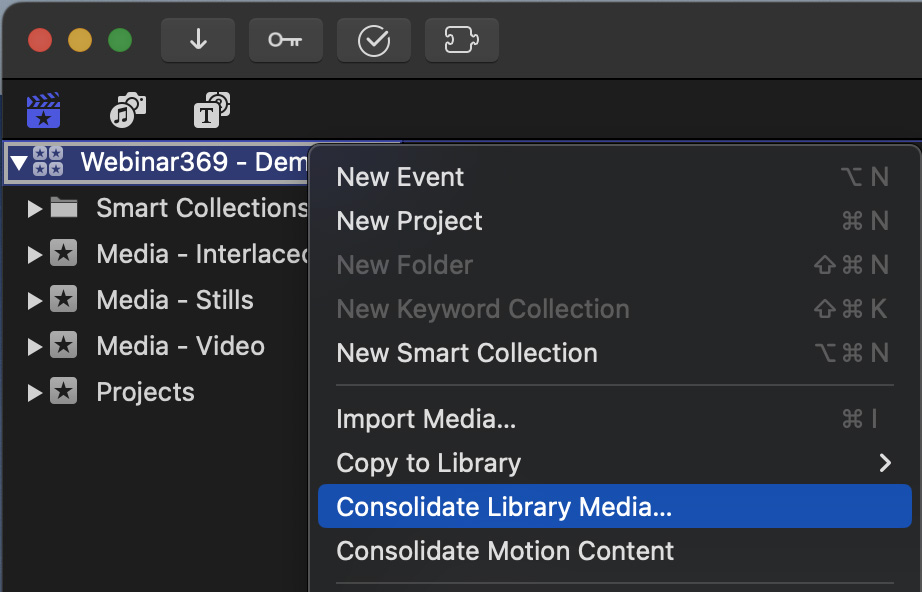
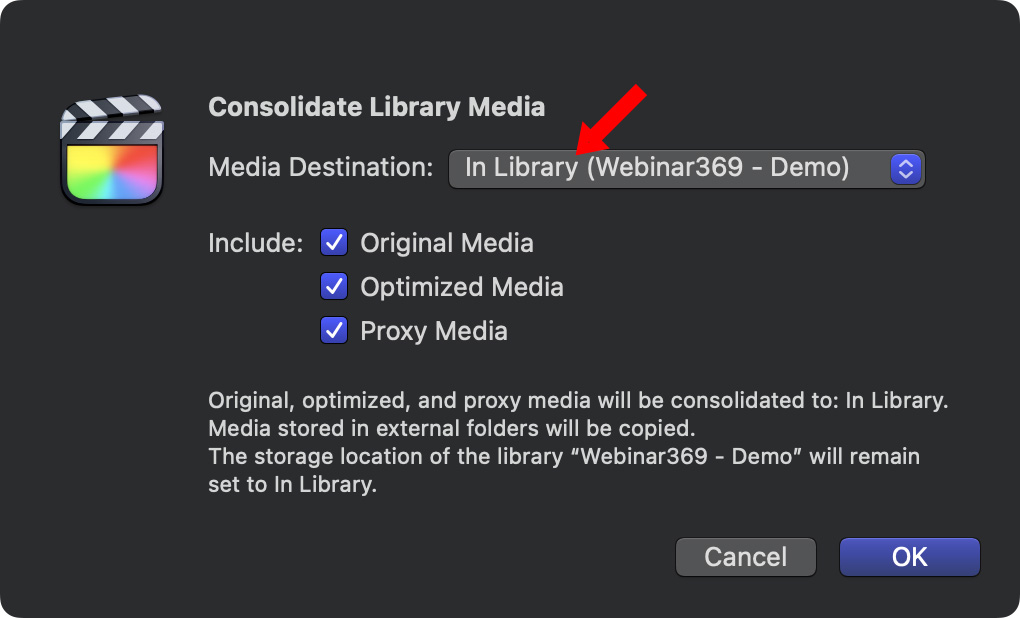
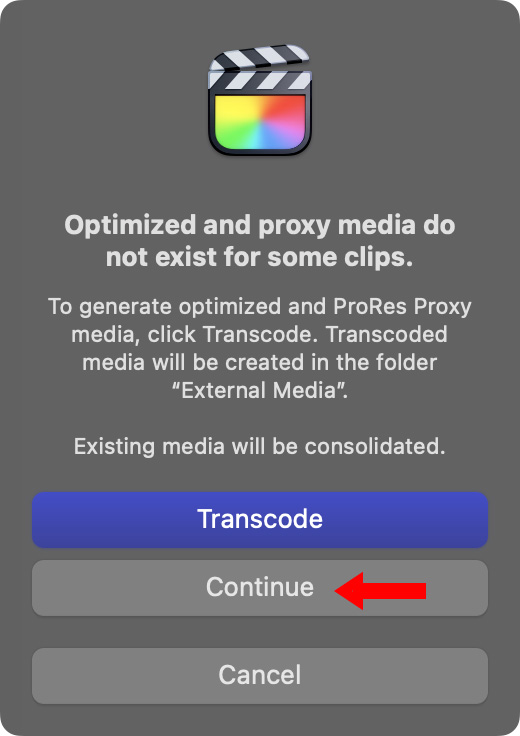
NOTE: This doesn’t transfer render files because Final Cut will rebuilt them automatically if-and-when they are needed.
NOTE: You can prove files moved by right-clicking any media clip and revealing it in Finder. It won’t be where it was.
Move Media from Inside the Library Into an External Folder
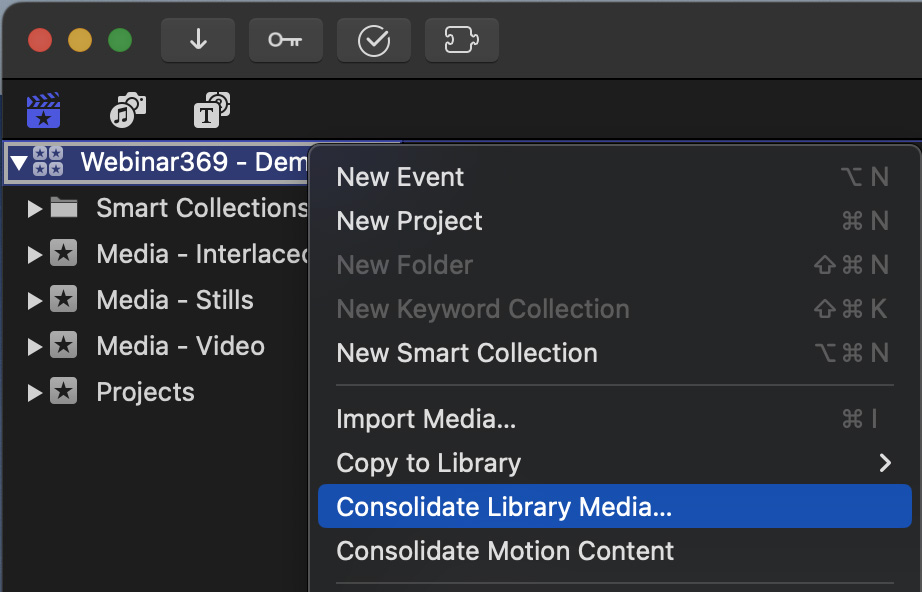
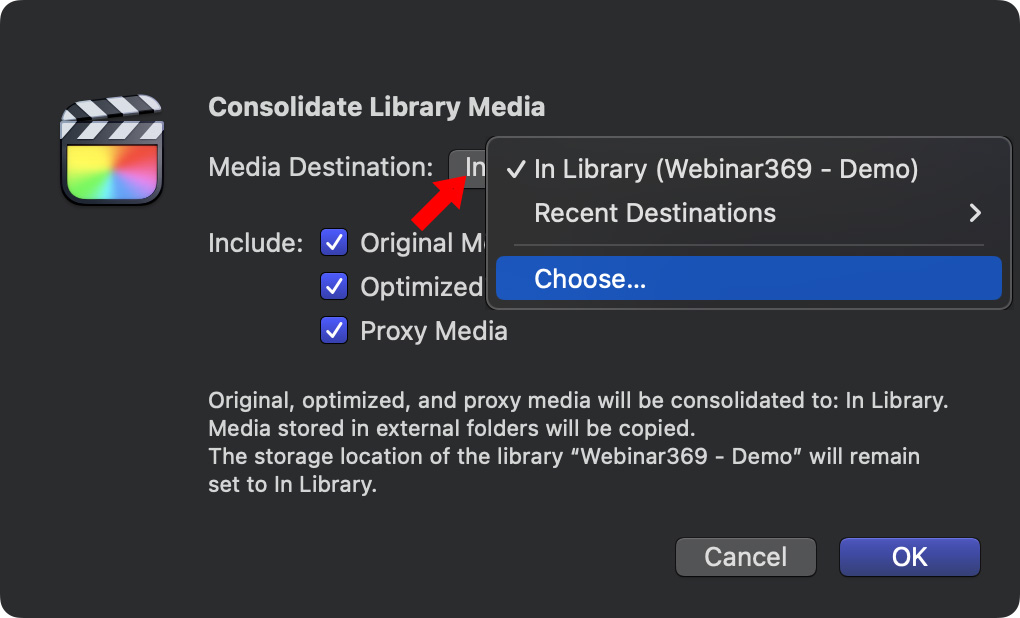
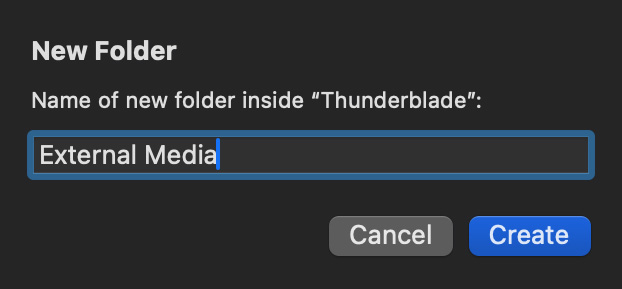
NOTE: You can transfer this into an existing folder, but it is a better practice to create a new folder to hold the media.
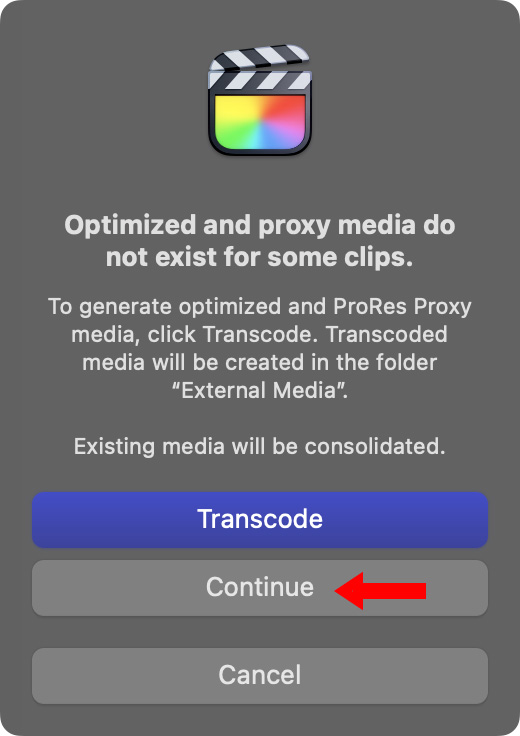
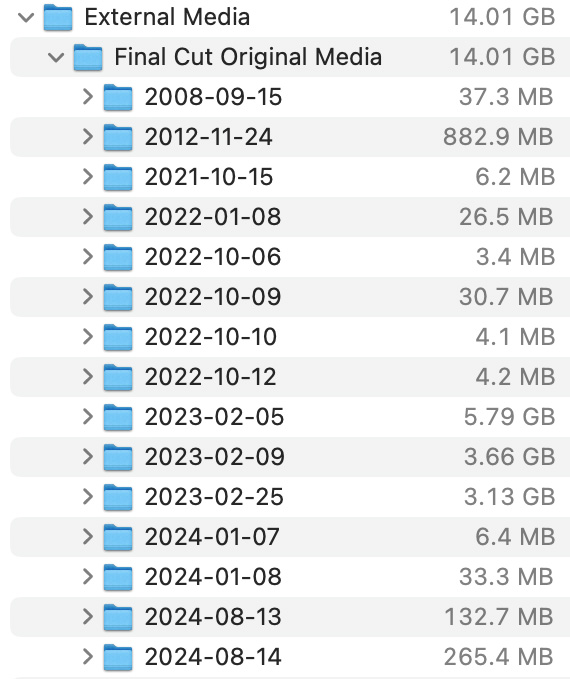
Here’s what the exported media looks like on my drive. All clips are stored in folders named after the media creation date. You can rename folders, if you like, but if you do, you’ll need to relink the media so Final Cut is aware of the new names.
Most of the time, I just leave this alone.
NOTE: If I had optimized or proxy media, they would be located in folders named “Optimized Media” and/or “Proxy Media.”
And that’s it. Quick, easy and painless.
2 Responses to Two VERY FAST Ways to Move Media Into or Out of a Final Cut Pro Library
It’s not really “impossible.”
“Storing media inside a library is the default import setting for Final Cut. But it is impossible to access that media outside of Final Cut or share it with other editors.”
I often go into a FCP library (right click the library and “Show Package Contents”) and find the actual Media file and Option drag it to a new location. This copies the media and leave the original library in tack.
Steve:
This is true but it has a number of limitations:
* Media stored in a library does not appear in any search
* Media stored in a library can not be accessed by other applications, for example Resolve or Premiere, until it is moved out of the library
* It is easy, when opening the contents of a library to accidentally move, delete or rename an essential non-media file, which then breaks the library
* Any media moved out of a library unlinks it from that Final Cut library
* You can’t drag media into a Final Cut library when showing contents – the FCP database is not updated
For these reasons, and others that I can’t remember at the moment, I strongly recommend not messing with the contents of a library unless it is an emergency.
Larry