 Andy Wilson asked an interesting question recently. He wrote:
Andy Wilson asked an interesting question recently. He wrote:
“I shoot outdoors in sunlight in HDR on my iPhone 13 Pro Max (so nothing gets overexposed) and edit on a SDR timeline for publication to the web. I find that face skin tones lack contrast, due to the conversion of HDR to SDR. How can I fix this?”
The iPhone 12 was the first iPhone to record HDR video. My phone is older – I know, I know… I’m upgrading in the fall – so I asked Andy to send me a couple of video samples.
First, though, an important note: Keep in mine that SDR will NEVER!! match HDR for brightness or contrast. It’s why HDR was invented. HLG comes closer than PQ, but HDR has a brightness range that is 10 – 1000 X brighter than SDR. By definition, they can’t match.
So, if you shoot HDR and monitor it on an HDR monitor, transforming it to SDR will always look less bright, less contrasty and less saturated. That’s just the difference between SDR and HDR.
EDITING HDR VIDEO IN AN HDR TIMELINE
iPhones shoot HDR in the HLG format. (PQ is the other HDR format.) HLG is more compatible with SDR, but PQ provides the potential for brighter pixels.
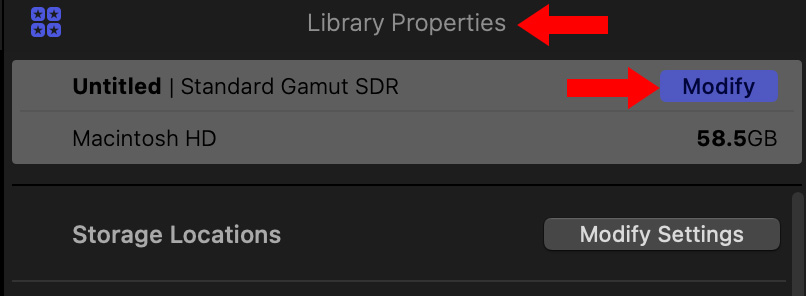
Before you create a project, select the Library name in the Library List. This displays Library Properties (top red arrow) in the Inspector.
Click the blue Modify button (lower red arrow).
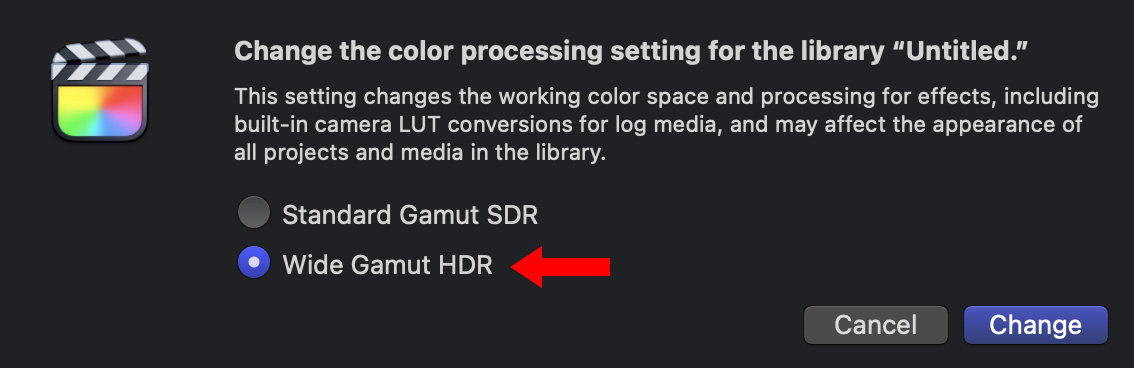
In this dialog, select Wide Gamut HDR. This enables HDR in FCP.
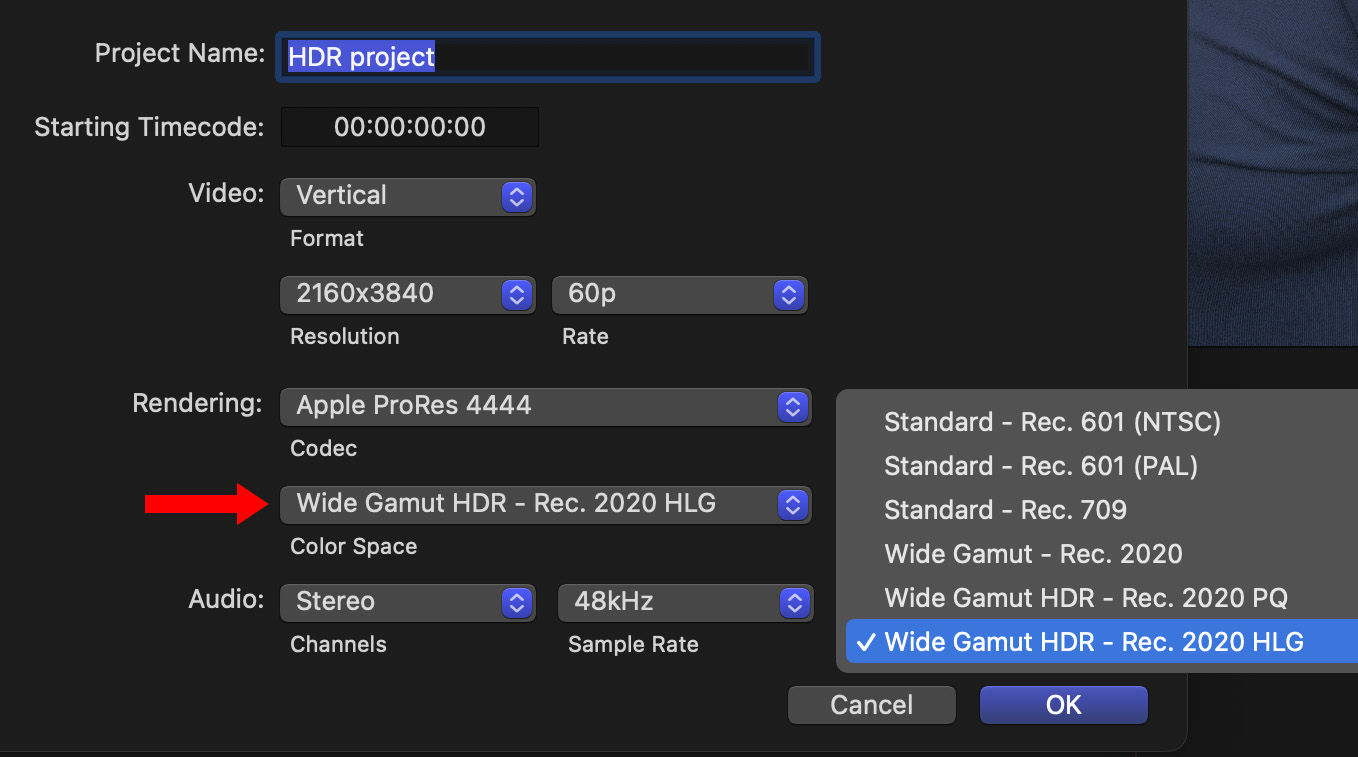
Create a new project and set Color Space to Wide Gamut HDR – Rec. 2020 HLG (red arrow). This matches the format shot by iPhones.
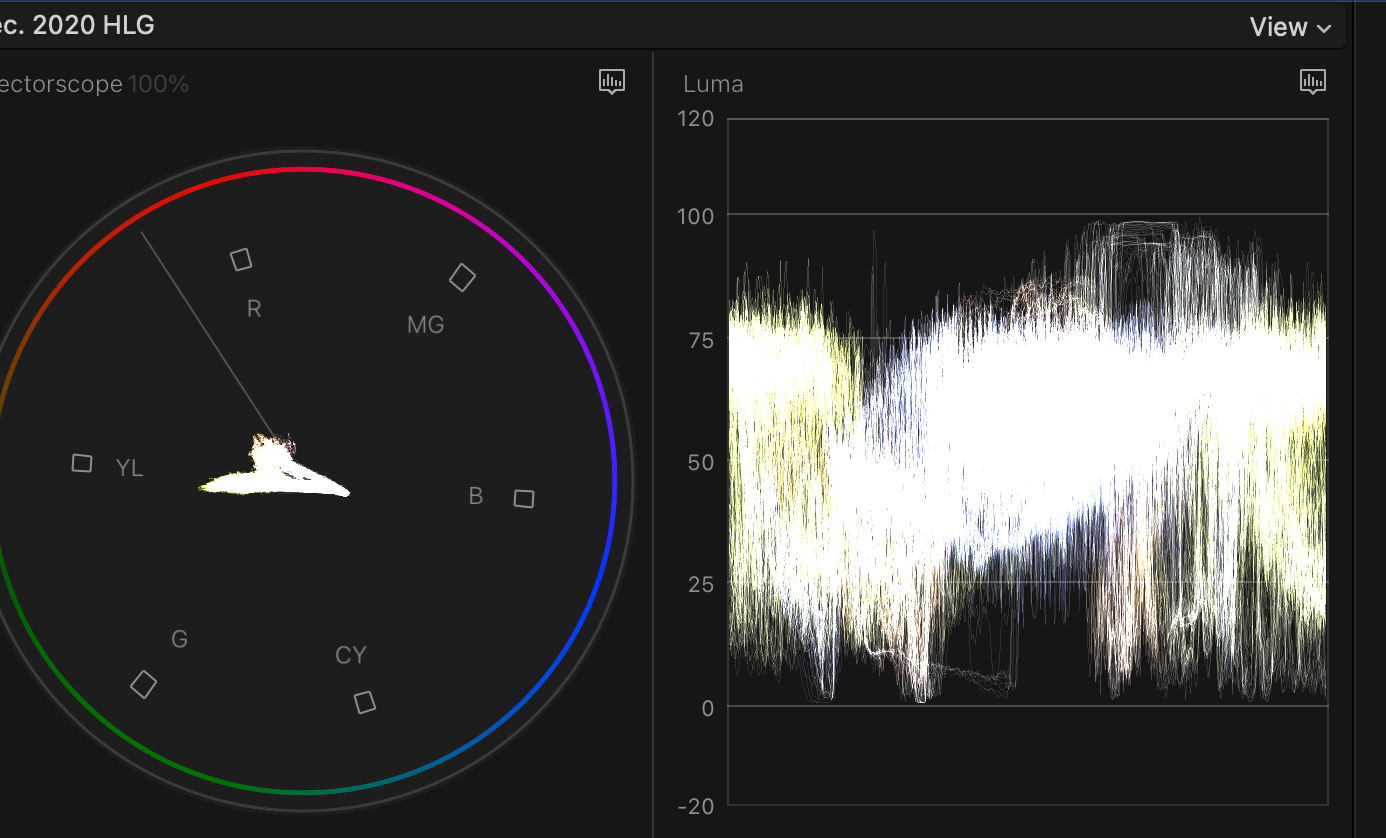
Unlike HDR PQ, HLG video levels only extend from 0% to 100%. Grading is similar to SDR.
While some color grading will still be necessary, your images will look pretty darn good with the default settings.
NOTE: It is important to remind everyone that we can’t accurately color grade HDR video unless we are using a calibrated HDR monitor. This includes MacBook Pro laptop monitors. Typical computer monitors do not accurately display HDR brightness or colors.
EDIT HDR VIDEO IN AN SDR TIMELINE
Apple has made it easier to edit HDR video in an SDR timeline in recent versions by automating the color space conversion.
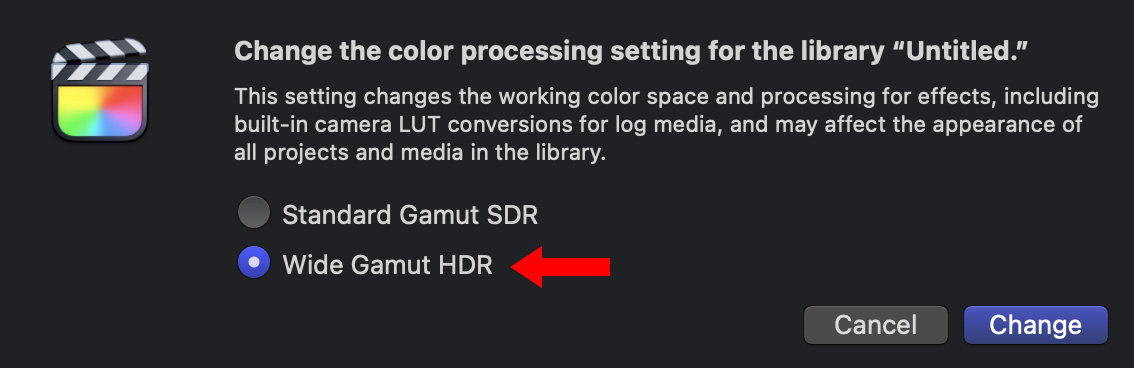
Again, start by selecting the Library and modifying the color gamut to Wide Gamut HDR. While not strictly necessary, I found this provides better color handling for HDR media, even in an SDR timeline.
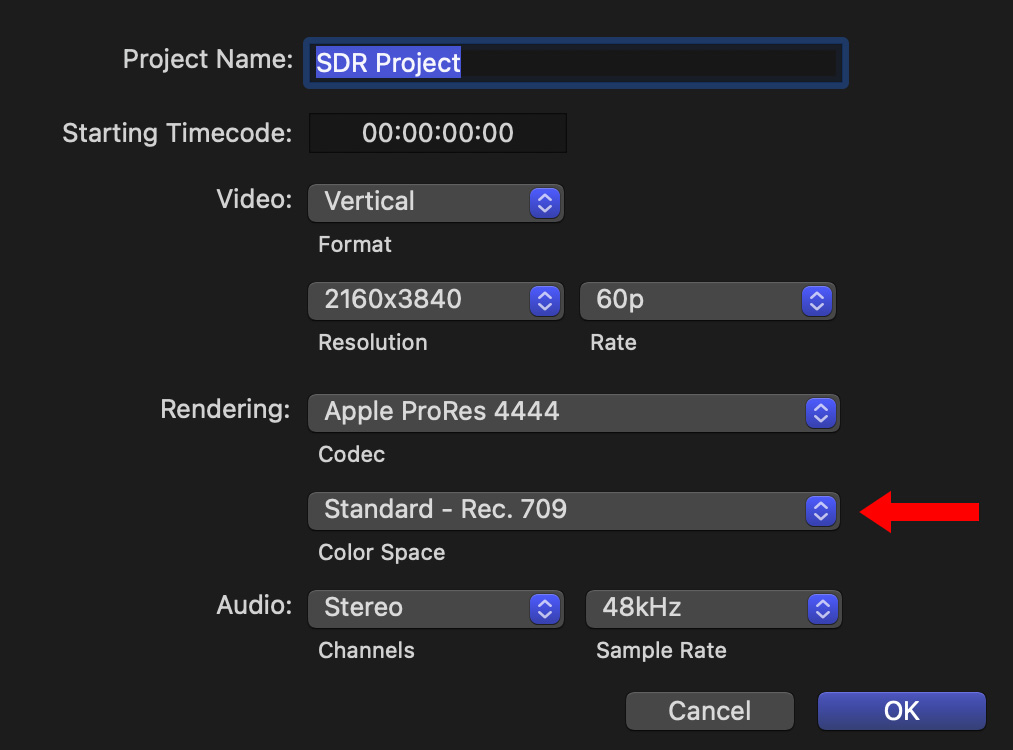
Create a new project, and set the Color Space to Rec. 709. (This is the default color space for Final Cut.)

Behind the scenes, Apple activates the Color Conform feature in the Video Inspector which automatically converts the color space of this clip from HDR HLG to SDR.
Once these settings are in place, you can color grade this clip the same as SDR native video. However, in this example, I found that I needed to boost saturation 17%, while decreasing midtones 3%.
While I could get close to matching the shots, especially when I applied the Broadcast Safe effect to clamp shadows, I was not able to equal the same amount of contrast or saturation in the SDR image as in the HDR image.
That’s the tradeoff we make when using SDR.
NOTE: Unlike HDR, you can color grade HDR media that’s converted to SDR using typical computer monitors. The source may be HDR, but the results that we are looking at is SDR.
2 Responses to Editing HDR iPhone Video in Final Cut Pro
Thank you, Larry, for researching my question and writing such a comprehensive yet clear tutorial. I have now switched over to Wide Gamut HDR – Rec 2020 HLG in the timeline for my iPhone footage and with minimal grading can now produce much better looking output. Thanks to you, I have changed the way I edit. You are a star. Andy
Andy:
Yay! I’m glad I could help.
Thanks for asking the question that got all this started.
Larry