 [ Read my product review disclosure statement here. ]
[ Read my product review disclosure statement here. ]
Created by TourBox Technology, a California company, TourBox Lite and TourBox Elite are two new products designed to make using creative applications like Photoshop, Premiere Pro and Final Cut Pro more efficient by combining mouse and keyboard shortcuts into an external control surface.
These units don’t eliminate the keyboard or the mouse, but, by moving as many functions as possible onto the TourBox, control surfaces can reduce a lot of arm motion. By allowing significant customization, a TourBox allows us to edit faster by pressing a button, rather than dragging the mouse. And their deep support for macros significantly adds to their value.
Recently, the TourBox team sent me both the Lite and Elite units to review. Here’s what I learned.
EXECUTIVE SUMMARY
 (TourBox Lite (left) and TourBox Elite.)
(TourBox Lite (left) and TourBox Elite.)
Both the TourBox Lite and TourBox Elite are extremely well-built, well-designed and well-implemented hardware control surfaces for creative software. About the size of two decks of cards stacked, from initial crowd-source funding through to design, manufacture and software implementation, TourBox Technology got all the hard stuff right.
Their undoing – so far – is in their tutorials, training and how it is very hard to figure out how to use the product successfully.
The good news is that fixing this is fairly easy; it just needs to be a priority for the company.

The TourBox Lite connects via USB-C or USB-A; a cable and adapter are included in the box. It consists of two dials and six buttons, providing more than 50 button combinations supporting more than 200 shortcuts. It connects to one computer and does not include haptic feedback.

TourBox Elite can connect via BlueTooth or USB-C or USB-A. (A USB cable is not included in the box, as the company expects BlueTooth to be the default.) It consists of three dials and eleven buttons, providing more than 150 button combinations supporting more than 400 shortcuts. It can connect to one or two computers at the same time and features haptic feedback.
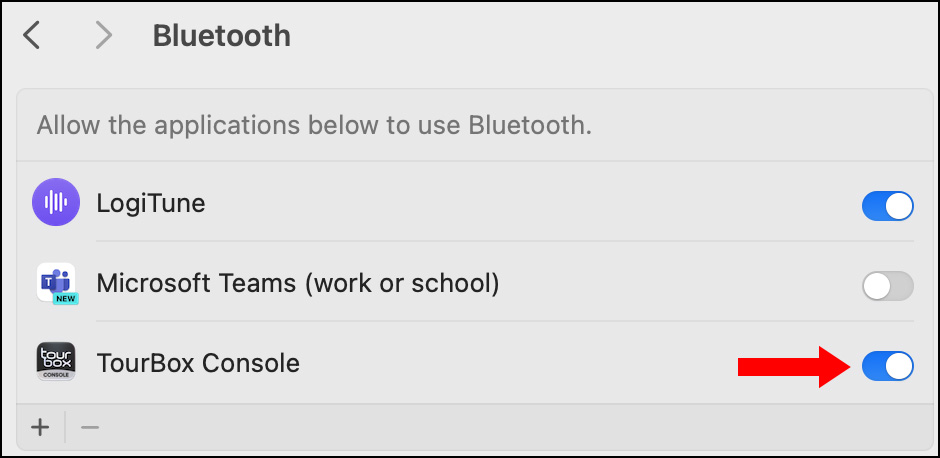
UPDATE: When I first published this review, I wrote that I was unable to connect the Elite unit via Bluetooth. I since learned from TourBox Technology that the BlueTooth connection was blocked by a privacy setting in the macOS which is off by default. I’ve now successfully connected this using BlueTooth.
I can’t stress enough how impressed I am with the build quality of these units. Heavy plastic, solid weight, non-skid feet, buttons and knobs spaced for ham-fisted editors; with haptic feedback and flat black finish added to the Elite unit.
Both units are powered by the TourBox Console, a free, downloaded software that enables all the customization and control features for these two control surfaces. The Console ships with presets for Photoshop, Premiere Pro, Capture One, Final Cut Pro, DaVinci Resolve and others.
The Console is really well-designed with an easy-to-use interface, and excellent illustrations on which button has what shortcuts assigned. The Console allows editors to create custom shortcuts, even macros; even templates for software that TourBox hasn’t designed templates for yet.
The problem is their tutorials and help files. There are no tutorials that explain common terms, show how to get started using the unit, or tutorials on common usage. (However, the tutorials on how to connect the unit are fine.)
As someone who only occasionally uses a control surface, I was left scratching my head wondering what the terms I was reading meant, struggling with how to get started or wonder about common uses for this device.
NOTE: It doesn’t help that their website, though lovely to look at, was written by someone for whom English is a second language.
The TourBox Elite (and its sister TourBox Lite) are well-built control surfaces designed to make using creative applications faster and easier. The hardware will last for years. Once the company improves their “Getting Started” guides and tutorials, users who are new to control surfaces will feel much more comfortable learning to use them successfully.
Manufacturer: TourBox Technology
Products: TourBox Lite & TourBox Elite
Website: https://www.tourboxtech.com/en/
Price: TourBox Lite $94.99 (US), TourBox Elite $268 (US)
GET STARTED
Both units arrive nicely packaged in cardboard with a minimum of plastic. (The only plastic is a bag to protect the device and a white shell to protect the knob).
Both arrived with setup instructions explaining how to download the TourBox Console, which is the software heart of the system, and connect the unit.
From unpacking to connection and operation took, at most, ten minutes. Probably less.

The Lite unit connects via a supplied USB-C cable or, using the supplied adapter, USB-A. It is powered via the USB cable.

The Elite unit connects via Bluetooth, or, if you prefer, USB-C or USB-A. However, you’ll need to supply your own USB-C cable. It is powered by two AA batteries loaded into the bottom of the unit, regardless of how it is connected.
THE CONSOLE
The Console is how these devices interact with the computer and software. It is a fascinating piece of software. It is easy to use, extremely configurable, and designed by a team that knows how to make an intimidating feature set easily accessible through its interface.
In the top left corner is a list of all the software templates shipped with the Console. Additional free templates are available for download on the TourBox website. You can also create your own from scratch.
The number of button combinations exceeds 50 for the Lite unit and 150 for the Elite. More than 200 keyboard shortcuts can be assigned to the Lite unit and more than 400 for the Elite.
Truly, the potential shortcuts are essentially unlimited. In my editing, I regularly use about 100 keyboard shortcuts for Premiere and 200 for Final Cut; easily within the reach of both units.
OPERATION
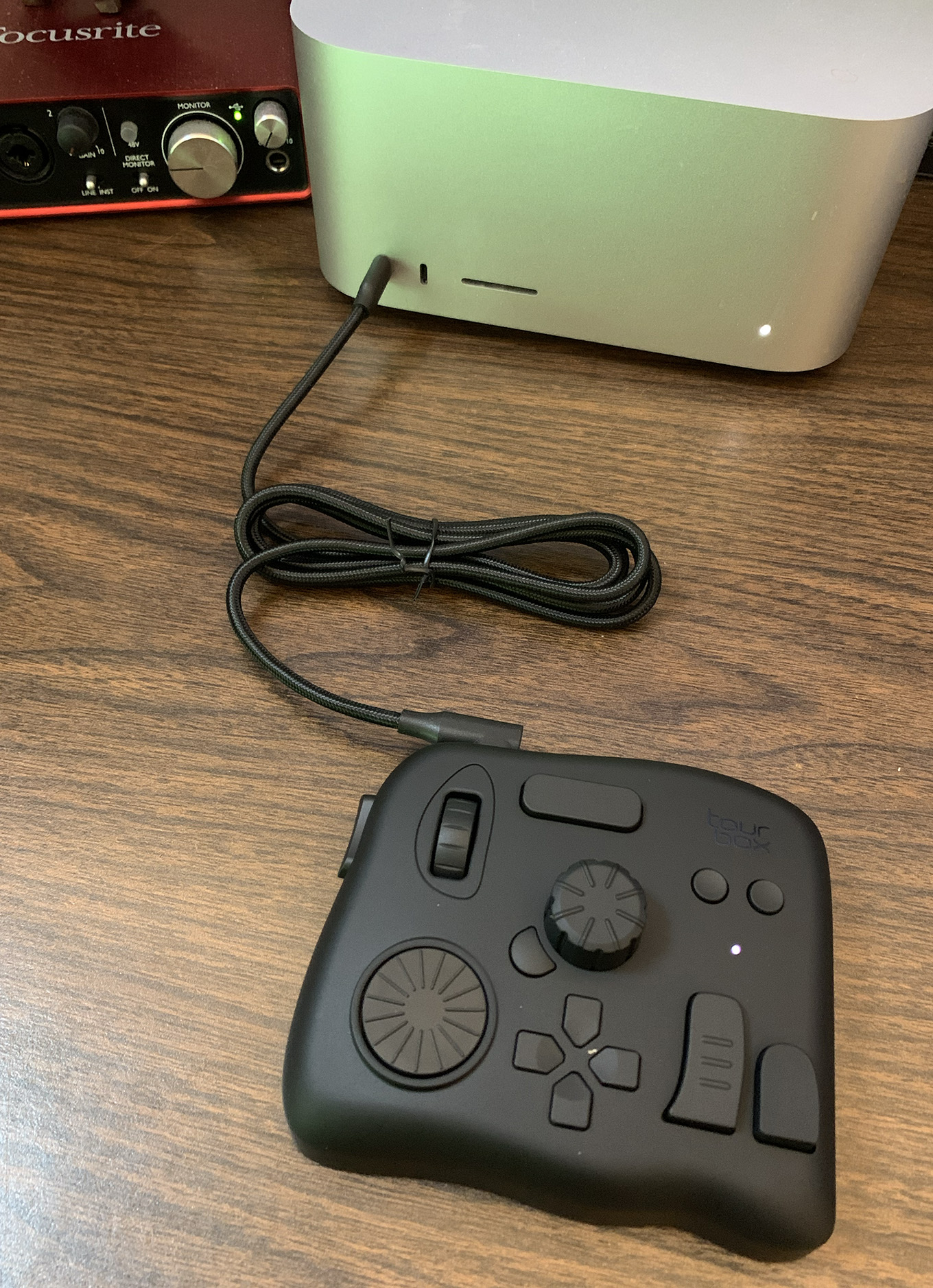 (The TourBox Elite connected via USB-C. (I got BlueTooth working after I finished taking photos.)
(The TourBox Elite connected via USB-C. (I got BlueTooth working after I finished taking photos.)
Using these devices is like using a multi-button mouse. You click a button and something happens. You twist a dial and something moves. If you don’t like what a button can do, you can change it.
The TourBox Console provides easy access to online help and support, which is available in multiple languages.
SO, WHAT’S WRONG?
Their tutorials, Get Started and FAQs are written for experienced users. As a new user, I was clueless and struggling. Plus, creating some essential shortcuts seems to be impossible. The FAQs all relate to the hardware, not how to USE the hardware.
From long experience I’ve learned that the hardest tutorials to write are those designed for new users. Why? Because you don’t know what a new user doesn’t know. Existing users – especially people that helped design the product – know too much. What seems obvious to them is opaque to someone getting started.
For example, there are no definitions of what these terms mean:
There’s no “Here’s an easy way to get started.” Instead, the tutorials start with how to create a new preset. I don’t want to know how to create a new preset, I need to know how to use an existing preset so I can get comfortable using the unit. TourBox is only intuitive once you’ve learned how to use it.
Here’s another example. Take a look at this screenshot from their help files on how to create a new preset:
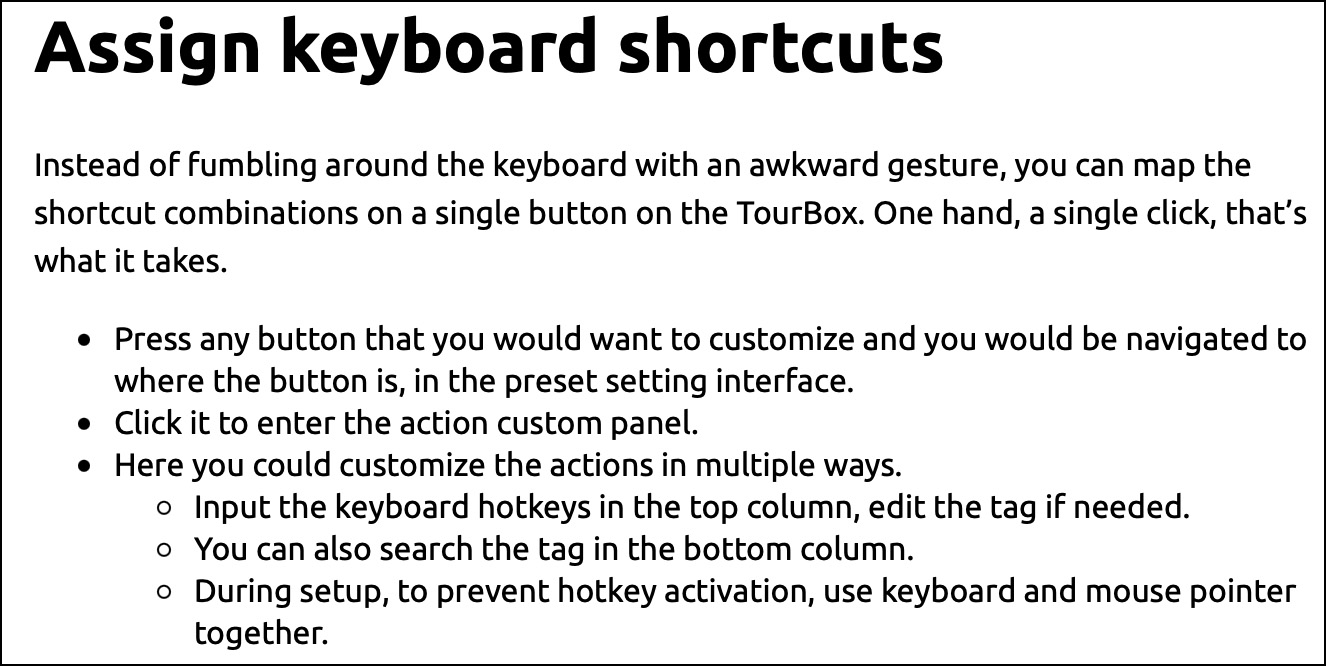
The problem is that if you follow these instructions, you won’t actually create anything. Here’s what this needs to say; at least as far as I can determine:
Here’s another problem. I wanted to use a TourBox to edit audio in Adobe Audition. So, I went the TourBox website and downloaded the Audition template. However, when I opened it, there were no shortcuts assigned. It was empty.
So, why did I need to download it?
NOTE: I found out later that there may be a glitch in the system which downloads a template, but not the shortcuts assigned to it.
More confusing still, I wanted to configure the knob to scroll the timeline in Audition. Shortcuts can be built using the keyboard or mouse buttons. EXCEPT the setting I needed was “[General] Move The Timeline Pointer.” (And, why “timeline pointer” versus the more standard “playhead?”) There is no menu that I could find where this setting was available, nor could it be typed in. I still can’t create a shortcut that moves the playhead.
NOTE: I learned later that this setting is located in a panel that uses the icon for the Command key; which has nothing whatsoever to do with moving the mouse.
In the HUD, which I think is an online help file, there’s an option to “Turn off the HUD.” Um, why do we need to turn it off? Don’t we simply need to close that window?

There’s a big, floating plus symbol on the screen. I have no idea what it is or what it does or what should be in it.
I could go on:
The good news is that these problems are easy for TourBox to fix. They need to review and edit their web pages for proper English, create a meaningful Get Started Guide that defines key terms, then shows how to use the product successfully.
Finally they need to add tutorials or help files focused on use – not the high-end super-secret tricks, but the obvious stuff, like how do you emulate a mouse click? Or, what does double-clicking a knob do – if anything? Or, can you use two buttons at the same time to invoke a shortcut?
It would also help for their training staff to watch new users attempt to use these tools to see where they get stuck, or where they have questions, then modify the tutorials to reflect this knowledge.
Because the really heavy-lifting of creating a well-built and well-designed hardware tool is already done and works great. Enabling new users to become successful is the fun part -and that’s what’s missing.
4 Responses to Review: TourBox Technology TourBox Lite & Elite Control Surfaces
While this indeed looks like an interesting device, I’d like to highlight my go-to input device I’ve used for decades and have one on each workstation. The “RollerMouse” by Contour Design that makes a range of ergonomic devices to prevent repetitive stress injuries. One never has to remove one’s hands from the keyboard to reach for a mouse (or a “control surface”). Using your thumbs to access the left / right sliding bar (which simultaneously rolls for up / down cursor control) and a few programmable buttons and THEN learning actual keyboard shortcuts (vs programming them) one can very quickly power through a much simplified GUI without reaching out constantly to move a mouse about and minimizing RSI. I’ve gotten so comfortable and good with the device I can even perform adequate graphic drawing and masking functions in PShop (while sure, for more advance artistic drawing a tablet is indispensable).
Alan:
Thanks for your comment. I’ve seen this for years, but never used it. Now, I’m tempted to try it out.
Larry
I’ve used a RollerMouse Pro extensively with Final Cut and found years ago that with the shift key and scroll wheel it rapidly moves the timeline back and forth and puzzled when people kept saying they wished Apple would add that feature.
I introduced it to my primary care physician a few years ago and she bought units for herself and staff as she was developing carpel tunnel issues from typing appointment summaries all day.
Great write up – I am working with the Tourbox but I do find myself using the keyboard and trackball a bit more – but the Tourbox is great for color grading in Premiere Pro really helps to dial in your look without your mouse.