How to Create or Delete a RAID Using Apple Disk Utility
 Here’s how to create or delete a RAID 0 or RAID 1 multi-disk storage system using Apple Disk Utility.
Here’s how to create or delete a RAID 0 or RAID 1 multi-disk storage system using Apple Disk Utility.
NOTE: Here’s a tutorial that explains what these RAID levels mean.
Disk Utility is a Mac application that is stored in Applications > Utilities. Disk Utility can only create RAID 0 and RAID 1 volumes. You’ll need to use other software, such as SoftRAID from OWC, to create RAID 4, 5, 6, or 1+0.
TO CREATE A RAID
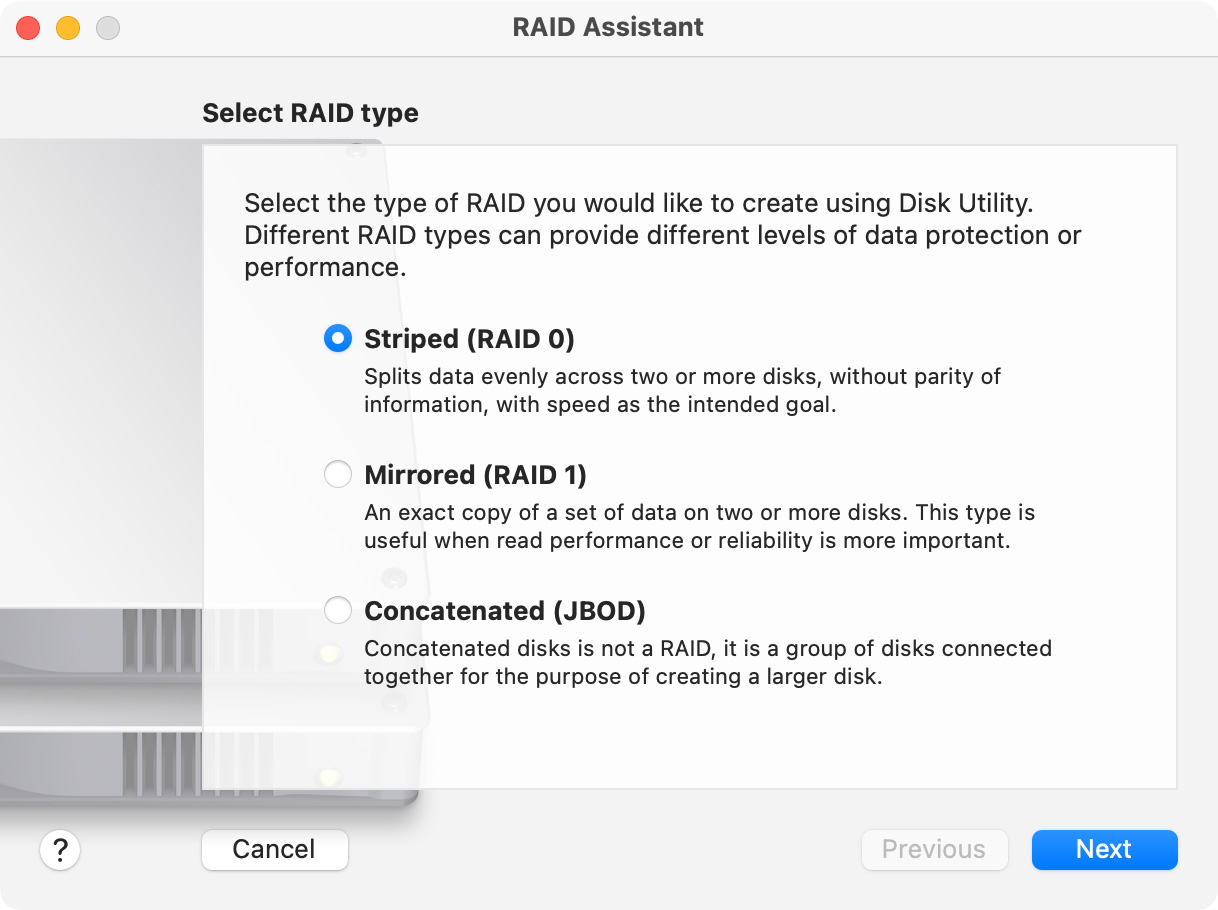
- To create a RAID, open Disk Utility and choose File > RAID Assistant.
- Select the type of RAID you want to create. (RAID 1 should only be used for 2-drive systems and generally not for SSDs.)
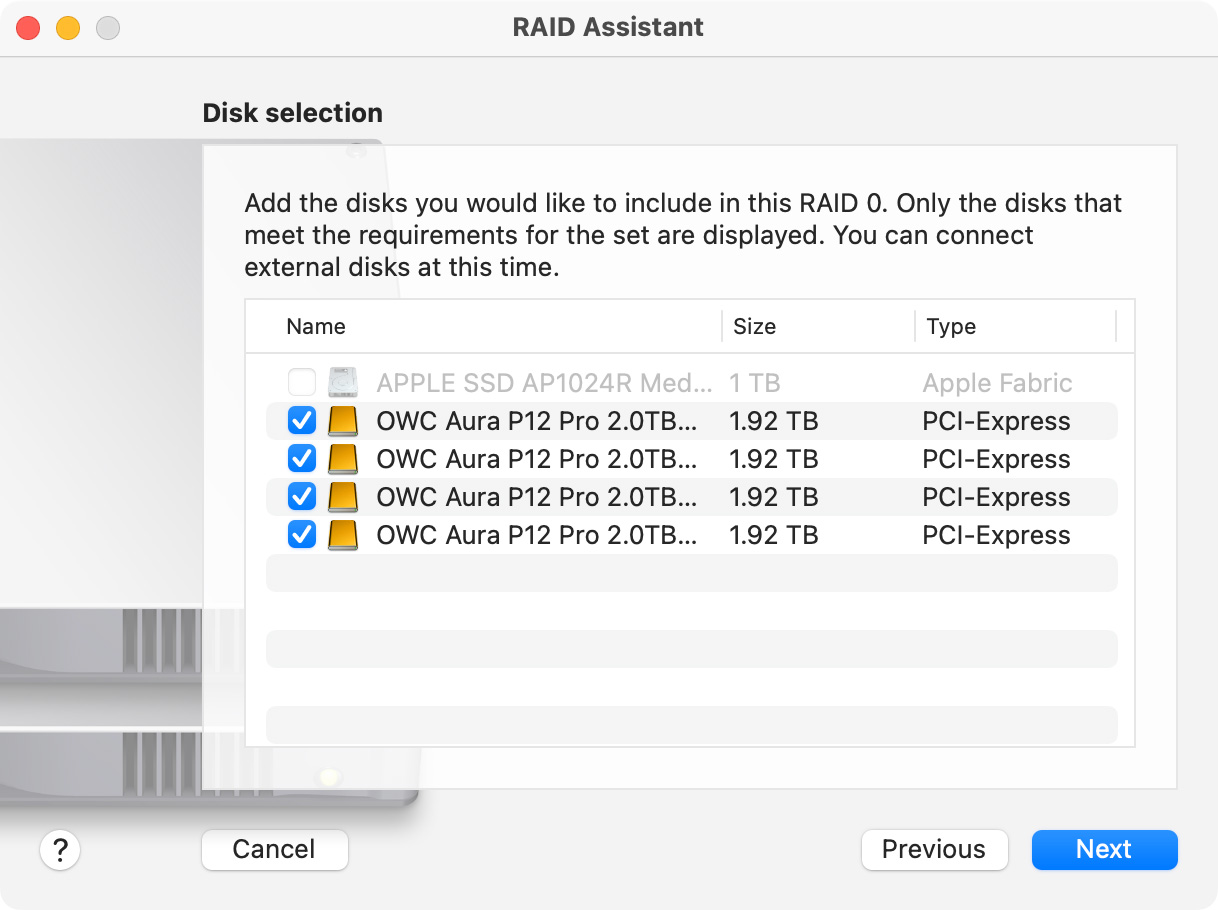
- Select the drives you want to include in the RAID. Here I included all the blades in a four-blade OWC Thunderblade.
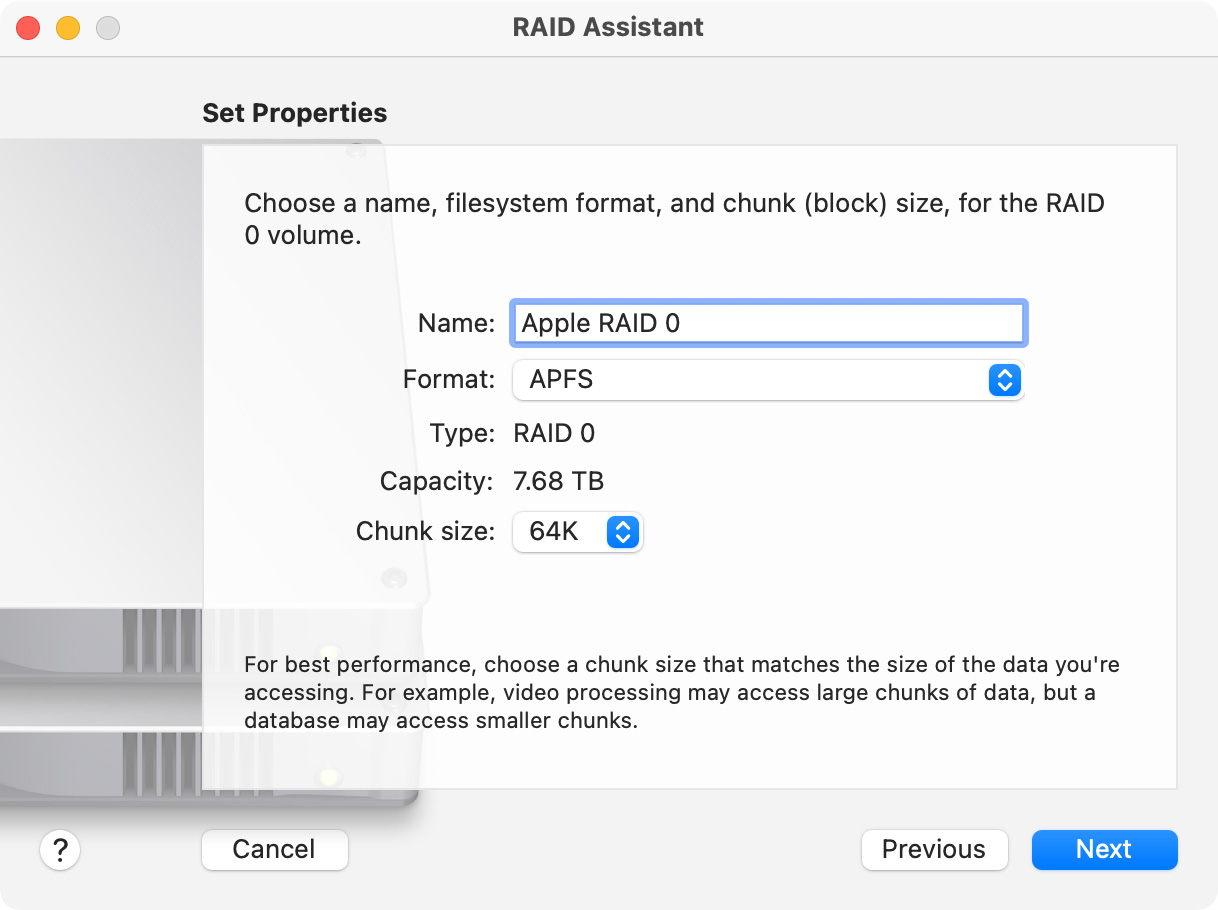
- Specify the name, format and chunk size of the RAID.
- This screen illustrates my recommendations.
Click Next and, after a few seconds, the RAID is created and displayed on the desktop.
TO DELETE A RAID
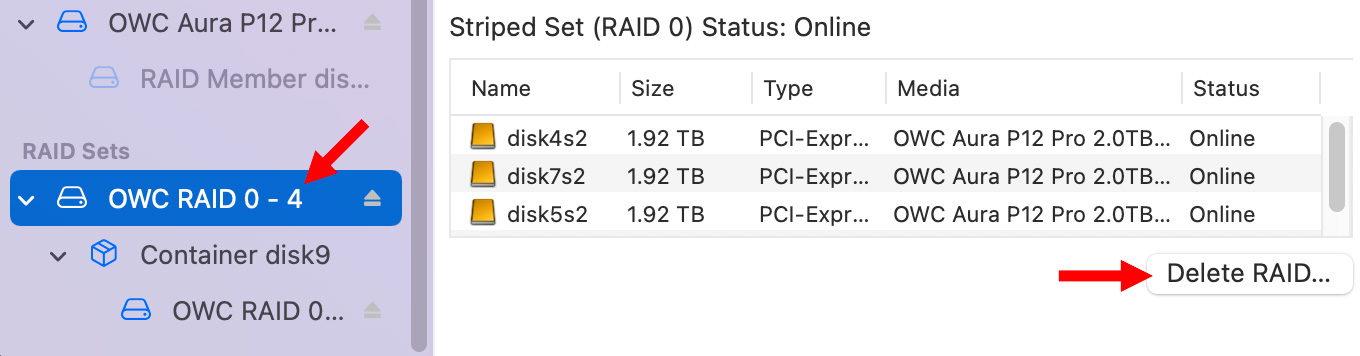
To delete a RAID, first, unmount it from the Desktop.
NOTE: Even though the RAID is unmounted, Disk Utility will still display it. If it doesn’t, make sure the RAID is turned on and connected to your Mac.
- Select the RAID’s name in the RAID Sets section at the bottom of the sidebar.
- Click the Delete RAID button on the right.
- After a few seconds, the RAID will be gone.
IMPORTANT NOTES
- Creating or deleting a RAID destroys any data currently recorded on the drives in the RAID.
- Once a RAID is created, it can’t be modified, without first deleting it and creating a new one.
Bookmark the
permalink.
2,000 Video Training Titles
- Apple Final Cut Pro
- Adobe Premiere Pro
- DaVinci Resolve
Edit smarter with Larry Jordan. Available in our store.
Subscribe to Larry's FREE weekly "Edit Smarter" newsletter and
save 10%
on your first store purchase.
Read the latest Media Industry News, curated by Larry Jordan
Media News

 Here’s how to create or delete a RAID 0 or RAID 1 multi-disk storage system using Apple Disk Utility.
Here’s how to create or delete a RAID 0 or RAID 1 multi-disk storage system using Apple Disk Utility.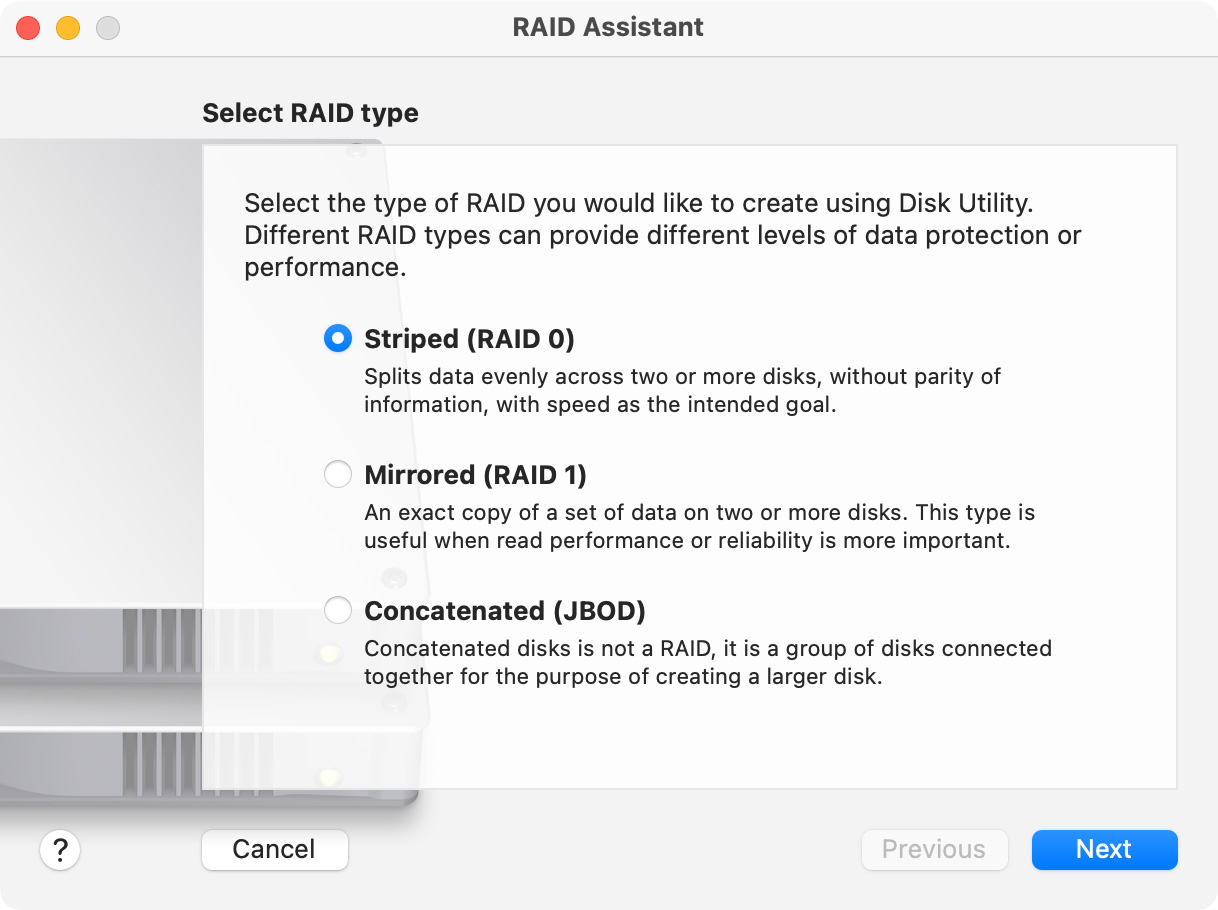
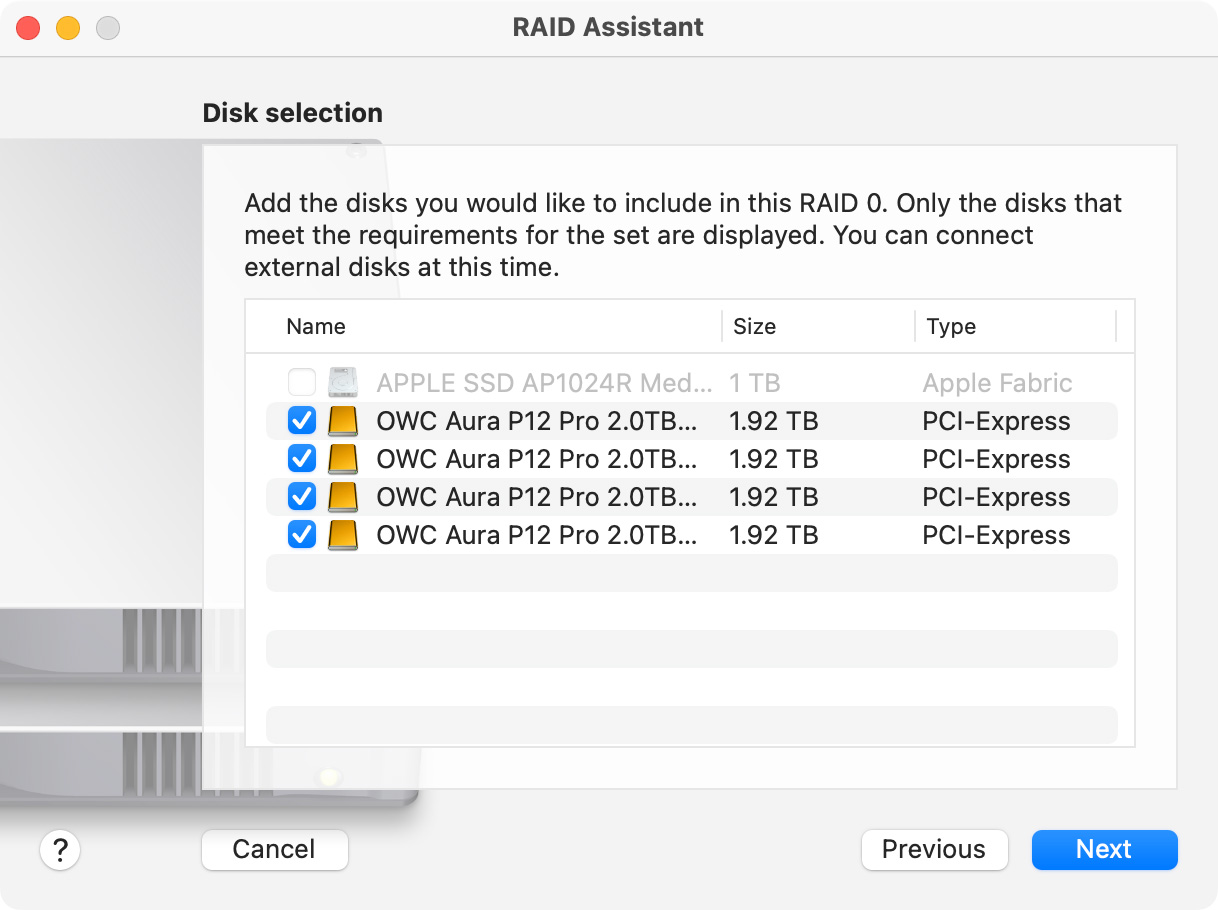
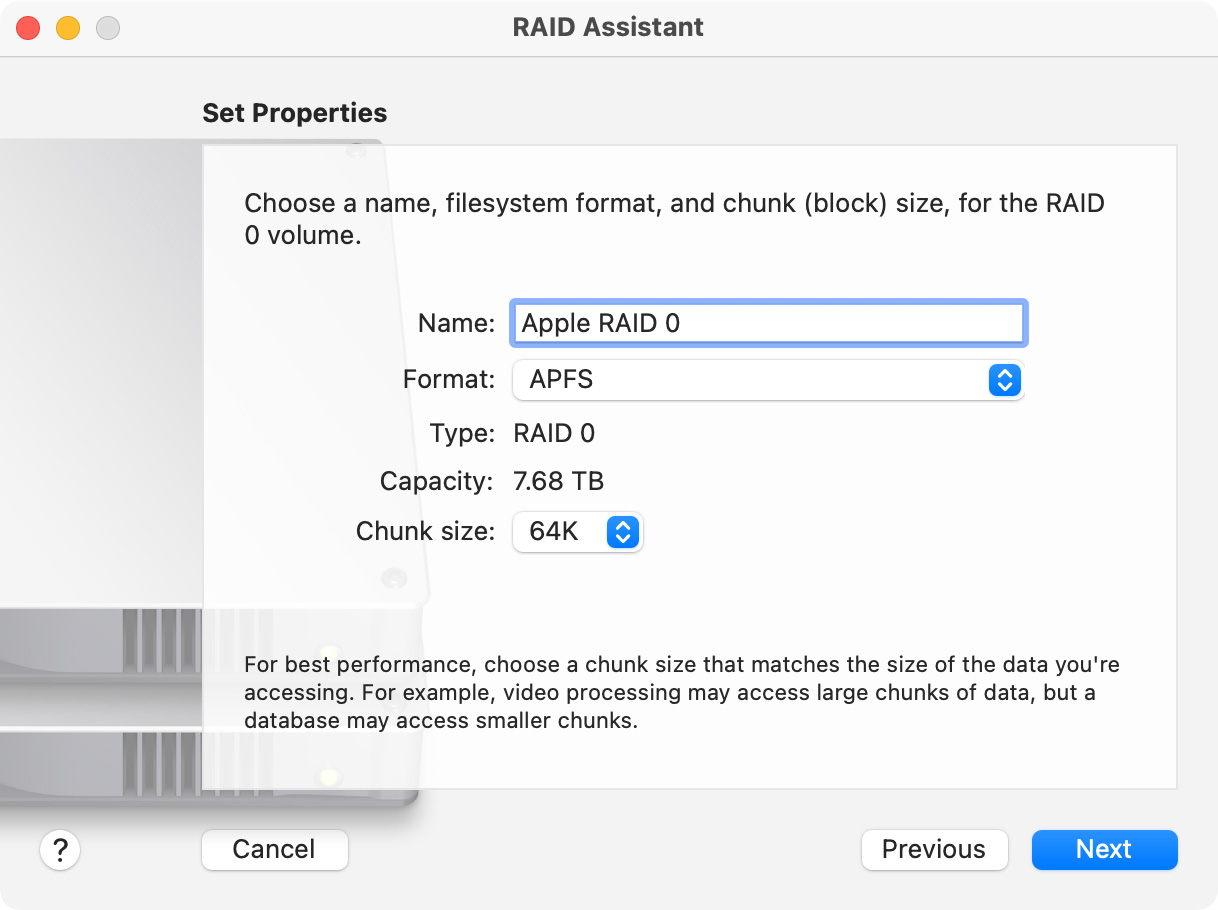
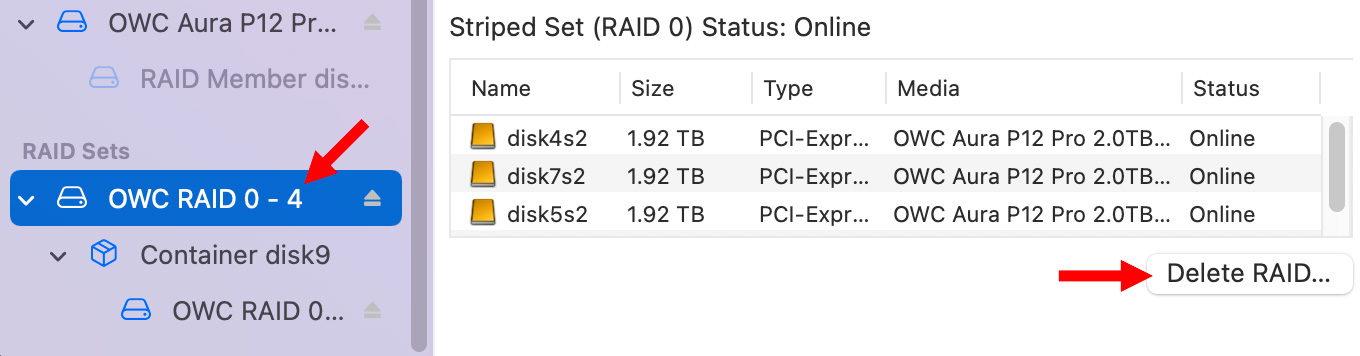
6 Responses to How to Create or Delete a RAID Using Apple Disk Utility
Do you format the individual blades and then create RAID? Or create RAID and then format?
Don:
It depends upon the software. Apple Disk Utility formats drives during the RAID creation process. OWC SoftRAID requires individual drives to be formatted first, then combined into a RAID.
In both cases, any existing data on the drives is erased when the RAID is created.
Larry
I think “blade” is new jargon for SSD drive, no? For those of us working in 4K I think the spinning drives are still fine,right? Please advise and correct as needed. Thanks for all your info.
Robert:
Blade is a very old IBM term for a device mounted on a card that slips into a slot on a chassis. Think of those PCIe cards that plugged into old IBM PCs.
In general, a spinning hard disk is OK for single camera editing of 4K. But it will have problems with multicam. For 4K I recommend a RAID, either HDD or SSD.
Larry
It’s so much easier creating a RAID0 with Apple RAID Disk Utility using your way Larry vs the Apple Support way. I’m getting rid of all my SoftRaid RAID 5 and just going with Apple RAID0. Fewer problems to deal with when Apple rolls out another OSx update.
Thanks for the step by step with photos.
Jim:
Happy to help. Please remember, though, that RAID 5 protects your data in case one hard drive dies. RAID 0 is faster and holds more, but you lose all your data if one drive fails.
Larry