![]() [ Read my product review disclosure statement here. ]
[ Read my product review disclosure statement here. ]
Recently, the folks at iBoysoft contacted me about reviewing iBoysoft MagicMenu. This utility provides a variety of customization options that speed file handling. When I said, “yes,” they provided me a twelve month subscription to the software.
NOTE: There is more than one “MagicMenu” on the market, so using the brand name is important.
EXECUTIVE SUMMARY
iBoysoft began in 2017 by writing data recovery software. Then, they expanded into writing utilities for both Windows and Mac, one of which is iBoysoft MagicMenu. This utility increases file handling options when you right-click a file.
Using it, you can quickly create new files; reorganize files; provide fast access to open folders, files, or applications; create custom file templates; and more. Extensive help files are available online. It’s only significant limitation is that we can’t modify the default templates that ship with the software, though we can easily create our own templates.
If you are looking for faster and easier ways to manage files, iBoysoft MagicMenu can make file handling quicker and more flexible, especially when you take the time to customize the software and avoid the defaults.
Product: iBoysoft MagicMenu
Developer: iBoysoft
Website: https://iboysoft.com/magic-menu/
Mac App Store: https://apps.apple.com/us/app/iboysoft-magicmenu/id1599191594?mt=12
Price: $49 annual subscription, though iBoysoft is currently discounting this to $19.60 (US)
Free 7-day demo is available.
ABOUT IBOYSOFT
“iBoysoft is the trademark of Chengdu Aibo Tech Co., Ltd. a software and utility development company located in High-tech Zone, Chengdu, China. Founded in 2017, iBoysoft is committed to data security, disk management efficiency and productivity improvement in this digital era.
“As a pioneering and innovative developer, iBoysoft strives to provide simple yet effective solutions for individuals and businesses worldwide with advanced technologies.” (iBoysoft website)
INSTALLATION
The free demo can be downloaded from the iBoysoft website. The app can be purchased, via subscription, from either the iBoysoft website or the Mac App Store.
Regarding privacy, iBoysoft states:
“We will only collect your personal information for defined purposes. We do not distribute or share your personal information beyond what is strictly necessary to fulfill our obligations to you. We may share your information only with partners who adhere to iBoysoft’s commitment to protect your privacy. iBoysoft will not sell your personal information in any manner whatsoever. As such, iBoysoft is committed to ensuring that its customers are informed as to how their personal information will be used and kept secure.” (Read their privacy policy here.)
Deinstallation is also easy and handled directly from the iBoysoft MagicMenu menu bar icon.
INITIAL OPERATION
At its simplest, iBoysoft MagicMenu extends the available options when you right-click a file, a blank area in the Finder, or a blank area in an open folder. We can create menu-driven “Quick Actions,” copy or move files, launch applications or open documents, start screen captures and more.
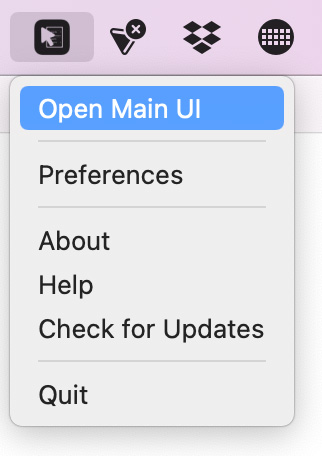
By default, a menu bar icon is installed which opens the main user interface (Main UI) and preference panels. The Main UI determines what we see in the popup menu when you right-click a file or the Finder.
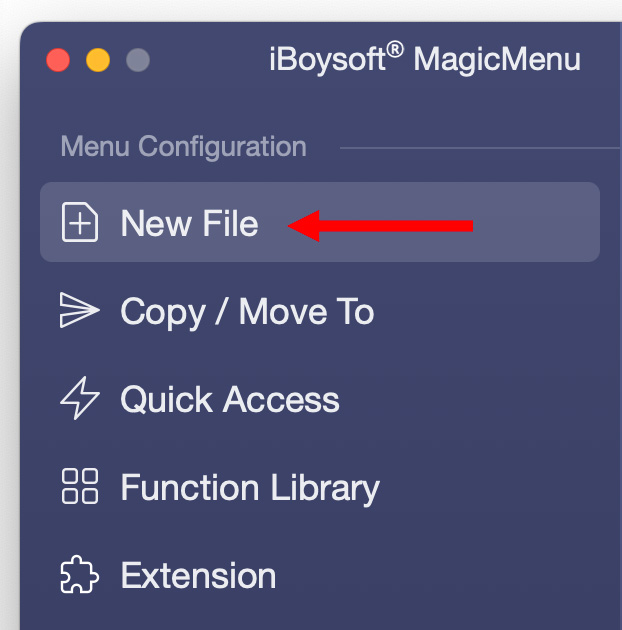
The left sidebar shows the five principal activity categories:
CREATE A NEW FILE FROM A TEMPLATE
By default, iBoysoft MagicMenu installs 22 file templates when creating new files. If you don’t want a specific template displayed, uncheck it in the right column. (Default templates can’t be deleted, modified or edited.)
NOTE: Supported new files include: AI, DOC, DOCX, PPT, PPTX, PSD, TXT, WPS, XLS, XLSX, DPS, ET, KEYNOTE, MARKDOWN, NUMBERS, PAGES, PLIST, PY, RB, RTF, SH, and XML.
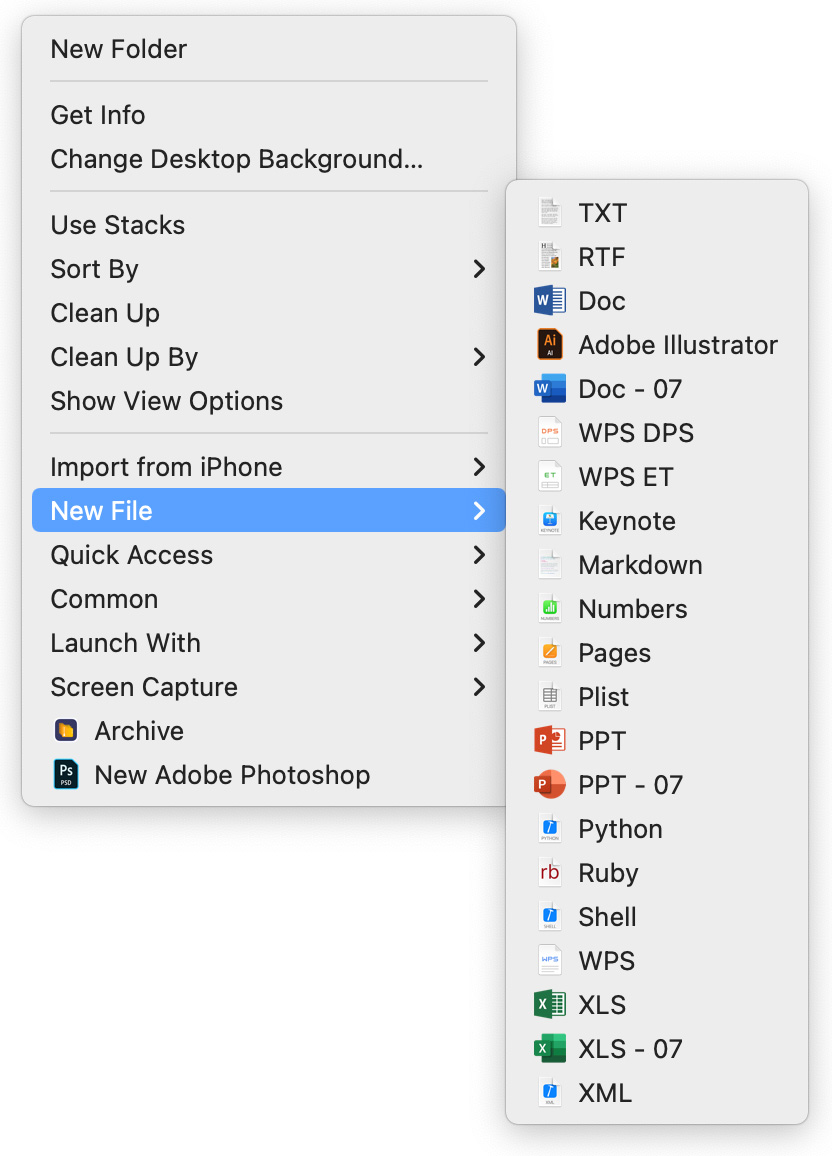
To create a new file, click anywhere in the Finder. Checked options in the Sub Menu column appear in the New File fly-out menu. For example, TXT is displayed in the submenu.
Checked options in the Main Menu column appear at the bottom of the main popup menu. For example, New Adobe Photoshop is displayed in the Main Menu.
NOTE: Custom entries can be renamed.
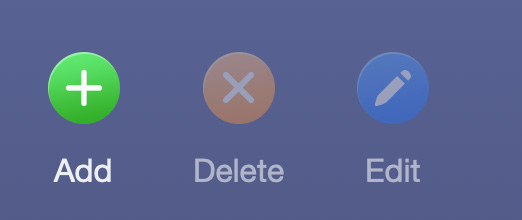
To add a new template:
Click Edit to edit the name of the file you are using for the template. This allows you to switch files, but not edit the contents of a file. You can’t change any of the default templates.
Click Delete to delete an custom-created templates. You can’t delete templates supplied by iBoysoft MagicMenu.
By default, when iBoysoft MagicMenu creates a new file, it displays the new file in a folder in the Finder. But it doesn’t open it. Fortunately, there’s a preference that changes this behavior.
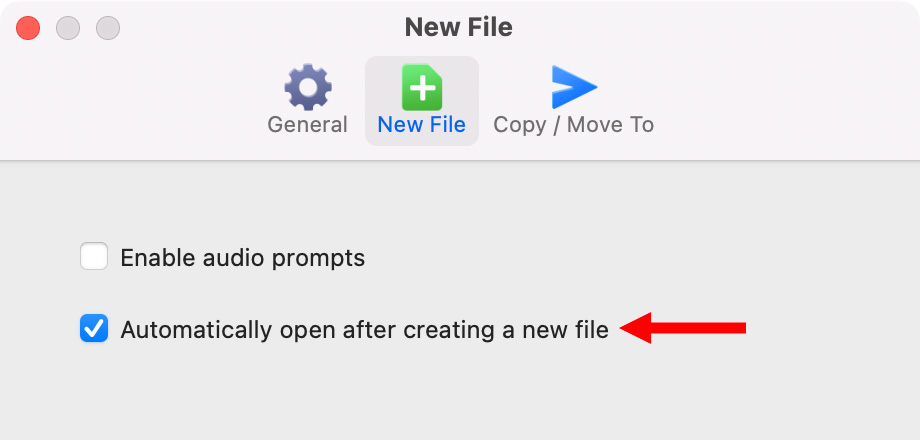
Go to the menu bar icon and select Preferences. These three panels allow you to customize the software. Most of these settings are fine, but in the New File panel, check Automatically open after creating a new file. Since I almost always want to edit whatever new file I create, this single step create-and-open process saves me a lot of time.
COPY/MOVE FILES
I create and save most of my files to the Desktop, because it’s fast. Then, I move them somewhere else after I’ve finished with them. That’s where Copy/Move comes in.
The Copy/Move dialog has eight default locations. However, you can add an unlimited number of additional locations.
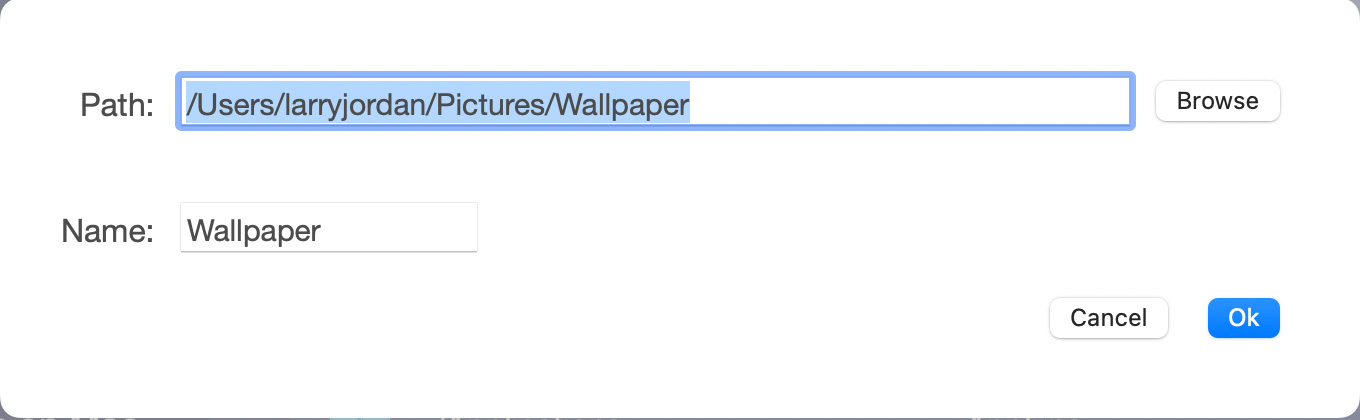
Click the Add button to easily create locations that are multiple folders deep. While you can rename, edit and delete custom locations, you can’t for those supplied by iBoysoft MagicMenu.
NOTE: You name all custom settings when you create them. Or, once an option is created, you can rename it using the Edit button.
QUICK ACCESS
Quick Access is, to me, a real strength of this program.
This is the most versatile of all these menus. With one click, I can open an application, a folder, a frequently used file, even files stored on servers or iCloud.
Similar to other menus, we can choose which options to display, as well as add, edit, or delete custom menus. (As always, default options can’t be changed.)
FUNCTION LIBRARY
Another strength of the program is accessing file manipulation utilities that you may have thought the Mac didn’t support. It does, but it puts them into hard-to-find places.
iBoysoft MagicMenu makes these functions very easy to find. These include:
As with the other windows, checking displays that function and unchecking hides the display.
LIMITATIONS
While iBoysoft MagicMenu is extremely flexible, it has one significant limitation: Default templates can’t be edited and, for most uses, tend to be wrong.
For example, creating a new default Photoshop file creates a new Photoshop file that’s 1024 x 1024 pixels. Because this template ships with iBoysoft MagicMenu, the image size can’t be changed. However, as a media creator, my Photoshop files tend to match video frame sizes. It would be great to change this default, but we can’t.
Creating a new Keynote file opens using the default plain white Keynote background. Except I never use this default. I have a custom Keynote template that I use for all my presentations.
NOTE: While you can add an unlimited number of custom templates using the Quick Access menu, it means that most of the options in the New File menu go unused. This is a waste of an otherwise very helpful idea.
iBoysoft MagicMenu has much to recommend it, but this limitation makes this utility less useful than it could be.
SUMMARY
![]() MagicMenu expands what we can do when we right-click a file or in the Finder. It is fast, affordable, customizable and flexible. It supports Apple silicon systems. It is easy to use.
MagicMenu expands what we can do when we right-click a file or in the Finder. It is fast, affordable, customizable and flexible. It supports Apple silicon systems. It is easy to use.
The inability to modify the default templates needs to be considered, but, overall, this utility can save you time. Which is why we buy a utility in the first place.