 Final Cut Pro X has an effect and a composite mode that you need to be wary of when using them in your projects. This article shows you what they are and explains why.
Final Cut Pro X has an effect and a composite mode that you need to be wary of when using them in your projects. This article shows you what they are and explains why.
BLACK AND WHITE ISN’T SO BLACK AND WHITE
There are two effects in FCP X that convert a color image into black and white:
Because 50’s TV is displayed at the top of the Effects list, you may be tempted to use it to desaturate a clip. This can lead to problems, as the two images below illustrate
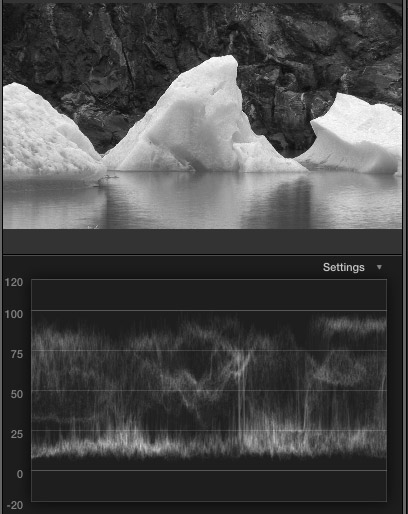
Here’s an image with the Black and White effect applied to it. Notice that all the texture and detail in the icebergs is still visible. The white levels, as displayed in the Waveform Monitor below the clip. show a good range of detail with no clipping.
NOTE: This effect has some weird color settings which can be adjusted in the Inspector. I would be very cautious in changing any of them, as strange color shifts result.
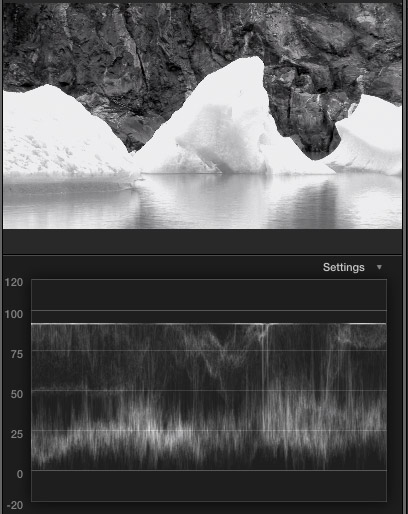
Now, compare that same image when the 50’s TV effect is applied. Notice that all the detail in the iceberg texture is gone. The highlights are all smooshed together. (“Smooshed” is a technical term that means squeezed beyond all recognition.) Look at the white level clipping at the top of the waveform monitor. Those thin white lines represent image pixels that all have the same white level and lost texture.
Clearly, this is a special effect that should only be used when you want to damage the image quality. Fortunately, Apple has clamped the white levels so they don’t exceed 100%, still, this effect should be used cautiously.
When you want to remove color, but not damage the look of a clip, always use Black and White; even though finding the effect takes a bit more work.
A BLEND MODE TOO FAR
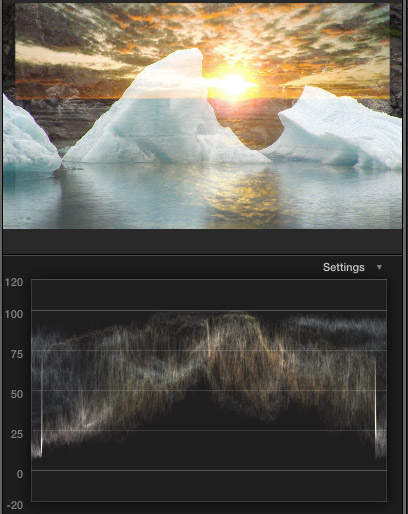
Blend modes combine images generally based upon the gray scale values of their pixels. In this image, we are blending the two images based upon highlight values using the Screen blend mode. (The highlights of one image are combined with the highlights of the second image.)
This creates an interesting effect – and one that I use with text quite a lot – however, the key point is that the white levels don’t exceed 100%, even though we are combining highlights.
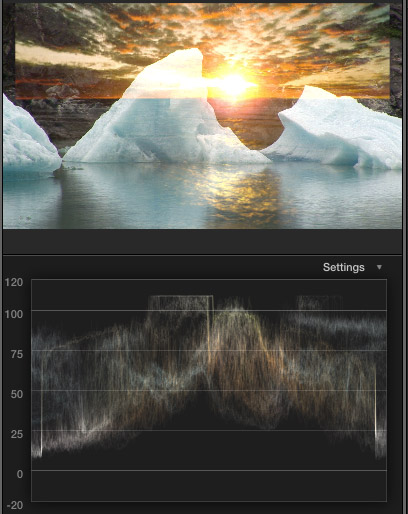
Compare the top image to this image, which uses the Add blend mode. The white levels far exceed 100%. Excess white levels, in fact, can cause image distortion when outputting for DVD, broadcast, or cable – though, not the web.
Since both Add and Screen combine pixels based on highlight values, I STRONGLY urge you to use Screen for your effects, as it keeps white levels within safe margins, while still combining images based upon their highlight values.
NOTE: The excessive whites that Add creates are not Apple’s fault, it is the fault of the math used to create the effect. It is a good effect, just not for video. We use this effect for print images quite a lot.
SECOND NOTE: While you could create a compound clip of this effect and apply the Broadcast Safe filter, there no reason to take these extra steps when the Screen blend mode is faster and safer.
One Response to FCP X: Two Cautions
Thanks Larry for these tips.
You may also want to be careful when using the Hue/Saturation effect within the basics category of FCP X.
Fully desaturating the image can blowout (smoosh) highlights.
Incidentally, Apple have two implementations of the hue/saturation Motion filter. The old version is used in the hue/sat effect mentioned above. The new is what’s available within the library tab of Motion 5.05.
They work quite differently. Desaturating with the old lifts the luma, while the new version mainly brings the red and blue channels into line with the green and produces similar results to bringing down the master saturation in the color board..
You can read more about here: http://forums.creativecow.net/readpost/170/872444