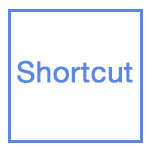
This was first published as part of the weekly Apple Final Cut Pro X Tip Letter, part of TheInsideTips.com.
Normally, when you move a Primary Storyline clip, whatever clips are connected to it move as well. However, Connection Override allows you to move a Primary Storyline clip without moving any connected clips attached to it. Press the tilde key (~) while dragging a Primary Storyline clip to enable Connection Override.
NOTE: The tilde key is located just below the ESC key, to the left of the number 1.
With that as background, Don Smith writes:
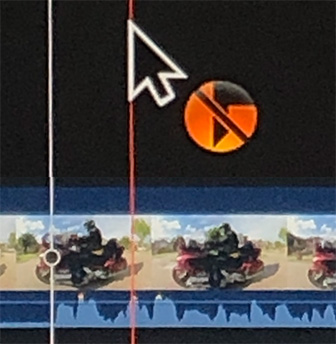
(Image courtesy of Don Smith)
I wanted to find a way to ‘lock on’ the Connection Override to have both hands free to make adjustments. By default, you have to press and hold the tilde key.
So, I started experimenting. At first, I found that if you press and hold the tilde key, press and hold the Command key, then release the tilde key first, followed by releasing the Command key, the Connection Override would stay enabled hands-free.
However, a recent FCP X update added Cmd + ~ (tilde) as a keyboard shortcut to hide or reveal the Library List. This broke my system.
Then, I discovered the workaround: Press the Option key in place of the Command key. So, for newer versions of Final Cut, do what I call my ‘Rocking Horse’ move (because your fingers are rocking back and forth on the keys): Press and hold the tilde key, then press and hold the Option key, then release the tilde key, finally release the Option key.
(The sequence and timing are important.)
In both versions, you simply tap the tilde key when finished to release the Connection Override lock.
Larry adds: I was just testing this and, in Catalina with FCP X 10.4.8, tapping tilde then pressing Option locks this setting on. Tapping tilde by itself turns this off.
Thanks, Don, for writing this up. I had forgotten this feature was there.