 If you find yourself using the same effects over and over, or, even better, if you find yourself using the same customized effects over and over, an Effects Preset can save you time.
If you find yourself using the same effects over and over, or, even better, if you find yourself using the same customized effects over and over, an Effects Preset can save you time.
Let’s say we want to create a sepia color tone effect with a vignette, then save it as a preset. To do this, we will need to use four different effects, each with a custom setting, then save it as an effects preset.
Here’s how.
CREATE THE EFFECT

(Image courtesy of Anne L. Gibson, Toucan Productions, Inc.)
Here’s the source image.

Here’s the final image with all effects added.
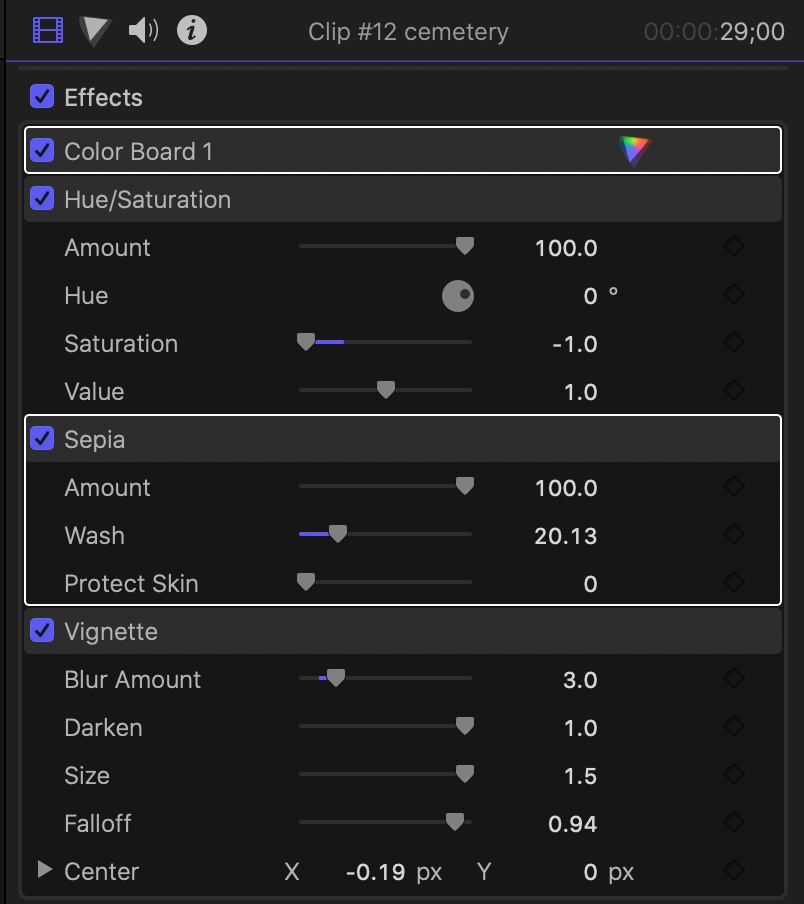
A look into the Inspector shows this clip has the following effects applied:
And each effect has custom settings applied to it.
CREATE AN EFFECTS PRESET
![]()
With a clip containing the effects you want to save selected and the Inspector open, at the bottom of the Inspector click the Save Effects Preset button.
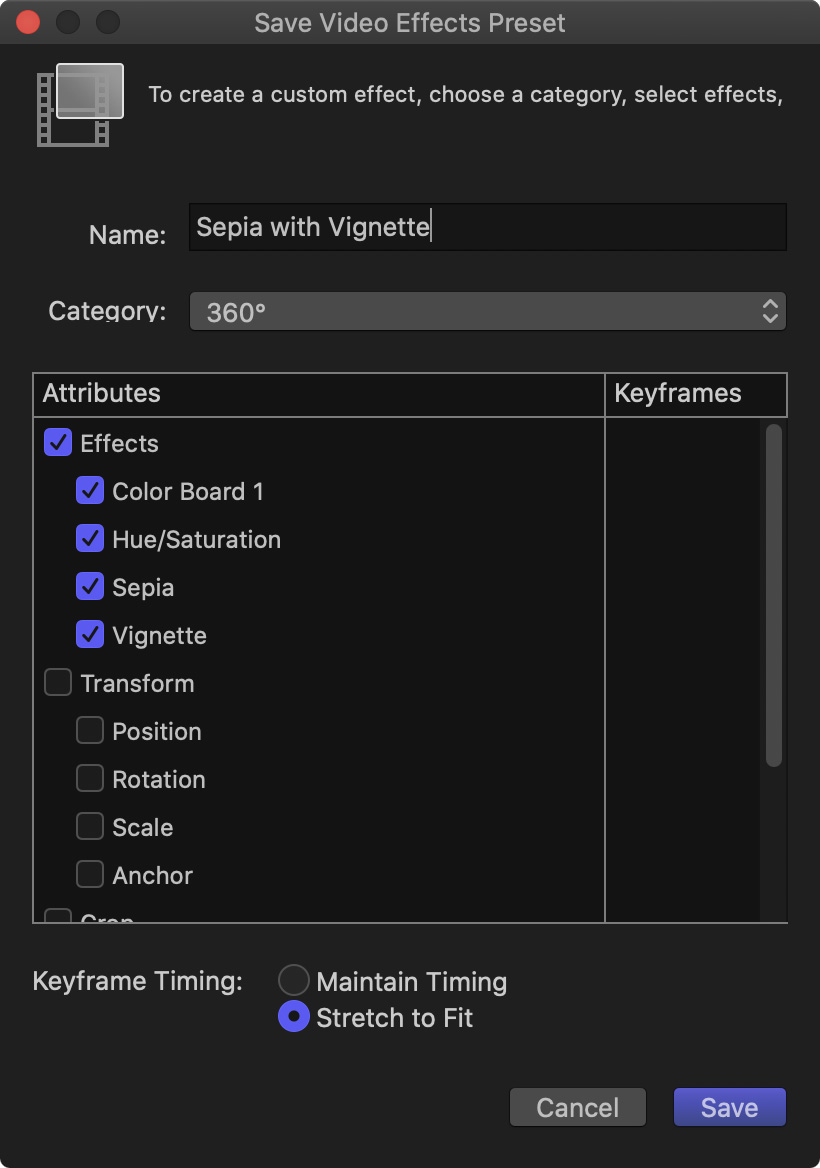
This opens the Save Video Effects Preset window.
The middle of this panel allows you to choose which, of all the effects applied to the clip, you want to save with the preset. You can pick and choose the ones you want to save.
NOTE: By default, Final Cut selects all the effects with settings that have been modified. To exclude an effect from a preset, uncheck it.
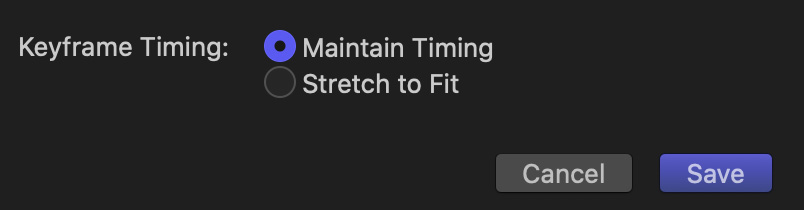
If your effect does not use keyframes you can ignore these two options at the bottom. Otherwise, let’s say you set a keyframe at 2 and 4 seconds for a clip that runs 10 seconds.
Stretch to Fit is the default setting. Most of the time, I add keyframes after an effect is applied, so I don’t often worry about this setting.
CREATE A NEW FOLDER
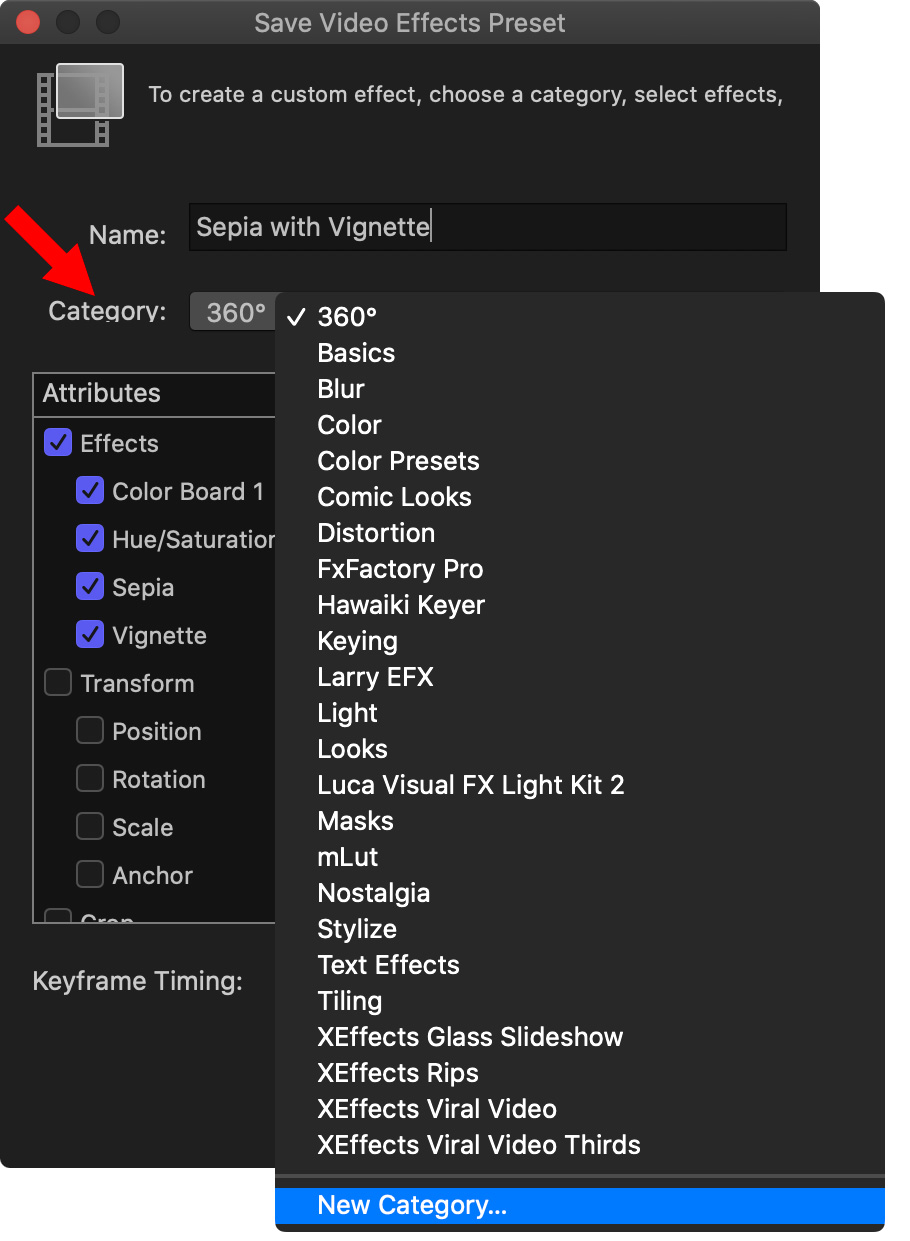
Click the Category menu to display the current categories in the effects folder. You can either store your newly-created effect in one of the existing categories…
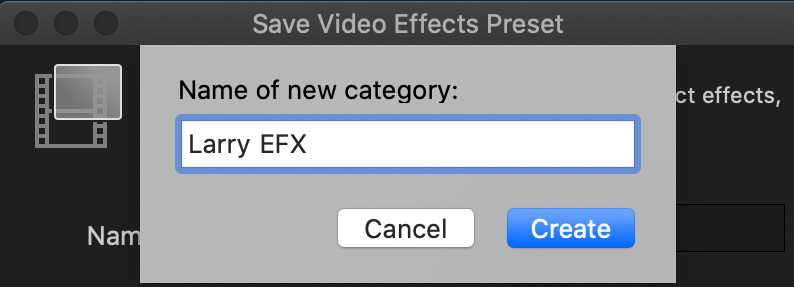
Or select New Category at the bottom of the popup menu to display a dialog to create and name a new effects folder. Here, I created a new folder called “Larry EFX”.
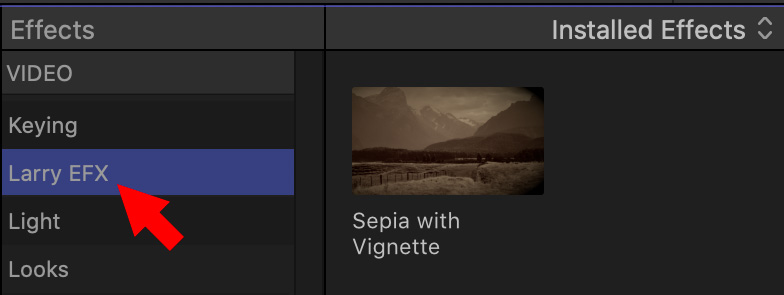
When you select that category in the Effects browser, all your custom presets – which can include multiple effects – are easily displayed and selected.
NOTE: There is no limit to the number of effects presets you can create and store in a single category.
EXTRA CREDIT
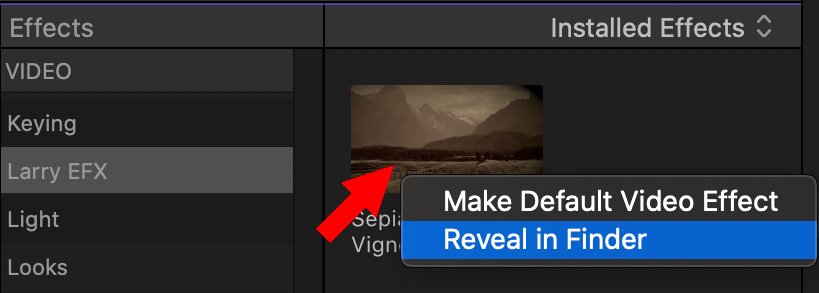
To delete an effect, right-click it and reveal it in the Finder.
When you delete a press from the Finder, it immediately disappears from the Effects browser. However, any clips that have had the preset applied to it will retain the effect.
NOTE: You can’t delete or reorganize the effects that Apple ships with Final Cut.