 [ Read my Product Review Disclosure Statement here. ]
[ Read my Product Review Disclosure Statement here. ]
[Updated March 17, 2020, with a note from the developer.]
Pro Color Monitor is a stand-alone app that is designed to help solve color casts in an image. Morten Carlsen, its developer, recently sent me a demo version and asked me to review it. Color is something I enjoy working with, so I immediately said “Yes!”
UPDATE: March 17, 2020
Morten Carlsen, the developer of Pro Color Monitor, writes: “After your article I got a LOT of people wanting me to make Pro Color Monitor compatible with Sierra and High Sierra. …I thought I’d let you know that Pro Color Monitor is now compatible with anything from macOS Sierra and up worth!”
EXECUTIVE SUMMARY
Pro Color Monitor is designed for editors and other creative folks who need to correct a color cast, but either don’t have access to video scopes or don’t know how to use them. It does this by cleverly mirroring a section of your screen, then, using false colors, guides you to making color changes that help fix the problem.
The speed of the app is amazing, it’s Mac-only and Metal-optimized. It works with ANY app, so you can use this anywhere. And the learning curve for the software is short.
The challenge is that the system presents too much data, which can make corrections harder than they should be, the tutorials are missing a more effective way to use the program and the system has a hard time accurately guiding color correction when there isn’t a reference gray in the shot.
Still, this is an innovative method of solving color problems and, especially for newer users, may be more effective than trying to figure out how to use the video scopes.
Product: Pro Color Monitor
Developer: Morten Carlsen
Website: www.procolormonitor.net
App Store Link: apps.apple.com/us/app/pro-color-monitor/id1495383011?mt=12
Price: $35.99 (US)
WHY IS PRO COLOR MONITOR NECESSARY?
“Getting the Color Balance right is the single most important step in Color grading. It will make your image appear 3-dimensional, sharper and increase Color Contrast. With this tool you can get your Color Balance right every time no matter the Color Space, Ambient Lighting, Eye-Fatigue or Display Color Profile.” (Pro Color Monitor website)

For example, let’s say you were shooting outdoors. When you moved inside, you forgot to white balance your camera, and all your shots are orange, due to the differences in color temperature of your lights. To illustrate this, the image above is Lindsay. Standing outside, the colors look fine. She moves inside and everything goes yellow. Clearly, something needs to be adjusted.
INSTALLATION

Installation is done through the Mac App Store and only takes a few minutes. You’ll need to grant access to the screen, but the app easily walks you through that process.
HOW PRO COLOR MONITOR WORKS
“The idea [behind Pro Color Monitor] is to have a tool which, regardless of how tired your eyes are or the lighting conditions, will enable the user to achieve a perfect white balance every time in the matter of seconds. The Monitor will display the image in a very special false color mode which guides the user in which direction to move his temperature slider or color wheel.
“If an image has a yellow color cast, the image in Pro Color Monitor will appear blue, letting the user know that he should move his color control element towards blue until the blue turns white. One might have to adjust tint on the way to get there. One could use this monitor to get a correct green. For example, if the grass on a lawn appears as yellow or another color other than magenta (which is the opposite of green) move your color control element towards that color until the grass in Pro Color Monitor turns magenta.” (Pro Color Monitor website)

Here’s an example. The image on the left is the false color representation of the berries on the right. “False colors” are generally the opposite colors to those in an image. For example, the opposite of yellow is blue, the opposite of red is cyan.

NOTE: An easy way to visualize false colors is to think of the color wheel. False colors are 180° opposite the “normal” color.
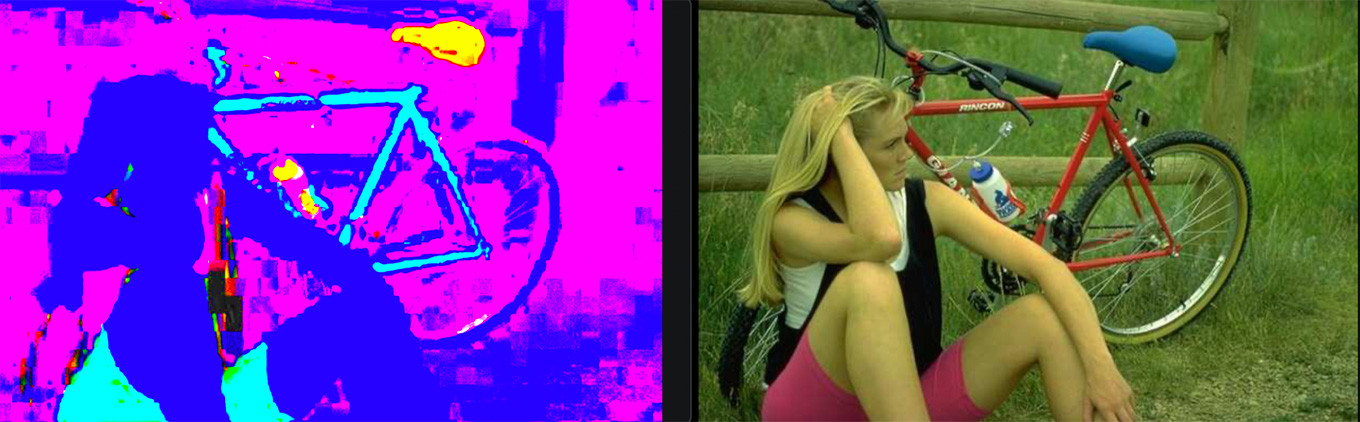
There are four ways to capture an image for analysis. The easiest is to double-click in a corner of the image on your screen, then double-click in the opposite corner. A false color image is displayed in Pro Color Monitor. (Again, remember Pro Color Monitor is a stand-alone app. It simply mirrors whatever area you select on your monitor. This is why it can support so many different applications.)

Because Pro Color Monitor is just a monitor, all color correction is done in your NLE – or Photoshop, it works equally well there. So, in this image, the gray hopper car is blue/green. The opposite colors are red/yellow.
This means that, in order to make the blue/green cast disappear, we need to drag a color control toward red/yellow. (The false colors always show the direction in which to drag the color controls.)
The goal is to make the false colors go white for any color that’s supposed to be white or light gray, because gray is an equal blend of all colors.
The challenge with this app is trying to figure out how best to interpret the false colors. Here, the developer overlooks a very nice feature in his app: you don’t need to select the entire screen!

Here, for instance, I selected just a portion of the gray side of the box car. By focusing just on the gray reference color, I can get a more accurate picture of what I need to do to remove the color cast.

The second big challenge is that these false colors are too accurate; it is almost impossible to get the selected area of the screen to be all white. So, how white is white enough? In this example, I isolated the selection to the visible white portion of her T-shirt. After I dial in a color correction to remove the excess green, most of the false colors are white, but not all of them. Is this enough? The answer depends upon how the image looks to you.
This “squishiness” in adjusting settings makes it hard to match shots solely by using Pro Color Monitor.

The third challenge occurs when your image does not have a reference gray, as this image of Lisa. Her image is clearly shifted toward magenta, but without a reference gray, what’s the best way to correct this cast and how much correction is “enough?”
OTHER FEATURES
There are extensive keyboard shortcuts, allowing access to most functions without using the mouse.
The Monitor itself can be resized and repositioned at will on as many monitors as you have connected to your computer.
The program also displays color clipping by channel (red/green/blue) in both shadows and highlights. This is a really useful function for experienced users, but the guide needs to explain why knowing this is helpful and how to fix it.
IDEAS TO MAKE THIS BETTER

I think this is an innovative and useful color correction program, but the developer needs to give us more help in making the right color correction decisions. For example, in this screen shot, which blue is the right blue for her skin? Here are some ideas that could help:
SUMMARY
Pro Color Monitor is a valuable tool for several reasons: it works with any app that displays an image; though it is most useful for apps that allow changing color values. It is easy to install and easy to use, but not easy to interpret.
It needs to do more to help the inexperienced user understand false colors and provide references that allow us to color correct images with no gray in the shot. Personally, I would still use the Vectorscope to correct color casts, but that’s because I’ve been using it for years.
All that being said, Pro Color Monitor is an innovative way to enable editors to monitor and modify images with color problems without requiring a degree in video engineering.