059: Changing Clip Speed in FCP X
059: Changing Clip Speed in FCP X
$9.99
This online training takes a close look at the new speed effects in Final Cut Pro X. Apple calls these “Hold frames,” and “Speed Ramps.” However, they are more popularly called: freeze frames, constant speed changes, and variable speed changes.
Presented: Jan. 25, 2012
Step-by-step techniques for a variety of speed effects.
Each week, Larry Jordan presents a live, online, training webinar discussing issues related to video post-production; often focused on Apple Final Cut applications. For a list of upcoming webinars, click here.
Duration: 33:45
File size: 117 MB (ZIP file)
Format: QuickTime movie (1280 x 720)
Important note: After you complete the store checkout process, you will see a Download Link on the Order Confirmation page. This link will allow you to download the product to your computer. You are given two attempts and 10 days to download the file. Since this is a downloadable product, there will not be a CD/DVD mailed to you.

TRAINING DESCRIPTION
This online training takes a close look at the new speed effects in Final Cut Pro X. Apple calls these “Hold frames,” and “Speed Ramps.” However, they are more popularly called: freeze frames, constant speed changes, and variable speed changes.
In this session, host Larry Jordan shows you step-by-step techniques for a variety of speed effects in Final Cut Pro X. From freeze frames and slo-mo to fast motion and variable speed clips, Larry showcases all the different ways you can change the speed of your video.
With the release of Final Cut Pro X, Apple included optical flow technology with speed changes. Formerly available only in Motion, this new feature significantly improves the look of extremely slow-motion video. Also, Apple changed how still frames are exported, with a simple way to change the aspect ratio of an exported clip to optimize it for the web, or other video applications.
In this tutorial, you will learn how to:
- Create and modify freeze frames
- Export and rescale freeze frames
- Create and modify slow motion clips
- Create and modify fast-motion clips
- Decide when to use optical flow or frame blending
- Work with speed presets, or create custom speeds
- Vary clip speed during playback
- Apple transitions to a speed-changed clip
AUDIENCE LEVEL
Any FCP X editor that wants to learn techniques to help create eye-catching speed effects. (You donât need to own the software to participate in the training.)
TWO BONUS FEATURES!
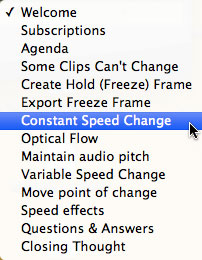
To help you quickly find the information you need, we included chapter markers in the QuickTime movie for easy navigation. Also, as part of this webinar, we included key questions and answers from the discussion at the end!
Content Outline
-
- Explain the three types of speed changes
- Explain which clips can’t have their speed changed (and provide a work-around)
- Explain how to maintain the correct audio pitch of a speed-changed clip
- Questions & Answers
- DEMO: How to create a Hold frame
- DEMO: How to vary the duration of a Hold frame
- DEMO: How to vary which frame is held
- DEMO: How to put a Hold frame at the end of a clip
- DEMO: How to export a Hold frame
- DEMO: How to change the aspect ratio of an exported frame
- DEMO: How to create slow-motion clip
- DEMO: How to create a fast-motion clip
- DEMO: How to vary the speed of a slow-, or fast-, motion clip
- DEMO: How to create a clip that varies speed during playback
- DEMO: How to reset a clip back to normal speed
- DEMO: How to add speed effects, such as reverse, rewind, and instant replay
- DEMO: How and when to apply frame blending or optical flow to your clips

