055: Audio in Adobe Premiere Pro CS5.5 and Audition
055: Audio in Adobe Premiere Pro CS5.5 and Audition
$9.99
Rather than showcase a variety of different techniques, this session works one audio mixing project from beginning to end. This session starts with a finished video edit and shows how to edit additional audio using Premiere Pro, then send the project to Audition for sweetening — adding sound effects, filters, settings levels, and doing the final mix — then sending the completed mix back to Premiere for final output as a QuickTime movie.
Presented: Dec. 14, 2011
Move audio from Premiere to Audition and make it sound great!
Each week, Larry Jordan presents a live, online, training webinar discussing issues related to video post-production; often focused on Apple Final Cut applications. For a list of upcoming webinars, click here.
Duration: 53:30
File size: 189.1 MB (ZIP file)
Format: QuickTime movie (1280 x 720)
Important note: After you complete the store checkout process, you will see a Download Link on the Order Confirmation page. This link will allow you to download the product to your computer. You are given two attempts and 10 days to download the file. Since this is a downloadable product, there will not be a CD/DVD mailed to you.

TRAINING DESCRIPTION
This online video training takes a closer look at working with audio in Adobe Premiere Pro CS5.5 and Adobe’s latest application for the Macintosh – Audition.
For most editors, audio is foreign territory. For editors moving from Final Cut Pro to Adobe Premiere, there are additional gotchas that we need to pay attention to. This one-hour session looks much more closely at working with audio in Premiere. Also, it examines the big-brother to Soundbooth, Audition, which brings new-found power and flexibility to the Mac. Audition has been a staple on the PC for a long-while. Bringing it to the Mac fills the large void created by the death of Soundtrack Pro.
Rather than showcase a variety of different techniques, this session works one audio mixing project from beginning to end. This session starts with a finished video edit and shows how to edit additional audio using Premiere Pro, then send the project to Audition for sweetening — adding sound effects, filters, settings levels, and doing the final mix — then sending the completed mix back to Premiere for final output as a QuickTime movie.
AUDIENCE LEVEL
This session is designed for video editors who need to understand audio better, who want to learn how Premiere works with audio, or who want an introduction to the audio power in Audition.
TWO BONUS FEATURES!
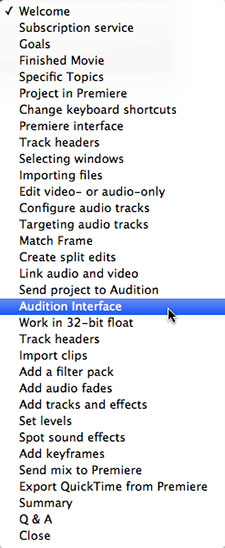
To help you quickly find the information you need, we included chapter markers for easy navigation. Click here to learn how to display them in your download. Also, as part of this webinar, we included questions and answers from the Q&A discussions at the end!
Content Outline
-
- Showcase the finished movie
- Introduce the Premiere Pro interface
- Introduce the Audition interface
- Which bit-depth to use
- Questions & Answers
-
- PREMIERE
- DEMO: How to change keyboard shortcuts
- DEMO: How to use Timeline track headers
- DEMO: How to know if a window is selected
- DEMO: How to import files
- DEMO: How to configure audio tracks
- DEMO: How to target video or audio tracks
- DEMO: How to edit video- or audio-only
- DEMO: How to do a match frame edit
- DEMO: How to create split edits
- DEMO: How to link audio and video clips
- DEMO: How to export the finished project
- AUDITION
- DEMO: How to send a project to Audition
- DEMO: How to use Timeline track headers
- DEMO: How to import clips
- DEMO: How to add a filter pack
- DEMO: How to change volume
- DEMO: How to add audio fades
- DEMO: How to change audio fade shapes
- DEMO: How to add tracks and effects
- DEMO: How to set volume levels
- DEMO: How to spot sound effects
- DEMO: How to add audio keyframes
- DEMO: How to send the mix back to Premiere

