 Unlike “normal” still images, working with a layered Photoshop (PSD) file in Apple Final Cut Pro X provides a variety of options that can be useful in a video edit.
Unlike “normal” still images, working with a layered Photoshop (PSD) file in Apple Final Cut Pro X provides a variety of options that can be useful in a video edit.
The good news is that this process uses techniques with which you are already familiar. Let me illustrate.
Here’s the image in Photoshop. It consists of four layers:
Importing this file into Final Cut is the same as importing any other clip.
COOL NOTE: I imported this file into Final Cut, then noticed a few style problems that I wanted to fix. I opened the file in Photoshop – while it was still open in Final Cut – and tweaked the image. When I saved it, it was automatically updated in Final Cut. I didn’t need to reimport the file to reflect the changes. I’d forgotten that all links in Final Cut are dynamic!
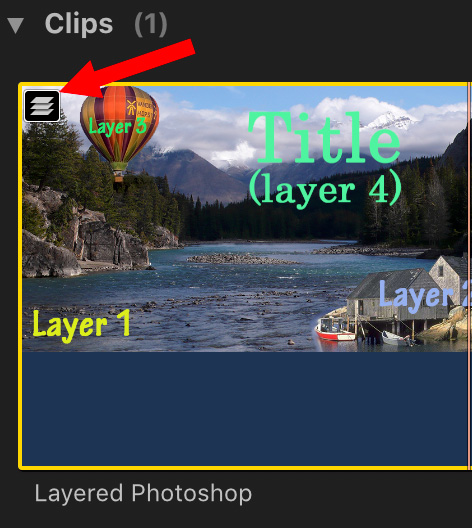
Final Cut flags layered Photoshop files with a special “stacked pancake” icon in the top left corner of the clip. This visual indicator makes it easier to spot Photoshop files in the browser when you are in thumbnail view.
ACCESSING THE LAYERS
There are two ways you can access the individual layers within a Photoshop clip:
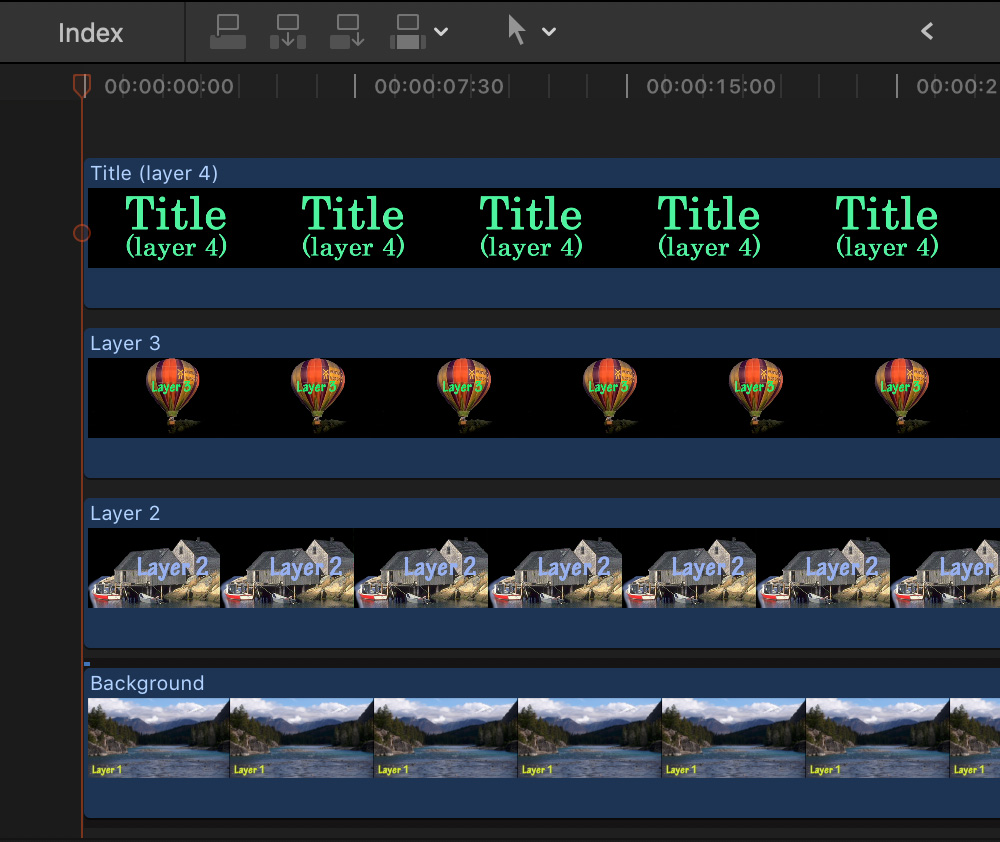
To view the individual layers in an image, double-click the thumbnail (browser) or clip (timeline). Each layer is then displayed as a separate layer in the timeline.
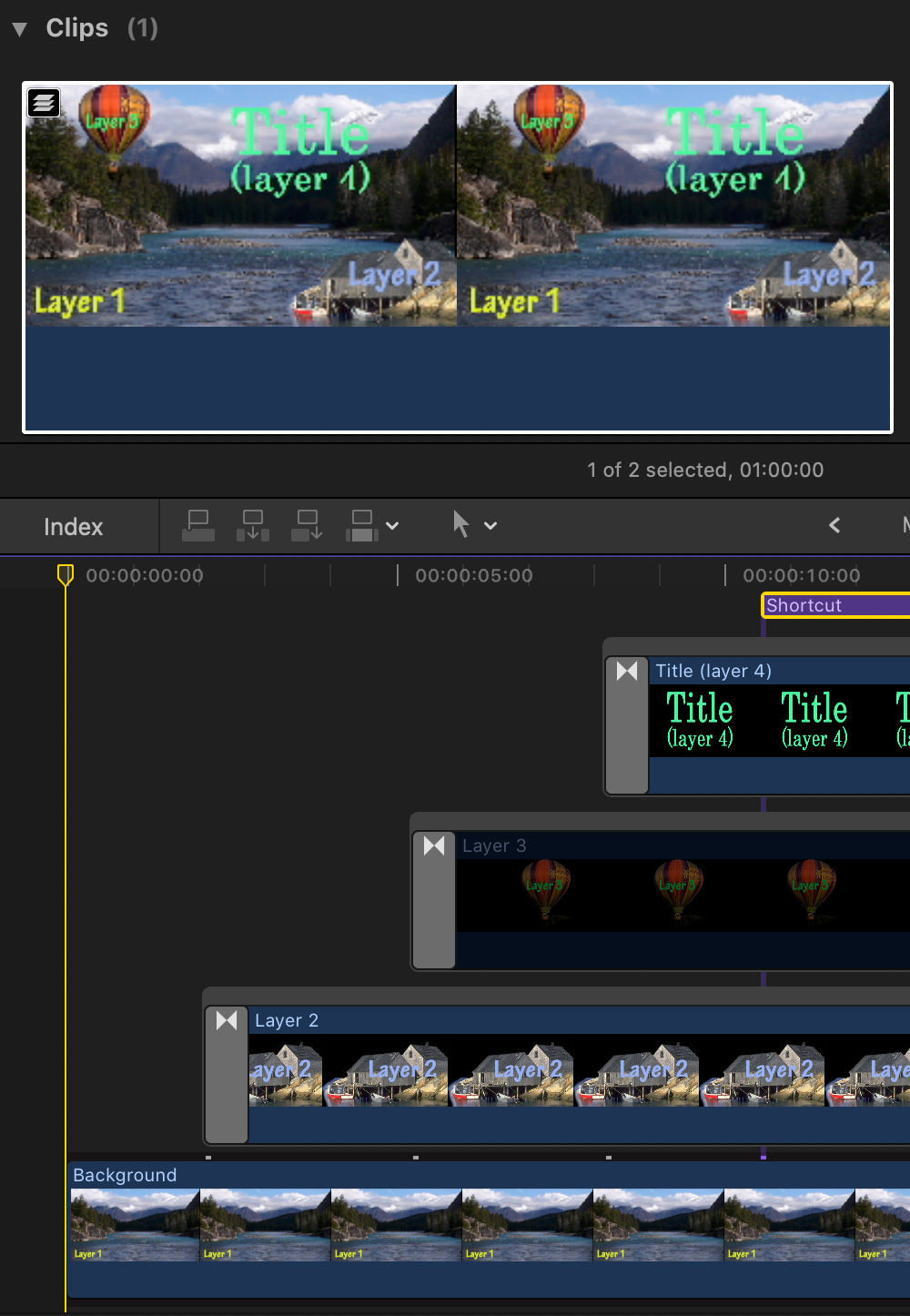
Once the image is “opened” in the timeline, you can, as illustrated in the screen shot above:
The flexibility manipulating individual layers provides is essentially limitless.
![]()
To close the image, either open a different project into the timeline or click the left Timeline History button to go back to where you were.
BONUS
When modifying Photoshop images stored in the browser, any changes you make will be applied each time you edit that image into the timeline. Think of this as the parent image.
When modifying Photoshop images edited into the Timeline, you are only modifying that one iteration of the image. Think of this as a child image.
3 Responses to Use Layered Photoshop Files in Final Cut Pro X
Super!
Thanks Larry. I had done something similar with one of my movie classes I taught in an after school enrichment program in the fall of 2018. I didn’t know that the original Photoshop file is linked to the FCPX file. I was able to animate a still of curtains to open at the point where one of my gifted 2nd grade actors waves his hand and the window curtains go from closed to opened. Thanks for another powerful tip.
From the Photoshop side, is there any “export/save as” parameters that need to be observed when the artist has finished with the project and outputs for use as a layered Photoshop file to be used in FCPX?
William:
Nope. Just save it as a PSD file.
Larry