 As I was writing my review of new CrumplePop audio plug-ins, I realized that Adobe Premiere Pro and Adobe Audition do not automatically update when you add new audio plug-ins to your system. Here’s what you need to do to get these, or any, plugins to appear in Premiere Pro.
As I was writing my review of new CrumplePop audio plug-ins, I realized that Adobe Premiere Pro and Adobe Audition do not automatically update when you add new audio plug-ins to your system. Here’s what you need to do to get these, or any, plugins to appear in Premiere Pro.
NOTE: For Adobe Audition, go to Effects > Audio Plug-in Manager. After that, the process is similar.
After you install the plug-ins, open Premiere.
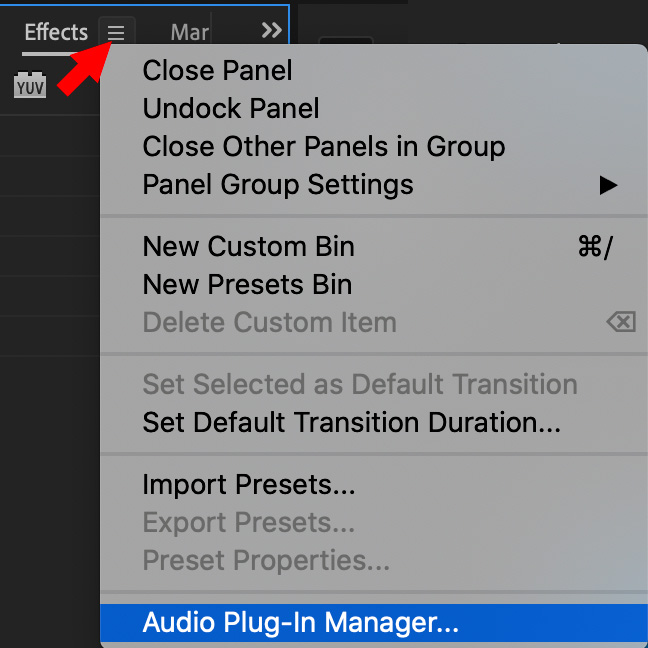
Click the fly-out (pancakes) menu to the right of the Effects panel name and choose Audio Plug-in Manager.
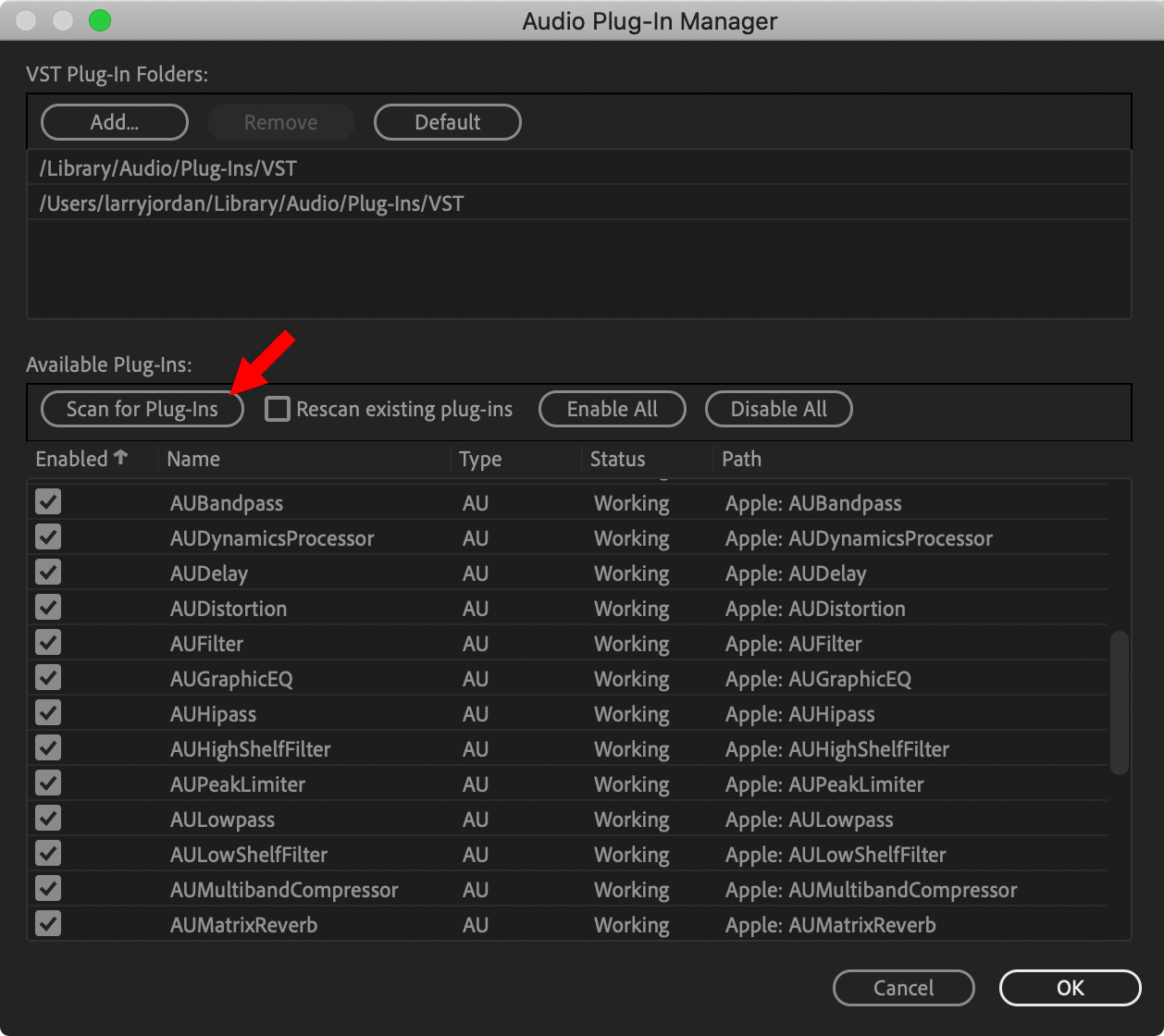
Click the Scan for Plug-ins button.
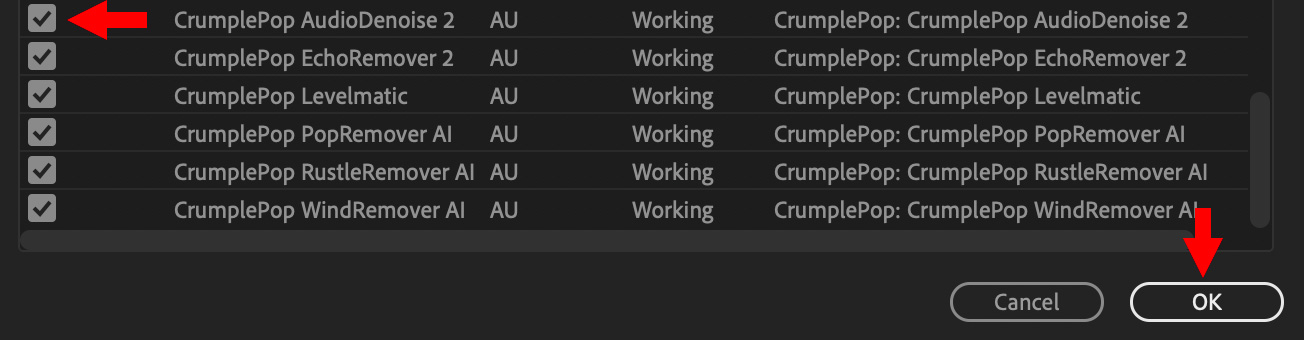
The new plug-ins appear at the bottom.
NOTE: If there are any audio plugins you want to disable, without deleting them from your storage, uncheck them in this dialog.
Click OK.
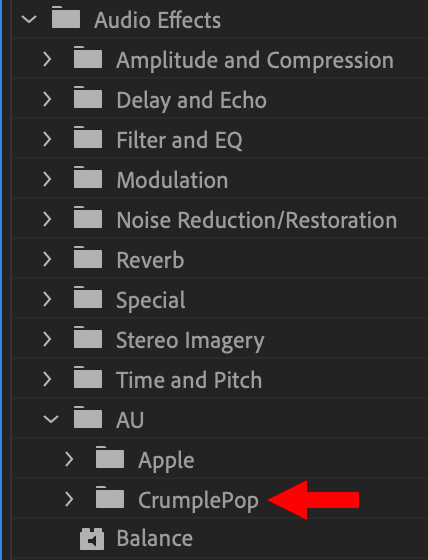
The new audio plug-ins, CrumplePop in my example, appear in Effects > Audio Effects > AU > CrumblePop.
Done.