 [ Read my product review disclosure statement. ]
[ Read my product review disclosure statement. ]
ATEN makes a wide variety of products that connect or control gear; such as cables, KVM switches and USB peripherals. The ATEN UC8000 MicLIVE AI-powered podcast audio mixer is their first audio mixer. It’s all-in-one design is geared to people who need to mix audio but don’t really know what they are doing.
The folks at ATEN loaned me a unit for two weeks to review. My conclusion: This is a nice first effort, but it isn’t ready for prime-time.
EXECUTIVE SUMMARY

“The UC8000 MicLIVE is the world’s first AI-powered podcast audio mixer as it adopts machine-learning techniques to deliver acoustic detection, and acoustic fingerprinting to optimize the voice recording experience. With senior AI and deep learning engineering, the UC8000 MicLIVE was introduced to help users create the perfect audio experience with ease, which is tailor-made for talk shows, live-streaming, podcasts, worship, and music applications.” ATEN description

I really like the feel of the controls. ATEN did a good job creating a product with excellent tactile feedback. Solidly built out of heavy-duty plastic, it supports:
ATEN advertises this as a 6-channel mixer. That’s a bit disingenuous. It supports two mono mic inputs, one high-level stereo input and two output channels (left and right). There’s no recording capability in the unit, aside from the 8 jingle pads.
Accompanying the hardware is ATEN OnLine Audio, a free interface (GUI) for controlling the UC8000 using a Mac or Windows computer. This is not recording or streaming software, simply extended controls for the device. OnLine Audio is required to make full use of the US8000.
However, from documentation to monitoring to matching levels, there are too many missing features, too many inconsistencies, and simple incompatibility for me to trust this in actual production. This well-built hardware is a good start, but the product and its software needs a lot of work before it can be trusted for actual production.
Manufacturer: ATEN
Website: www.aten.com/global/en/products/usb-peripherals/content-creation/uc8000/
Product: ATEN UC8000 MicLIVE AI-powered podcast audio mixer
Price: $320.00 (US)
INSTALLATION

Installation of the hardware is easy. Unpack it. Connect the included USB-C cable from the unit to your computer. No power supply is needed, power comes from the USB port. Then connect your mics.
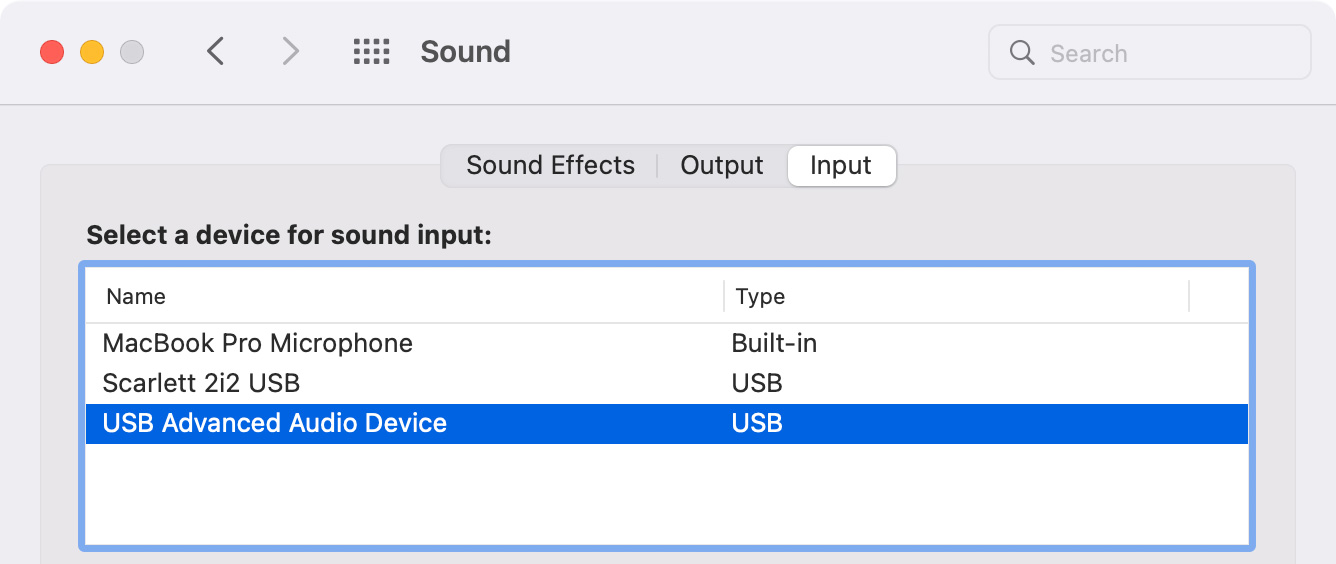
However, once the system is connected to a Mac (the UC8000 also works on Windows, which I didn’t test), the unit identifies in System Preferences and audio applications as “USB Advanced Audio Device.” This is the only audio device I’ve ever used which did not identify itself properly.
Another challenge was downloading the free OnLine Audio software. The download version available on the ATEN website kept crashing during installation. ATEN then told me about a Mac App Store version. (Link) This installed in about a minute with no problems.
QUICK START GUIDE
The Quick Start Guide is a single large sheet of paper, printed on one side, that contains 9 setup steps printed in 15 languages. That’s the good news.
The bad news is that to understand the Quick Start Guide, you already need to know how to do an audio mix and use the UC8000. For a device geared toward new users, these instructions are surprisingly unhelpful.
Current version examples:
Step 1: “Connect sub audio (BGM).” OK, what’s “sub” audio – or”BGM” – and why is this the first step.
Step 5: “Adjust input.” But, it doesn’t explain how or where to set levels
Step 7: “Apply 1 of 4 Voice FX modes (optional).” But, no explanation of what they are or how to use them. If these are optional, do they need to be in the Quick Start Guide? Are these part of normal production?
Step 8: “Enable auto-ducking…” But no explanation of how or why or what is being ducked.
Step 9: “Apply jingle.” Are there any defaults? How do you record it? Is this really needed for initial setup?
NOTE: Based on looking at the software, there seem to be eight jingles shipped with the unit. However, I was not able to verify they exist.
You get the idea. What might make more sense is simplify this to the basics:
Step 1: Download ATEN OnLine Audio (Here’s the link)
Step 2: Connect the UC8000 to the computer via USB-C cable
Step 3: Connect a mic to channel 1 (push the +48V switch if the sound is too soft)
Step 4: To set levels, push the button labeled 1 and twist the Input knob till the yellow lights start to flash
Step 5: Set the UC8000 as input to your audio recording or streaming software
Step 6: Perform!
Save discussions of optional features for the User Guide. This gets a new user up and running quickly with one mic so they can experiment on their own. The instructions as they are written now are far too terse and unhelpful.
NOTE: Here’s the link for the User Guide.
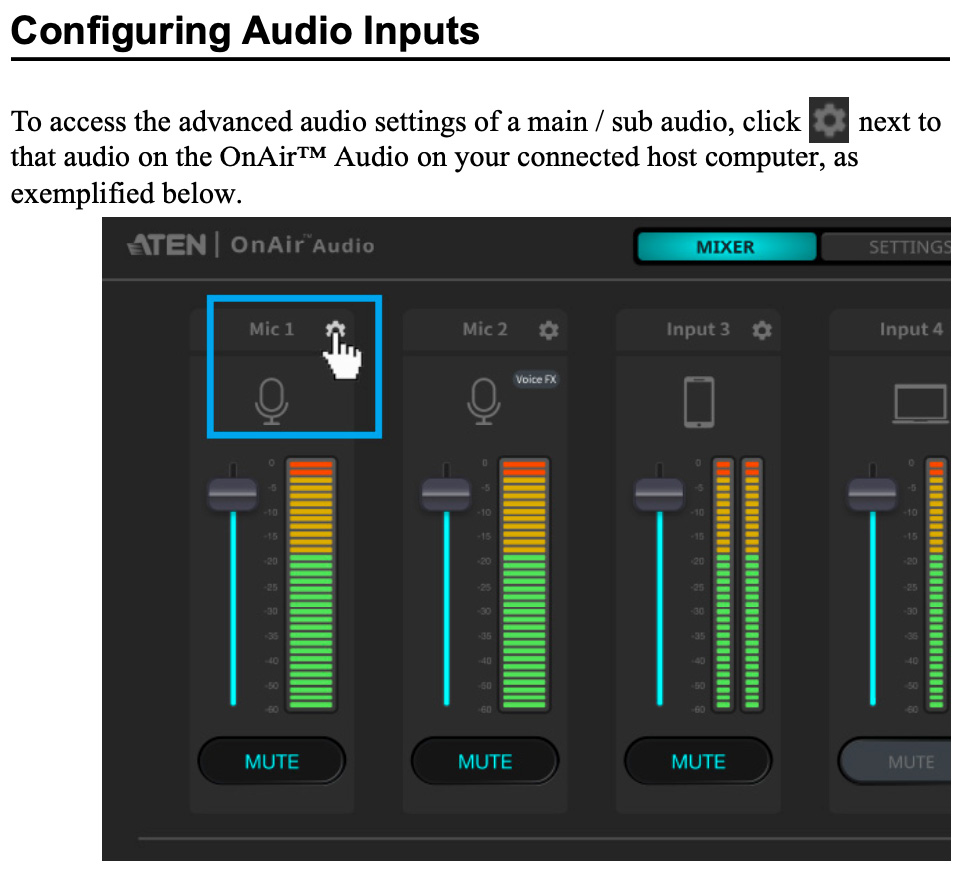
Here’s another documentation problem, this one in the User Guide. Notice that in the image above, when illustrating how to set levels in the mixer, every channel and output is pegged to distortion (red bars). This is a terrible way to set levels. Levels should never red line.
Also, the software doesn’t provide any indication of clipping, that is, when levels exceed 0. It is critical to avoid distortion during output, yet neither the audio mixer nor the OnAir software indicate distortion. I have no idea how the system handles excessive audio, the User Guide doesn’t explain.
OPERATION

The UC8000 uses a button to select an input, then one knob (the one on the left) to set input levels. The second knob dials in different audio effects. For example, to set audio levels for Mic 1, press the 1 button, then use the left-hand knob to adjust input level.
However, to see output levels, you need to use the OnLine Audio software. Why? Because there is no way to monitor audio output by looking at the audio mixer itself. Worse, the levels you set don’t match. Here’s an example:
NOTE: My recommendation for recording voice is to set levels at -12 dB (peak). The final mix should be around -3 dB (peak).
Gains MUST match! I need to trust that the gain I set on the board matches the OnLine Audio software which matches my audio recording application. Currently, the Output knob is a wild card that’s doing who-knows-what to audio levels. There’s no indication of its setting on the mixer or in OnLine Audio. Worse, there’s no way to set Output to Unity. (“Unity” means that the Output knob is not changing the volume of audio going through it.)
NOTE: When Mackie created their first digital console, they made the same mistake. They put a 20 dB pad on the output of the board. This may be smart technically, but operationally it is very stupid. You need to set and trust that there’s a consistent level across the entire audio chain.

One other note. When adjusting an input level, the lights around the knob indicate the volume setting. Then, during performance, those same lights show input levels. When the same lights mean two different things it is very easy to get confused in the heat of performance; especially if you try to adjust levels during the performance itself.
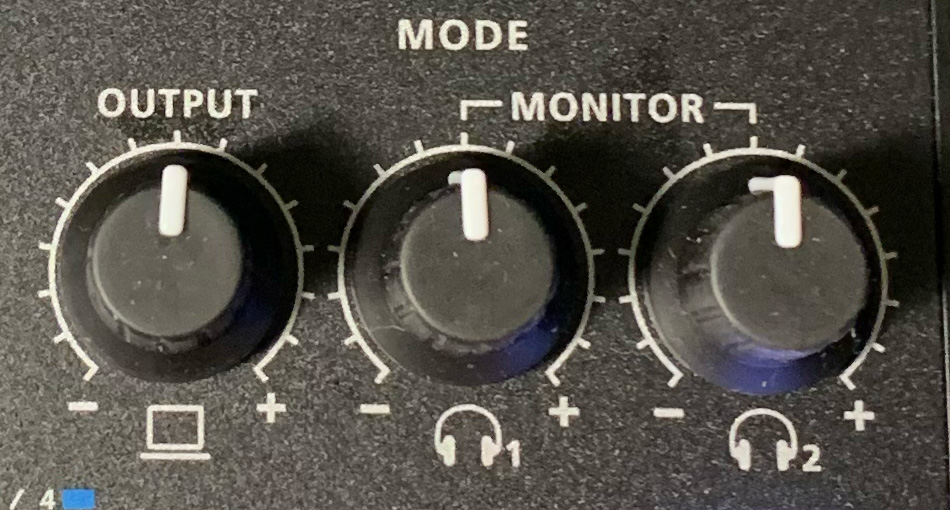
Here’s why a lack of a unity setting on output is so important. Since there is no output meter on the board, the only volume indication you have is the input level for each audio source. Since audio levels are additive, meaning that if two people are talking at once, the combined levels will be louder than if just one person is talking. There’s no way to monitor the combined levels on the board.
Because we can adjust output levels separate from input, if the Output gain control is adjusted – either by intent or accident – you are altering the gain going into your computer without any indication of the modification.
A Unity setting marks where the Output level passes the input signals through unchanged, neither louder nor softer. Without that setting/indication, you have no idea if the Output setting is making your audio louder or softer. The input levels could look good with the lights bouncing properly, only to have the Output level turned way down. Or way up. You don’t know.
Since the OnLine Audio software doesn’t indicate clipping conditions, you could be feeding a distorted signal into a live podcast and not realize it until listeners start posting to Twitter that there’s a problem.
A CAUTION
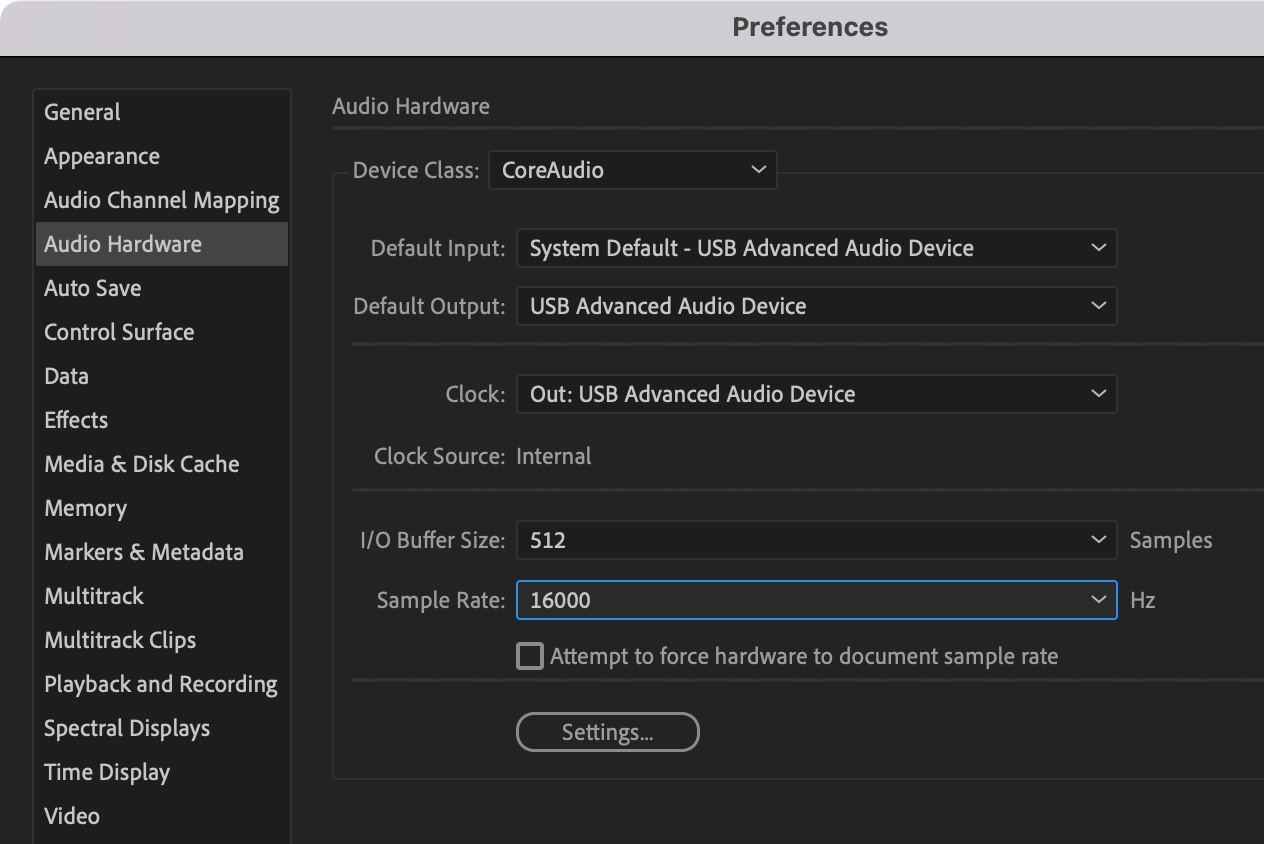
When recording in Adobe Audition, the current version of the UC8000 limits the maximum sample rate to 16,000, rather than a normal 48K Hz. This lower sample rate diminishes the quality (frequency response) of your audio. While not necessarily noticeable for the spoken voice, it will be noticeable for music.
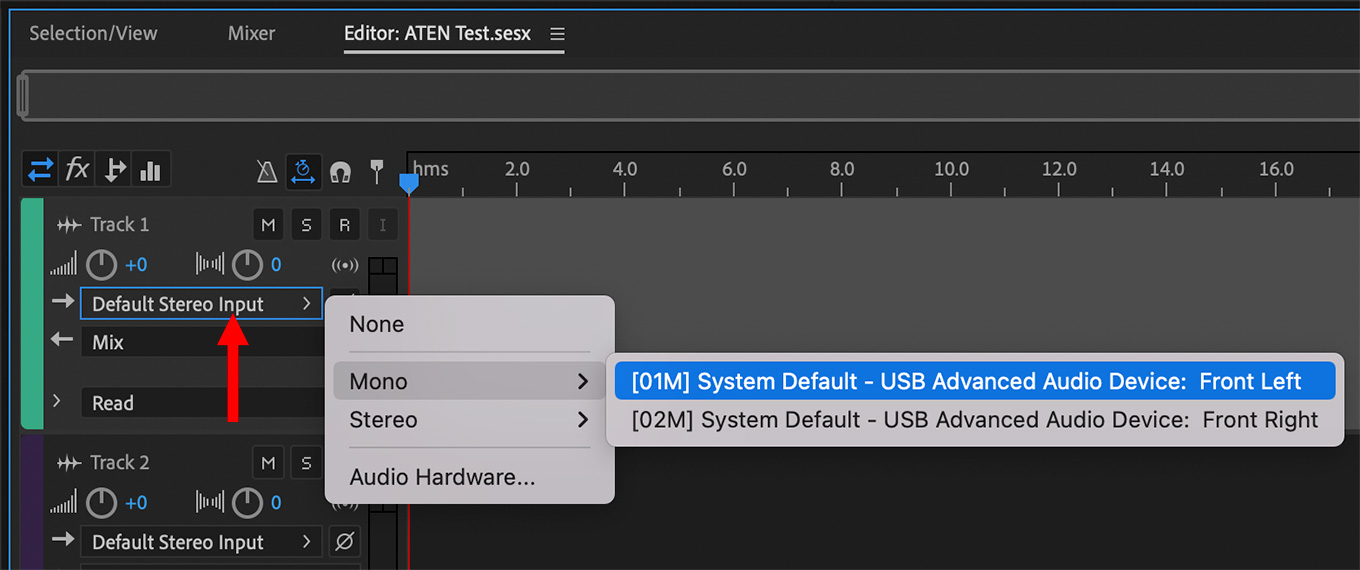
Also, notice the strange track labeling when assigning an output channel into Audition for recording.
SPECIAL EFFECTS
The OnLine Audio software supports creating special audio effects. There are four defaults:
While these are all worth a giggle, this unit is designed for new users who want to sound good. Why not change the defaults to:

Also the Effects knob, on the right, is marked for detents so you can quickly dial in one of five effects presets. But the knob twirls smoothly, with infinite settings. No detents. It seems to me this should quickly rotate to a detent to shift from one effect to another.
NOTE: Or, even better, use push buttons to select the preset, which you don’t change vary often. Then, use the knob to adjust either output levels or input levels for the second mic.
THINGS THAT ARE RIGHT

ATEN did get several things right.
WHAT’S MISSING
The key missing element is clarity. There’s no easy way to tell what’s happening.

SUMMARY
The ATEN UC8000 audio mixer is a good first effort, but it isn’t ready for production. It is well-built but not well thought-out. Once issues with documentation, levels and monitoring are sorted, this could be a very useful remote production tool. But for now, it needs time to grow up.
2 Responses to Review: ATEN UC8000 Audio Mixer
Specification chart. Would like to know more reg. Mixer.
Jacob:
You’ll find it on their website.
Larry