
[ Updated with a corrected price, Aug. 19, 2019.]
Recently, a reader wrote saying that they had just archived a Premiere project using Project Manager. Now, they wanted to find and remove all the files contained in the master project.
We discovered there’s no easy way to do this in Premiere – until I remembered Marker, from XMiL Workflow Tools. This company, founded by Ranier Standke, is a long-time Mac developer that makes tools that easily accomplish tasks that you can’t do any other way.
NOTE: When I first published this article, I misquoted the price. My apologies.
EXECUTIVE SUMMARY
Marker is a utility that helps you discover media files contained in projects from Final Cut Pro X and 7, Premiere Pro and Avid Media Composer files on the Finder level. You can select used and unused media, and you can interactively manage Finder Tags of the files contained in the XML (or ALE for Avid).
Drag in an XML or ALE file and Marker will show you all the files in your project, where they are stored and allow you to tag them with Finder tags.
You won’t need this utility every day, but when you do need it, it can save you hours of scrambling to find the source files in your project. The software was recently upgraded to support macOS Mojave.
Product: Marker
Developer: XMiL Workflow Tools
Website: https://xmil.biz/Marker/marker.shtml
Mac App Store: itunes.apple.com/us/app/marker/id566353179?ls=1&mt=12
Price: 19.99
INSTALLATION
Installation is handled by the Mac App Store. Which is another way to say installation is fast and dead easy.
WHAT CAN MARKER DO?
Marker can…
GET STARTED
Marker supports Adobe Premiere Pro CC, Apple Final Cut Pro X (and 7), and Avid Media Composer. From the NLE of your choice, export an XML file, or, in the case of Avid, an ALE.
In all cases, store this XML/ALE file someplace where you can find it again.

(Click to see a larger image.)
For this example, I’ll work with a simple feature package created in Final Cut Pro X. This has about ten clips in it; all stored in one folder.
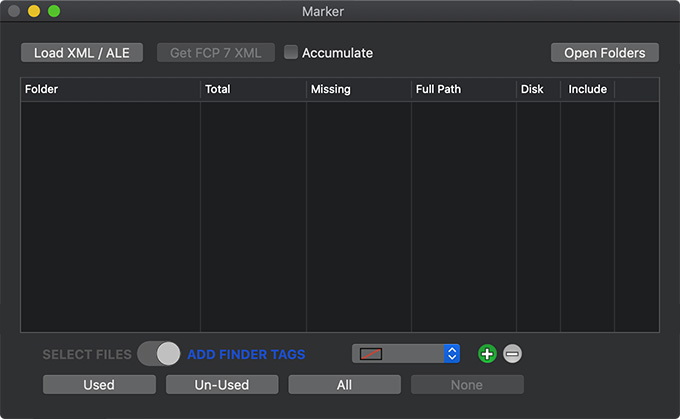
This is the Marker interface. After exporting an XML/ALE file, either click Load XML/ALE or drag the file into the interface.
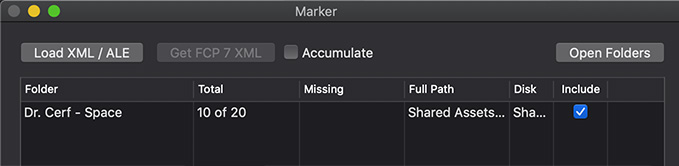
After a few seconds, all the folders containing media are displayed. In my case, all the media is stored in a single folder. If you have projects scattered all over your drives, this will show all the folder locations that contain your media.
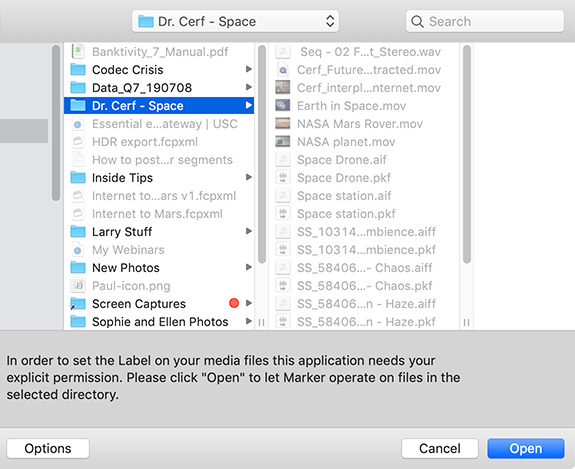
In order to apply labels to files, we need to grant Marker permission to do so. This screen appears as soon as you import an XML/ALE file.
To open all the folders containing media used by that project, either double-click the folder name or click the Open Folders button. While Marker only displays folders in the interface, it is easy to export a complete list of files; as I’ll explain in a minute.

To select all the files that you are using in your project in a folder, slide the switch to Select Files, then click Used.
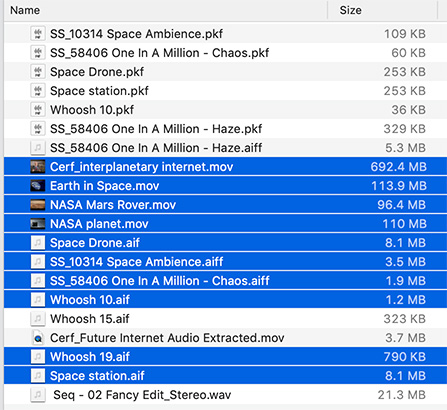
All the used files are highlighted. Click Un-Used to see the files you are NOT using, or All to see all the files in a Project.
This is a very fast and easy way to find and manage your media.
ADDING FINDER TAGS

Another option is to apply Finder Tags to the media in your project. Here, too, Marker can help. However, to do that reliably, it needs to install a helper script.
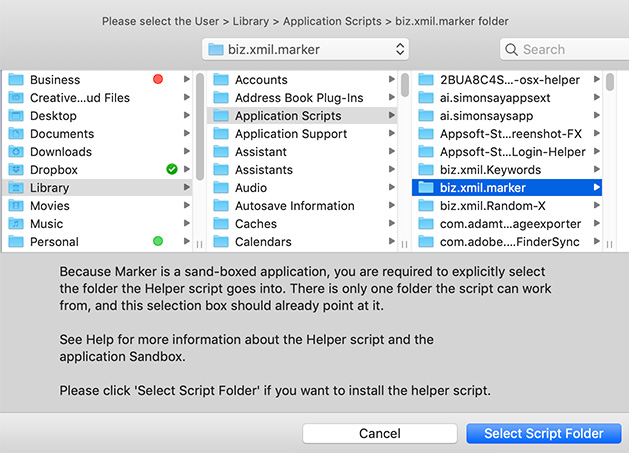
The script needs to be installed in a specific folder, which Marker kindly displays. Installing the script only takes a second or two.
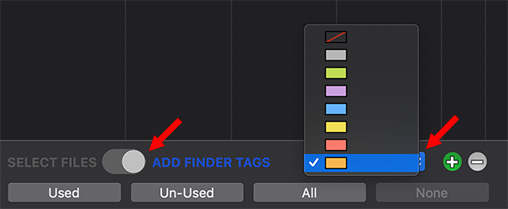
To tag all Used files:
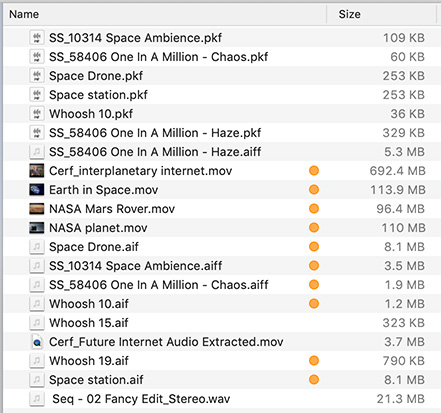
All the used files for your project in that folder are tagged. Very cool!
NOTE: Synology servers do not support Finder tags. If you are using shared storage, check to see if it supports Finder tags, other wise, you’ll need to use the “Select Files” option.
EXPORT A FILE LIST
To export a list of the files in your project and where they are stored, choose File > Save File List.
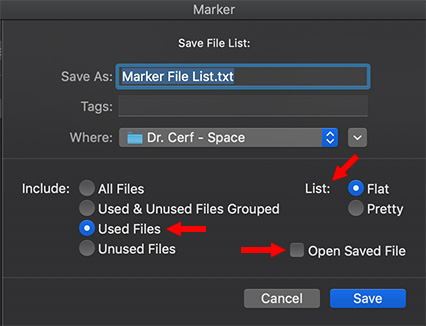
Select what you want to include and whether you want the resulting file opened automatically.
Marker creates two types of files: Flat and Pretty.
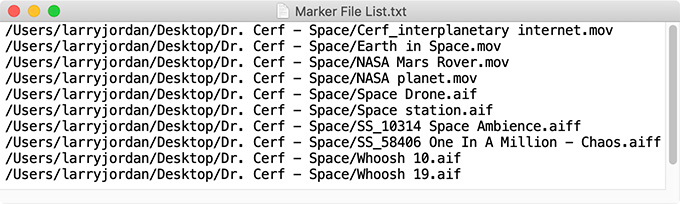
Flat files show the full path and are designed for additional processing.
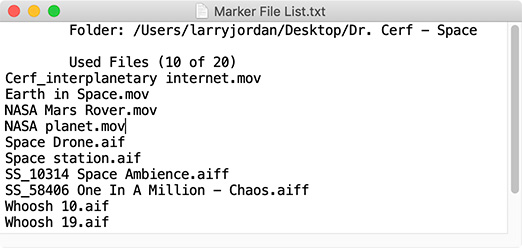
Pretty files are designed for readability.
SUMMARY
Projects – especially large projects – tend to grow like topsy. Files wander all over our hard disks, in spite of our best efforts to keep everything together.
Marker makes finding and managing our media simple, regardless of which NLE you use. And “Fast” and “Simple” are two of my favorite words.