[Updates: March, April, July, 2012, Aug. 2013, March, 2014, July, 2014, Jan. 28,2023 with revised screen shots.]
A very popular question I get in emails concerns instabilities in Final Cut Pro X and general trouble-shooting tips. When Final Cut Pro X starts acting “weird,” unstable, or just misbehaves in general, an easy first step toward a fix is trash your FCP preference files.
NOTE: Another sign of corrupted preferences is a small audio pop at the start of any exported file.
Final Cut needs these preference files in order to operate. When the application starts up, it looks for these files. If it can’t find them – either because you’ve never run the application before or the preference files have been trashed – it replaces those missing preference files with new ones using factory-default values.
Starting with the release of Final Cut Pro X v.10.1.2 and including all later versions, Apple greatly simplified the process of trashing preference files.
NOTE: If you are running an early version of Final Cut Pro X, read further down to learn how to delete preferences manually.
TO TRASH PREFERENCES
Before you do ANYTHING, make sure you know where all your libraries are stored. This process will empty the File > Open > Recent Projects list.
BIG NOTE!! Trashing preferences does NOT destroy, remove or alter any libraries, media, or projects. It does reset all preference settings to Apple defaults and empty the recent libraries list.
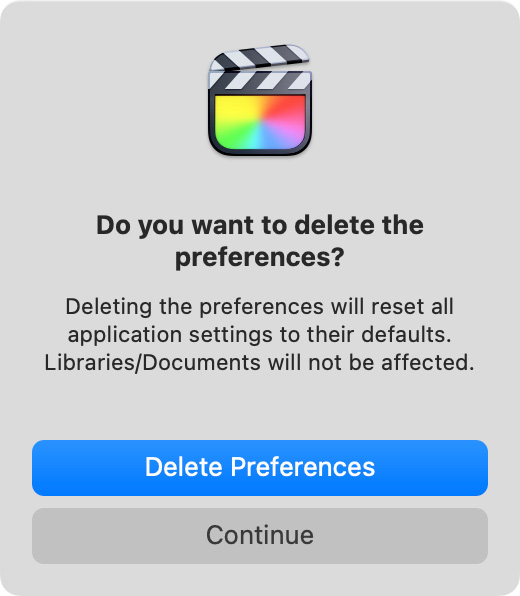
 When you trash preference files, FCP will create a “tar.gz” file on the desktop. This compressed file contains an anonymized system report covering the hardware and software on your computer which is used by Apple support to look for more serious problems. If you are not working with Apple support, you can trash this file. If you are working with Apple support, they will provide instructions on how to send this file to them.
When you trash preference files, FCP will create a “tar.gz” file on the desktop. This compressed file contains an anonymized system report covering the hardware and software on your computer which is used by Apple support to look for more serious problems. If you are not working with Apple support, you can trash this file. If you are working with Apple support, they will provide instructions on how to send this file to them.= = =
LEGACY INFORMATION
Final Cut has used preference files since its initial release in 1999. The information below is included for anyone running an older system of Final Cut Pro. If you are running FCP 10.2 or later, the instructions above are sufficient.
There could be several FCP X preference files that you need to trash. However, the way you trash them varies if you are running OS X 10.6 or later versions of the operating system. In both cases, start by quitting Final Cut Pro X. Never trash preferences with FCP X running.
Be careful to NOT trash your FCP 7 preferences, if they exist. Pay close attention to the actual spelling of these file names.
NOTE: FCP X (v.10.1) runs ONLY on OS X 10.9 (Mavericks). Earlier versions of Final Cut Pro X support OS X 10.6.8 or later.
OS X 10.7 and later
Starting with OS X 10.7, Apple hid the Home Directory > Library folder. There are several ways to reveal this hidden folder, but this method is the easiest.
OS X 10.6 – Snow Leopard
Rebuilding Final Cut Pro X preferences can fix certain types of behavioral issues, but will not increase speed or performance. If a system begins to suddenly respond unreliably, then deleting corrupted preference files is a good place to start troubleshooting.
NOTE: If FCP X has crashed recently, you may also see a variety of other preference files that start with: “com.apple.finalcut.” These strangely named files can also be deleted provided that Final Cut Pro X is not running, and the file name contains “…finalcut…” and not “…finalcutpro…” Files that contain “Final Cut Pro” are used by Final Cut Pro 7 and should not be deleted.
PERFORMANCE
FCP X takes full advantage of the Mac in terms of processor speed, drive speed, RAM and graphics cards. Decoding common camera codecs like AVCHD, XDCAM HD and others can be extremely difficult mathematically. This is no problem for an up-to-date system, but many people are trying to work with HD codecs on older laptops with slower graphics cards and minimal RAM.
These systems are fully supported as a minimum system requirement and, if you were doing minimum things (editing with DV or ProRes Proxy, for instance), then you will generally be fine. But if you are trying to work with professional formats under pressure, you need a system that is configured properly for that level of work.
The best tip for anyone who is experiencing slow response is add more RAM. I recommend a minimum of 8 GB, if your system supports it. And, if you own a MacPro, buy a faster graphics card with more VRAM. You will notice an immediate difference in speed, no matter what video format they are working on.
Another issue that slows performance, aside from the codec, is the image size. Larger images are harder to work with than smaller images.
UPDATE – MARCH 16, 2012
Another issue that affects performance is your graphics card. Earlier versions of Final Cut were totally dependent upon the speed of the CPU. Final Cut Pro X changed that by tightly integrating the graphics chip with video editing.
Don Smith pointed this out recently to me, when a reader complained of very slow performance on his MacBook Pro:
MacTracker says your computer has the NVIDIA GeForce 320M graphics card inside with only 256 MB of SDRAM shared with the main memory. That’s your problem I’m afraid. Only ATI (now AMD?) cards will accelerate FCPX and Motion.
I just went through this. My company bought a very nice NVIDIA card for the Mac Pro I work on and I posted a note on CreativeCow about how FCP X was “running like a stubborn mule”. I was guided to replace the NVIDIA GeForce card with an ATI card and the improvement was stunning. With the NVIDIA card simply changing from Safari back to FCP X would take 20 seconds and the spinning pizza of death would appear a couple of times. All clicks took two or three seconds to get a response. Shifting the position of a graphic would lag behind then jump ahead and overshoot.
Now, I’m in editing heaven with the ATI card. FCPX and Motion respond like BUTTAH! Just keep an eye on what graphics card is inside. For example, FCPX and Motion also run like buttah on my 17″ MacBook Pro 8,1 (Early 2011) because it has an AMD (ATI) Radeon HD 6750M graphics card inside along with the power-saving HD 3000 graphics.
Larry adds: Thanks, Don, for the suggestion. Here’s a link to Apple’s list of supported devices for Final Cut Pro X: http://help.apple.com/finalcutpro/cameras/en/index.html?
UPDATE: April 30, 2012
William Hohauser sent in a trouble-shooting tip regarding running FCP X in full-screen mode in Lion. Read it here.
UPDATE: July 1, 2012
After a listening to a presentation by Apple, I wrote up more performance suggestions in a new article. Read it here.
MORE TROUBLE-SHOOTING
Two other good question to ask are: “What is the camera codec (or video format)? And what is the frame size?” before diagnosing unexpected behavior.
When the system allows you to optimize the native camera format during import (“optimize” means to transcode the video from whatever format the camera shot into ProRes 422) then optimizing is always a good idea. If the optimization choice is grayed out on the import menu, then FCP X has determined that there will be no benefit to optimizing. Optimized files are larger, requiring more storage space, but the import and export much faster and their image quality is optimized for editing.
If you are working with a large frame size on a minimally-equipped system, you may actually be better off working with proxies and waiting until you get to a faster system before finishing at original resolution.
NOTE: A quick note on audio. FCP X prefers uncompressed audio files; specifically WAV and AIF. If you shot a compressed audio format – such as MP3, AAC, or MP4 – convert it to AIF or WAV before importing into Final Cut. Not only will your potential audio quality improve, but this also minimizes problems with audio/video sync.
Don’t forget that Apple has extensive Final Cut Pro X support pages here: www.apple.com/support/finalcutpro/
Also, Apple recently posted a Knowledge Base article on FCP X trouble-shooting. You can read it here: support.apple.com/kb/TS3893
69 Responses to FCP X: Trash Preference Files [u]
← Older Comments Newer Comments →-
 Steven says:
Steven says:
May 18, 2012 at 2:19 pm
-
 Bo Bo says:
Bo Bo says:
July 13, 2012 at 11:13 am
-
 Larry says:
Larry says:
August 4, 2013 at 7:47 am
-
 john says:
john says:
July 22, 2012 at 9:11 pm
-
 Billy says:
Billy says:
September 13, 2012 at 9:14 am
-
 Søren says:
Søren says:
September 23, 2012 at 3:07 pm
-
 Larry Jordan says:
Larry Jordan says:
September 23, 2012 at 3:20 pm
-
 Søren says:
Søren says:
September 24, 2012 at 12:52 am
-
Final Cut Pro X schneller machen says:
September 27, 2012 at 5:44 am
-
 BJ says:
BJ says:
January 11, 2013 at 12:27 am
-
 Larry Jordan says:
Larry Jordan says:
January 11, 2013 at 8:36 am
-
 BJ says:
BJ says:
January 11, 2013 at 11:03 am
-
 Bj says:
Bj says:
October 15, 2013 at 1:09 am
-
 Elise says:
Elise says:
February 8, 2013 at 10:53 am
-
 Elise says:
Elise says:
February 8, 2013 at 10:54 am
-
 BJ says:
BJ says:
February 9, 2013 at 4:00 am
-
 Karin Hougaard says:
Karin Hougaard says:
February 19, 2013 at 3:15 pm
-
 Larry Jordan says:
Larry Jordan says:
February 19, 2013 at 6:18 pm
-
 Karin Hougaard says:
Karin Hougaard says:
February 19, 2013 at 6:38 pm
← Older Comments Newer Comments →Would be cool if FCP X and Motion supported professional grade graphics cards like the Nvidia Quadros.
To Larry,
I just finished your training on FCPX . I have to say after learning how to use it, FCPX is been a great tool. I was, like many frustrated at first using FCPX and saw everything it was missing. But after actually learning how to use it I find it to be a better tool for most things I do.
I can’t seem to get my cores to maximize when doing a straight export out of FCPX. My cores all range around 25%-40% at most.
Is it possible to get them higher?
My workflow typically consists of rendering out a full-size master in native format, and then bring that into compressor and exporting mp4s or wmvs.
THANKS, I LOVE U LARRY
Don’t watch core performance when exporting. Other factors, such as hard disk data transfer rates and moving files around in RAM will affect performance.
Larry
Larry,
My share functions in X are all greyed out. Nothing I try works to resolve. I look to trash prefences and there are no preferences!!!
I fear when I cleaned my computer some files may have been trashed. I am on a free copy of X so I have no option to trash and reload…How can I had the preferences back manually?
I’ve been using Final Cut Pro X since around the Holidays of 2011. Lately it seems to have slowed down.
I’m using a recent machine.
27″ iMac i7
3.4 Ghz Intel i7 iMac, 16GB RAM, AMD Radeon HD 6970M 2048 MB graphics card.
OSX 10.8.1
Even if I create proxy media my FCPX seems to drop frames and render slowly.
I’ve trashed preferences and even did a reinstall.
Could one of my RAM sticks have gone bad? If so, what is a good way to test.?
“MacTracker says your computer has the NVIDIA GeForce 320M graphics card inside with only 256 MB of SDRAM shared with the main memory. That’s your problem I’m afraid. Only ATI (now AMD?) cards will accelerate FCPX and Motion.”
Does anyone know if this is also the case for the NVIDIA GeForce GT 650M 1024MB that Apple has put in their newest MacBook Pro line? Has anyone had any experience with it?
Soren:
Here is the definitive list of what graphics cards are supported by FCP X / Motion 5:
http://support.apple.com/kb/HT4664?viewlocale=en_US&locale=en_US
And here is the definitive list of what cameras are supported as well:
http://help.apple.com/finalcutpro/cameras/en/index.html?
Larry
Thank you, Larry. According to that list, however, the Nvidia GeForce 320M is also supported by Fcpx and as the quote by Don Smith says it wasn’t exactly a match made in heaven. So I’m worried that this new Nvidia GeForce might not be either.
[…] Gerade die Grafikkarte sollte über einen möglichst großen VRAM-Speicher verfügen. 256MB VRAM sind die Minimalanforderung. Angeblich sind AMD (ATI) Karten besser als NVidia Karten, wenn man die Wahl hat (Quelle: http://www.larryjordan.biz/improving-fcp-x-performance/) […]
Hi Larry,
So I got a new SSD and have 8GB of Ram on my MacBook Pro mid 2009 and the editing is still jumpy. Frustrated. The files I am working with are big. Video between 2-5 GB and wav. files. I have Compressor 4 and I am making the videos for Youtube 1080hd.
Would it maybe solve the problem if I first compress the files to your specified youtube settings http://www.larryjordan.biz/compressing-video-for-youtube/ with the difference of switching to 1080hd from 720hd, and then edit?
Or do I need to get a new graphics card or something?
Thanks Larry.
BJ:
I suspect the jumpiness is caused by your video codec. You will probably find editing smoother if you optimize your files. Try that and let me know what happens.
Larry
Thanks for the tip, Larry. How would you go about optimizing?
bj
In the end this problem had to do with having a Duo Core Processor. I got a new iMac and a Quad Core Processor made Final Cut Pro run smoothly. It was good with 8GB RAM, but after upgrading to 16GB RAM, I noticed a bit of a jump in performance.
Hello everyone, Larry thanks for all of your professional insight on this crazy FCP world! This post has been very helpful, I was just hoping to still get a little clarity and confirmation on what it is I need to get my system up to par, if I can. I too am running FCPX, MBP, maybe 2008-9 model, 2.4ghz Intel Duo Core 2 Duo, 6gb ram which I believe is the max for this system, 750 hdd but only about 1/3 is free however I am also using an external 1tb drive that is more than 75% free except I don’t know if it works better or worse when its not on the actual system :/ My graphics card is Nvidia GeForce 8600 M GT, 256 vram. Now am I understanding correctly, I need either a ATI/AMD card to accelerate FCP? I see ppl here having waaaay more souped up systems than mine who are still having similar problems though (suuuuuper slow, dropping frames, choppy, playback). Is there any hope for my system or should I just start checking out something new?? And anyone please feel free to comment, I know its been a while with this thread so I’m not expecting any super fast responses but any insight would be great. Also suggestions on what other programs I could use smoothly on this system (meanwhile) would be great too. Thx everyone. Cheers!
Hello everyone, Larry thanks for all of your professional insight on this crazy FCP world! This post has been very helpful, I was just hoping to still get a little clarity and confirmation on what it is I need to get my system up to par, if I can. I too am running FCPX, MBP, maybe 2008-9 model, 2.4ghz Intel Duo Core 2 Duo, 6gb ram which I believe is the max for this system, 750 hdd but only about 1/3 is free however I am also using an external 1tb drive that is more than 75% free except I don’t know if it works better or worse when its not on the actual system :/ My graphics card is Nvidia GeForce 8600 M GT, 256 vram. Now am I understanding correctly, I need either a ATI/AMD card to accelerate FCP? I see ppl here having waaaay more souped up systems than mine who are still having similar problems though (suuuuuper slow, dropping frames, choppy, playback). Is there any hope for my system or should I just start checking out something new?? And anyone please feel free to comment, I know its been a while with this thread so I’m not expecting any super fast responses but any insight would be great. Also suggestions on what other programs I could use smoothly on this system (meanwhile) would be great too. Thx everyone. Cheers! (Please respond to this one, I made a mistake on the last one’s email address :/)
Hi Elise,
I have a similar issue. My mac ia a mbp 2009. I’ve got it maxed out with 8 gb ram and a steady state drive, and though ican run more programs while fcpx or compressor 4 is running it didnt totally solve the jumpiness in the playback, but what has helped a bunch is this.
When you import your files transcode them to be proxy media. The already imported media can just be right clicked and then select Transcode Media. This will take a bit to transcode, but once you do this and are ready to edit, go to your fcpx preferences, go to playback and click the option “Use Proxy Media”. But do this before you put the clip on the storyline and begin editing. You should notice a lot less jumpiness.
Rendering can only be sped up with a new computer, so I normally try to get the editing of the picture(keying, color, cropping, etc) first and just let it render while I do some non-fcpx activity. After I let it render then I can add all the other stuff like images, text, transitions because they take a lot less time to render.
Before exporting I think you need to go back to your preferences under playback and switch back to “Use original or optimized media” and then export, but I’m not sure.
So that’s how I do it my turtle friend. Can’t wait to get a bunny someday.
bj
Dear Larry, thank you for your invaluable insights.
I HOPE someone can help? I use FCPx on an iMac, I use an external hard drive for all FCP event and project files. Together with Event Manager X. Everything has been running smoothly until I needed to use an off-site Macbook Pro (i5 with 8gig RAM) to edit some of the Projects on the hard disk. The Macbook is VERY slow when rendering (which I understand) but some of the media seem to be missing. Although when I plug back into the iMac it is all there. The Genius at the genius bar thinks it is Event Manager and suggests I reload everything back on my iMac, then duplicate as per usual – not using EM. I am desperate for a solution other than this, it doesn’t seem to be the permission, the ownership of the files…I am stumped…anybody have any ideas?
Thanks
Karin
Karin:
It probably won’t be Event Manager X, that is simply duplicating what the Finder can do.
I suspect that you have media and render files on other locations than the external hard drive. The reason is that the files ARE there on your iMac, but NOT on the MacBook Pro. The best thing to do is consolidate your project to the external drive. That will locate all your files on the external drive and resolve this problem.
Larry
Dear Larry
Thanks so much for this. I have MAYBE found another culprit (me thinks!) I use Motion on both the iMac and Macbook, however I had not copied the Motion settings to the Macbook. So what was happening was the compound clips weren’t functioning as they should since the Motion templates weren’t present. I have now succeeded in opening 1 project, so far so good. VERRY slow at rendering on the 8 gig system however wish I could get some more speed going. Crashed once…but on second try getting there! Already using proxies btw.
Will keep you posted.
Thanks for your prompt reply! What would we do without the internet and gurus!!!
k