 Gayle asked: “Where and how is the best way to add mogrts in Premiere? Do I just drop them somewhere in the Motion Graphics Templates folder? Also, adding new fonts seems to be a challenge for me as well, but sometimes those are added automatically in Premiere and Photoshop. It’s confusing to me.”
Gayle asked: “Where and how is the best way to add mogrts in Premiere? Do I just drop them somewhere in the Motion Graphics Templates folder? Also, adding new fonts seems to be a challenge for me as well, but sometimes those are added automatically in Premiere and Photoshop. It’s confusing to me.”
Motion graphic templates (.mogrt is the file type) are created in After Effects for use in Premiere. They provide Premiere editors access to the creative power of After Effects without them needing to know how to use AE.
NOTE: If you want to experiment with these, PremiumBeat.com has 21 free Motion Graphic templates you can install into Premiere. Here’s the link.
INSTALLATION
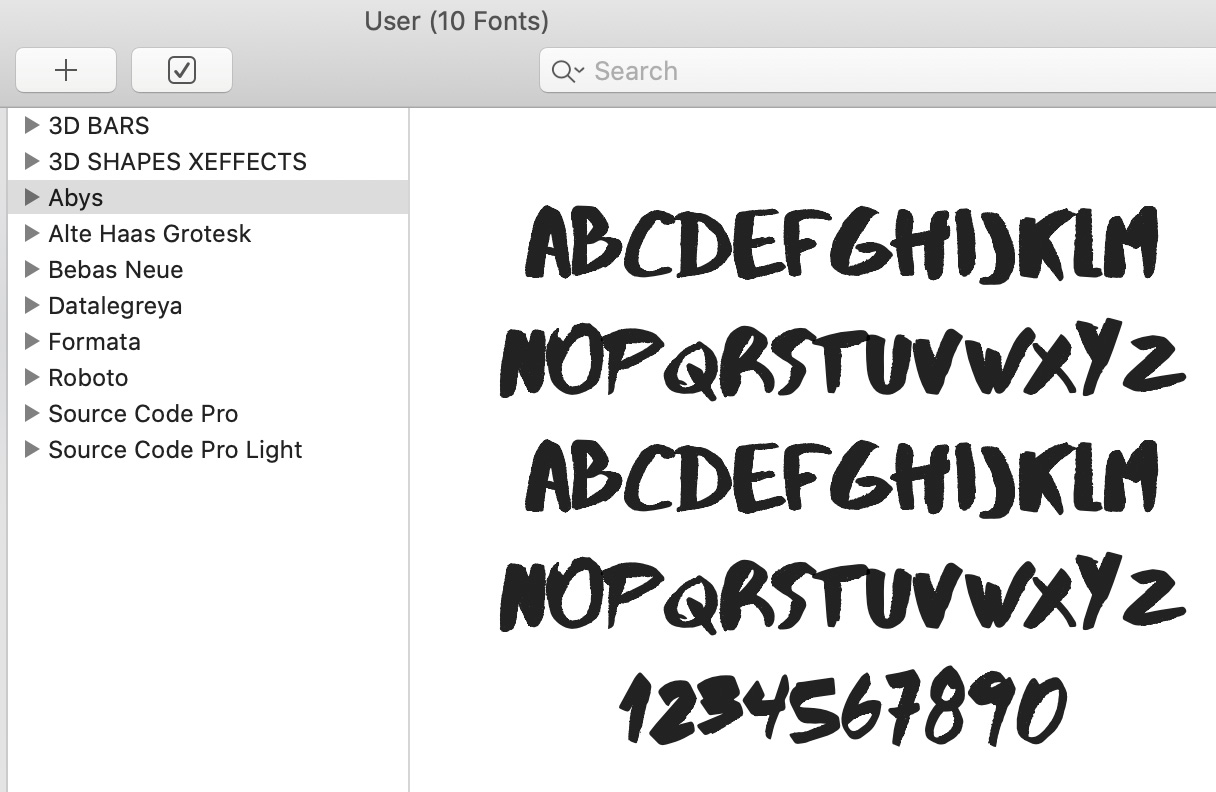
Before you install a new template, find out if it has any new fonts. If so, install those first. Here’s a link from Apple that explains how. Fonts need to be installed manually using this software. They are never automatically installed.
Next, to install a template:
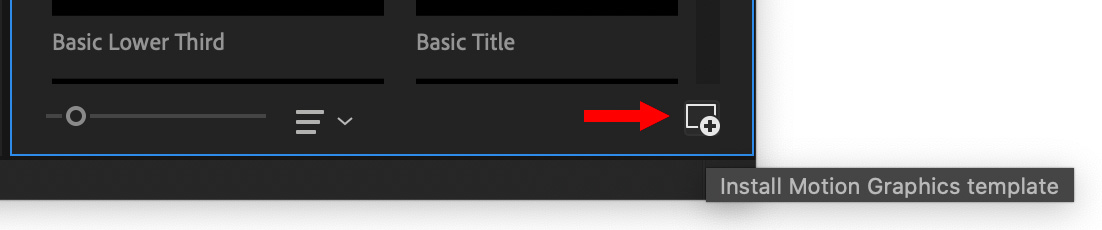
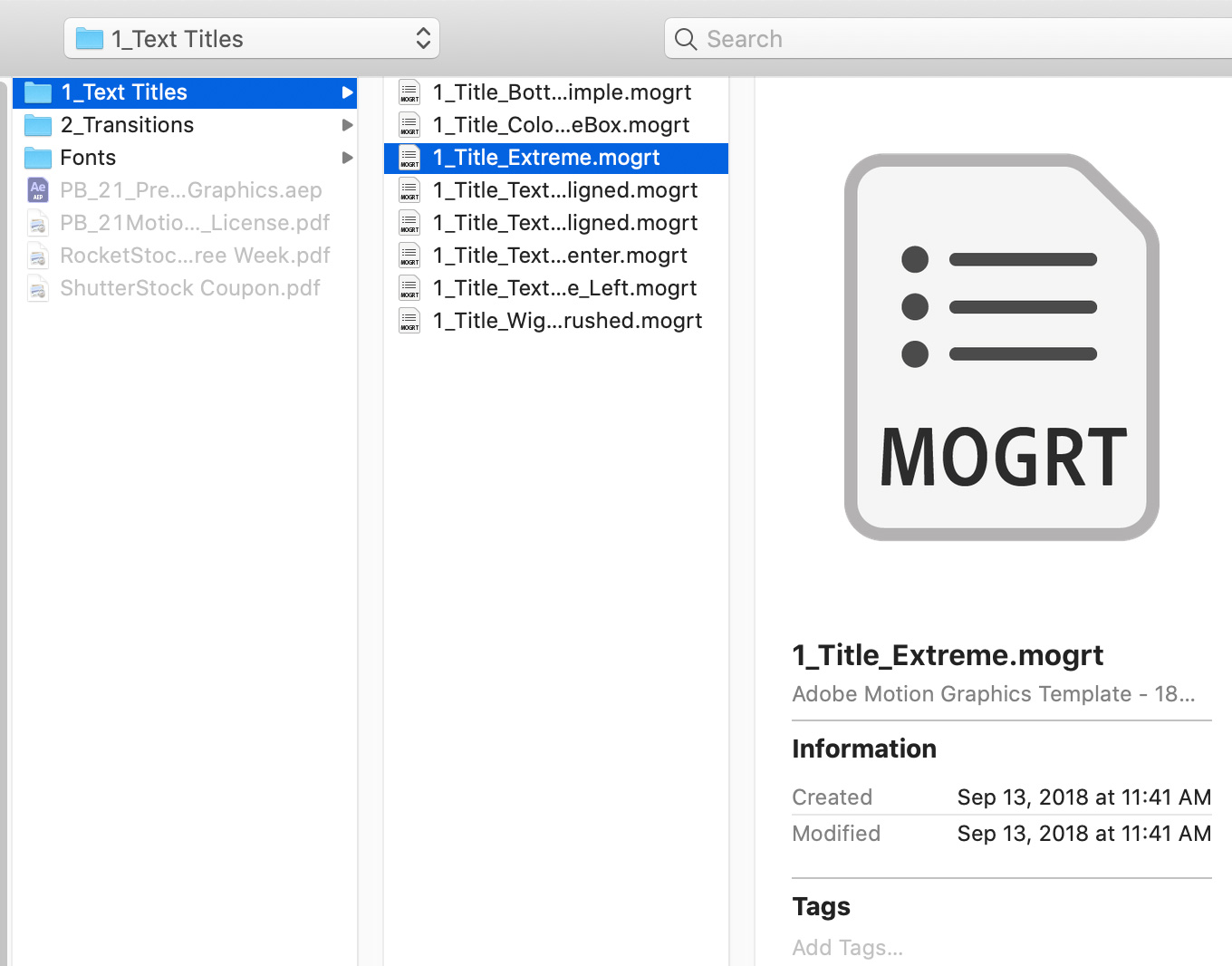
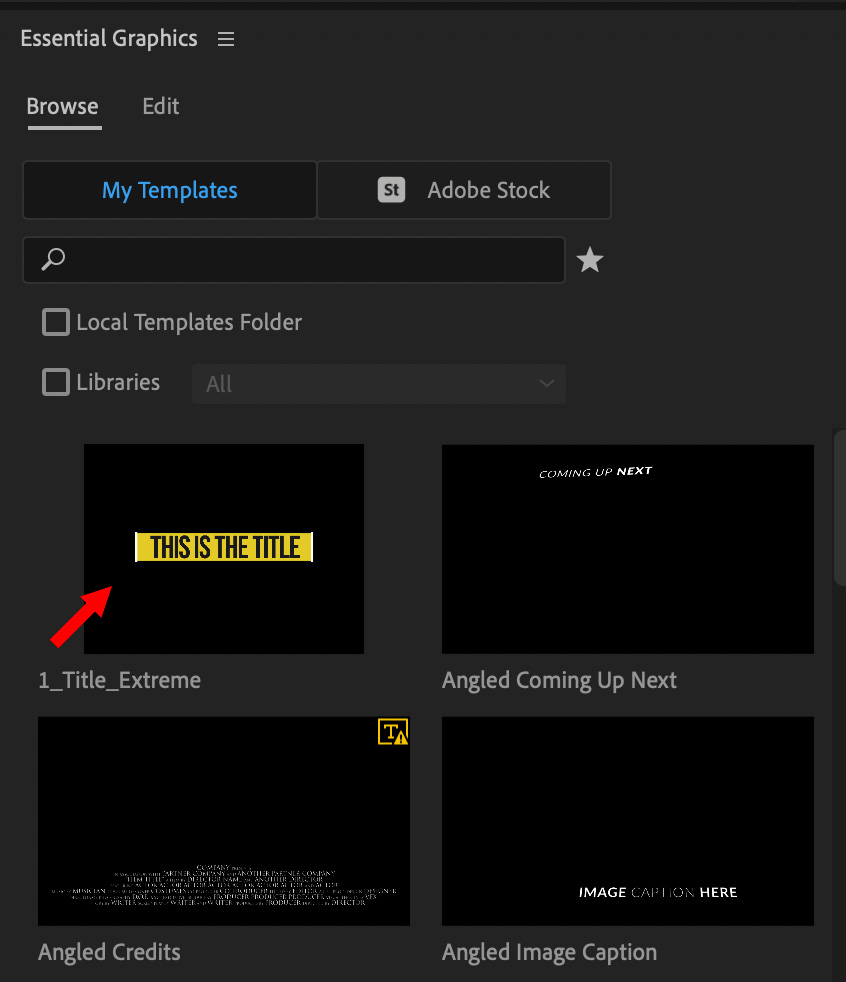
The template is displayed in Essential Graphics > Browse (red arrow in screen shot).
Adobe notes: If a Motion Graphics template with the same name already exists, a dialog box appears prompting to either overwrite or cancel installation of the Motion Graphics template.
If you try to install a Motion Graphics template that is incompatible with the version of your project, Premiere Pro notifies you that the template is incompatible. A Motion graphics template is incompatible if it is created with a later version of After Effects.
As a quick shortcut, you can also drag multiple templates from the Finder into the Browser section of the Essential Graphics panel.
NOTE: Drag the templates themselves, dragging a folder containing the templates won’t work.
ORGANIZATION
You can create libraries to organize your templates.
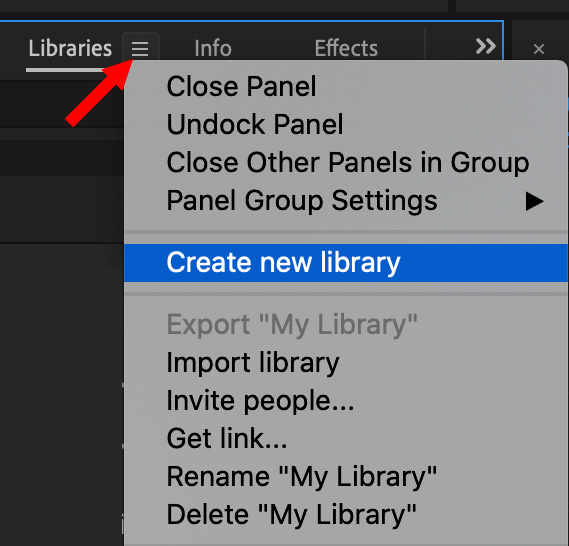
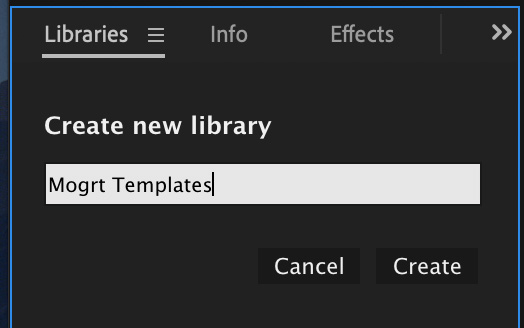
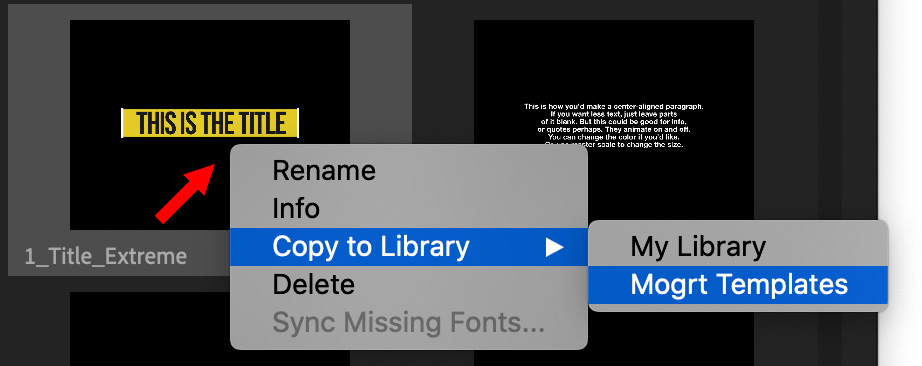
The selected graphic now appears in the Library you just created.
ADD TO A SEQUENCE
Using the Essential Graphics panel, you can now search, preview and select any motion graphic template.
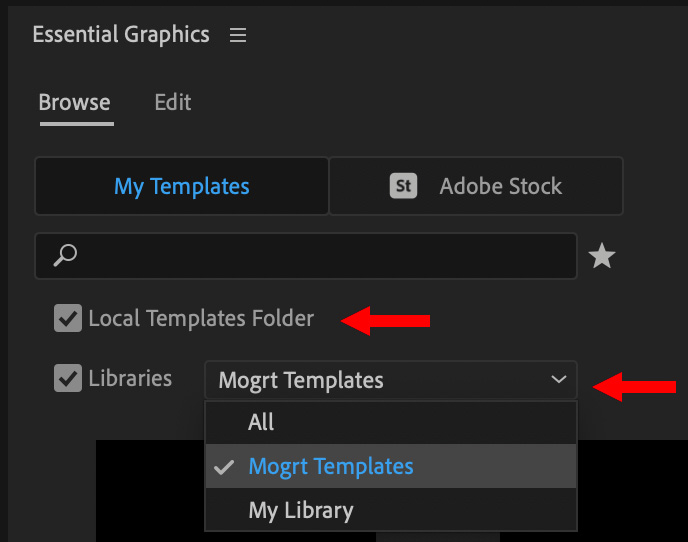
To restrict your search:
To add a motion graphic template to a sequence:
DELETE A TEMPLATE
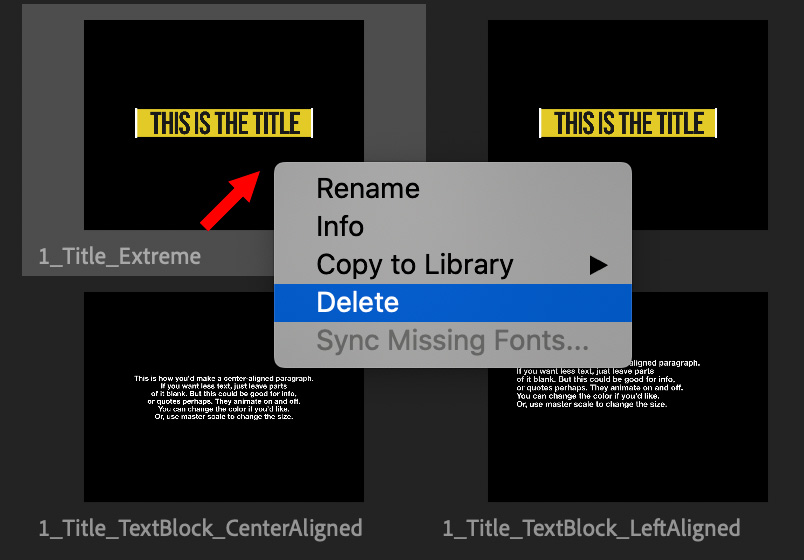
To delete a template, right-click and choose Delete from the popup menu. (Some templates supplied by Adobe can’t be deleted.)
NOTE: User added templates are stored in [username]/Library/Application Support/Adobe/Common/Motion Graphics Templates/
EXTRA CREDIT
This Adobe Help page has more details about how to use and edit motion graphics templates.
2 Responses to How to Add, Use & Delete Motion Graphics Templates in Premiere Pro
669/5000
Good evening Larry,
“why want to complicate when you can finally make it simple?”
It is no longer necessary to import (or manually copy to the right place) the Essentials Greaphics Templates since version 2020:
all you have to do is store them in folders (locally or on the network) and use the “remote patches” from the menu (the 3 horizontal lines) associated with the Essentials window of Premiere:
Manage additional folders
Add (and select the folder where you have your Template till your are “inside the folder where .mogrt was)
Repeat if necessary
click OK
On LOCAL, you can choose the folder (one or more) and use it like if it was imported …
Vincent:
Thanks for the update. I wrote this based on an Adobe Help file – I’ll update my notes.
Larry