 A question that I get asked every week is: “How do I import just a portion of a clip into Final Cut Pro X?” And the answer depends upon the format of the media you are importing.
A question that I get asked every week is: “How do I import just a portion of a clip into Final Cut Pro X?” And the answer depends upon the format of the media you are importing.
In a sentence, here’s the rule:
RULE: If a clip needs to be transcoded, you can import a portion of it; if it doesn’t, you can’t.
Final Cut Pro X follows this instruction. Where possible, it doesn’t do anything that might reduce image quality. It prefers to link, rather than transcode.
NOTE: When editing, you can ALWAYS select a portion of a clip. This rule only applies when importing clips.
DEFINITIONS
Linking. FCP X “points” to the location of the file. Depending upon which import option you select, you can ask Final Cut to copy the file into your library, or link to its current storage location on your hard disk. Copying a file makes a digital copy and doesn’t degrade image quality. QuickTime movies, regardless of codec, are almost always linked.
Linking provides the most efficient method of conserving hard disk space, because you aren’t duplicating the clip, only referencing it.
Transcoding. This process converts the file from one format to another; for example from AVCHD to ProRes 422. This conversion process has the potential to affect image quality, though in most cases it doesn’t. AVCHD movies are almost always transcoded.
Transcoding always requires more hard disk space because you are duplicating the media in the clip, generally into a format that takes much more space than the camera native format.
Whether a movie needs to be transcoded or linked depends upon the file format and codec a media clip uses.
Importing an entire clip simply requires pointing to where that clip is stored on a drive. Importing a portion of a clip requires creating a new copy of that clip. Some formats, such as ProRes 422, copy easily. Other formats, such as MPEG-2 and MPEG-4, use a compression technique grouping a range of images into a “GOP” (“Group of Pictures”). Because of how these pictures are stored, making a copy of a portion of a clip has the potential to reduce image quality.
Which means that if FCP X doesn’t need to transcode the file in order to get it to play, it won’t because it wants to be sure you are editing the highest quality image possible.
SOME IMPORT EXAMPLES
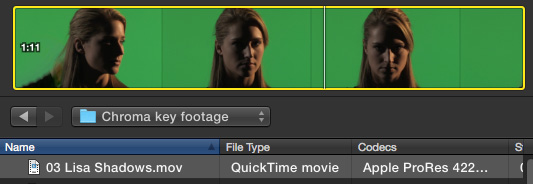
Here’s an example. This is a QuickTime movie, using the ProRes 422 codec. Final Cut can play this clip natively, so it doesn’t need to convert it to any other format. This means that we select the entire clip, because we are only linking to it, not creating new media.
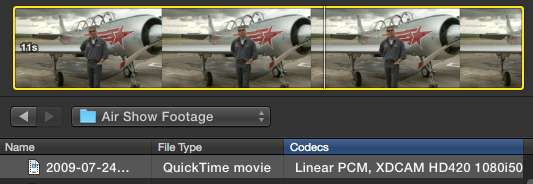
Here’s another example, using the XDCAM HD420 codec but stored in a QuickTime movie. Again, FCP can play the clip with no problems, so no transcoding is needed. In other words, we can’t select a portion of the clip because we don’t need to convert it into something that Final Cut can play.
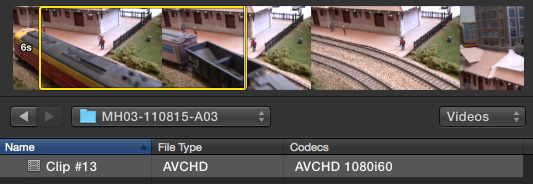
Here’s a different example, an AVCHD clip. Now I can select a portion of the clip to import. Why? Because this clip needs to be transcoded into a format that FCP can edit prior to completing the import. When transcoding is required, we can select a portion of a clip.

Here’s another example. This is not a QuickTime movie, it’s an XDCAM movie. Therefore, FCP needs to convert (transcode) it into a format it can play more easily; specifically, QuickTime, which means we can select just a portion of the clip to import.
SUMMARY
In general, it is better to link than to transcode. However, some formats require transcoding. You can only import portions of clips that need to be transcoded.