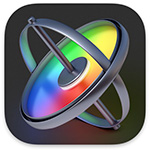 Here’s a playful, animated split-screen effect that is easy to create in Motion and a big time-saver when working with split screens in Final Cut Pro. This takes less than ten minutes to create.
Here’s a playful, animated split-screen effect that is easy to create in Motion and a big time-saver when working with split screens in Final Cut Pro. This takes less than ten minutes to create.
NOTE: This template is included as a free download at the end of this tutorial.

(Images courtesy of www.2ReelGuys.com.)
Here’s where we’re going – creating a Motion generator that displays a 3-way animated split screen, where the size and position parameters for all images are baked into the template. All you need to do is fill it with video in Final Cut.
OVERVIEW
This effect consists of three layers:
We’ll create this for a 1080p project, however it can be scaled to any size or frame rate in Final Cut to match the specs of your project without damaging image quality.
Creating this takes less than ten minutes, but you can tweak it as much as you want after the basic template is created. There are lots of ways to adjust this.
GET STARTED

Open Motion and, from the Project Browser, select Final Cut Generator. Then pick the image size, frame rate and duration you want.
NOTE: Because the background uses generated media, you can stretch the duration of this clip in Final Cut to whatever you need. Using 30 seconds is fine for the template.



NOTE: Normally, backgrounds fill the frame. Naturally, I picked one that didn’t.
You are now done with the Background group. Twirl it up and ignore it.
MEASURE YOUR SPACE
You don’t need to measure anything, you could simply rough things in by eye, but I’ll show you how to use guides to make it easier to be precise.
We need to allow room for Safe Zones and make all three drop zones the same size. Here are the numbers I used for a 1080p frame.


Into these three equal areas we will add drop zones to hold the images in Final Cut.
ADD A BLURRY BORDER
We could add the drop zones now, but I think it’s easier, since we’ve marked their space, to add the blurry border. This border could be anything you want, but I’ll keep it simple.


Here’s what this looks like currently.
ADD DROP ZONES
Select the drop zone, then in Inspector > Properties:
NOTE: Crop is located at the bottom of the Properties panel. Click Show to reveal the contents. Don’t change top or bottom crop.
Add a second Drop Zone:
Add a third Drop Zone:
Here’s where we are now. We’ve now completed the template.

Choose File > Save (shortcut: Cmd + S). Because this is a generator, Motion saves it automatically into the Generator browser. I store all my custom Motion templates in a folder with my name. You can use whatever folder you want.
Click Publish and you’re done.
APPLY IN FINAL CUT
The really nice thing about any Motion template is that once you create it, you can reuse it as many times as you want from inside Final Cut. No need to go back into Motion again.

Here’s what it looks like in the Final Cut Viewer.


Play the timeline. Everything moves – the clips in the drop zone and the animated background.
Very cool!
FREE TEMPLATE: Here’s the Motion template we just created. Unzip this and drop the entire folder (“3-way split screen”) in [ Home Directory ] > Movies > Motion Templates > Generators. It will appear in the Generators browser the next time you relaunch Final Cut.
EXTRA CREDIT
Because every element is separate, you can modify template this by changing backgrounds, playing with the colors, feathering the border layer – even remove it entirely.
This is a highly-flexible template. You can use this same idea to create a 2-way split screen or add far more images. Just remember each image needs its own drop zone and all drop zones need to be centered in their space.
12 Responses to Create a Split-Screen Template in Motion for Final Cut
Great little tutorial. Thanks Larry.
Philip:
Thanks for the kind words. I enjoy putting these together.
Larry
Thanks so much Larry, this is very helpful. I’m currently working my way through your motion tutorials and it’s so gratifying to make my own transition/text/effects etc. for Final Cut. Just got a grant for a 6 half hour episode series and you are saving my bacon. 🙂
Emily:
Thanks for writing (and you only need to post once – all comments are moderated and don’t appear till I approve them. Not to avoid disagreement, simply to avoid spam.)
I’m delighted I can help. Please contact me directly – Larry@LarryJordan.com – if you have specific questions.
Thanks and good luck with your series!
Larry
I haven’t opened Motion since the version that came with FCP6.
Looks like you had a lot of fun with this?
GEEZ, I probably should spend the fifty bucks for a version that works on my M1 iMac.
Double-GEEZ, I probably need a Mac Studio too!!!!
Thanks Larry
ah… George:
You don’t need a Mac Studio to use Motion. But, for $50, given what Motion can do, the purchase should be a no brainer. THEN, you can buy a Mac Studio…!
Motion takes a bit of time to learn, but it can do some very fun things.
Larry
Great tutorial, Larry.
Very useful template. I learn something new with each one.
Philip
Phillip:
Glad you like it.
Larry
This was fun. Next question: How do I edit the clips within the template. Starthem earlier picks different part of the frame etc
Barry:
A drop zone can only contain one clip. If you need to change shots, create them as a stand alone movie.
And when adding a clip to a drop zone, the In is the frame you click on when selecting the drop zone.
Larry
Being retired and 74, learning new stuff is still exciting and keeps me young. Larry’s excellent tutorials are contributing greatly to that. Thank you Larry.
Luke:
Thanks for the kind words. I’m glad you like it.
Also, check out this follow-up tutorial:
https://larryjordan.com/articles/change-drop-zone-framing-in-final-cut-pro/
Larry