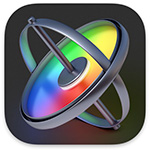 Here’s another technique that I use all the time – creating highly-flexible custom Final Cut Pro title templates in Motion that I use and modify in all my FCP projects.
Here’s another technique that I use all the time – creating highly-flexible custom Final Cut Pro title templates in Motion that I use and modify in all my FCP projects.
For example, this template quickly adjusts:

Here’s what the title looks like. By default, when I created it, I positioned it to sit exactly on the edges of Title Safe.

Here are the controls I can adjust in Final Cut. And here’s how I created it.
CREATE THE TEMPLATE IN APPLE MOTION

In Motion, create a new Final Cut Title template.
NOTE: It is worth mentioning that Motion and Final Cut don’t use the same settings for Safe Zones. The Zones in Motion are MUCH wider. It would be nice if these matched, or, at least, the Zones in Final Cut could be adjusted as they can in Motion.
Format and position the text as you like using the text tools in Motion.

Using the Shape tool, draw a rectangle to appear behind the text. The height is important, the width will become adjustable.
Using the HUD (Shortcut: F7), adjust opacity and edge softness of the rectangle to suit. In this example, Opacity is 72% and Softness is –18.
Get everything looking the way you want. When we add adjustment controls, all the current settings will become the defaults.
ADD ADJUSTMENT CONTROLS
While Motion allows us to create some pretty sophisticated interfaces, here, we can keep things simple. We just need to “publish” settings from within Motion that we want to adjust in Final Cut.
Let’s start with Position.

For this title, I created two groups:
Separating these means that we can adjust the Text group, which contains the title and the background shadow, without adjusting the full-screen title background.
Select the Text group in the Layers panel:

Next, select only the Rectangle layer:




You’re done. Save this project.
CHECKING IT IN FINAL CUT PRO

Open Final Cut and apply your title to a clip. Select the title in the timeline, then look at the settings in the Browser.
NOTE: The order these settings appear in Final Cut is based upon the order in which you published them in Motion.

If you need to make changes, Control-click the title in the Titles Browser and choose Open in Motion. Adjust whatever you need to adjust, then save the file. All settings will update automatically. I needed to tweak the X Position for text and background shadow to get them to properly align with Title Safe in Final Cut.
With these published settings, you can quickly reposition a title using sliders, as well as adjust the opacity and width of the background shadow.
I use these titles and adjustments in every edit.